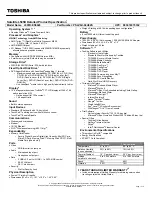v
Conventions
The following conventions are used in this manual:
SCREEN
MESSAGES
Denotes actual messages that appear on screen.
NOTE
Gives bits and pieces of additional information related to the current topic.
WARNING
Alerts you to any damage that might result from doing or not doing specific
actions.
CAUTION
Gives precautionary measures to avoid possible hardware or software
problems.
IMPORTANT
Reminds you to do specific actions relevant to the accomplishment of
procedures.
SG_TM4720_4320_Book.book Page v Friday, April 20, 2007 11:14 AM
Содержание TravelMate 4720 Series
Страница 10: ...x ...
Страница 48: ...38 Chapter 1 ...
Страница 76: ...66 Chapter 3 5 Disconnect the keyboard cable from the mainboard to remove the keyboard ...
Страница 91: ...Chapter 3 81 16 Carefully detach the speaker modules as shown ...
Страница 102: ...92 Chapter 3 ...
Страница 120: ...110 Chapter 4 ...
Страница 121: ...Chapter 5 111 System Block Diagram System Block Diagram and Connector Locations Chapter 5 ...
Страница 122: ...112 Chapter 5 Board Layout Top and Bottom View ...
Страница 126: ...116 Chapter 5 ...
Страница 128: ...118 Chapter 4 Travelmate 4720 4320 Exploded Diagram ...
Страница 141: ...131 Appendix A ...
Страница 142: ...Appendix A 132 ...
Страница 146: ...136 Appendix C ...