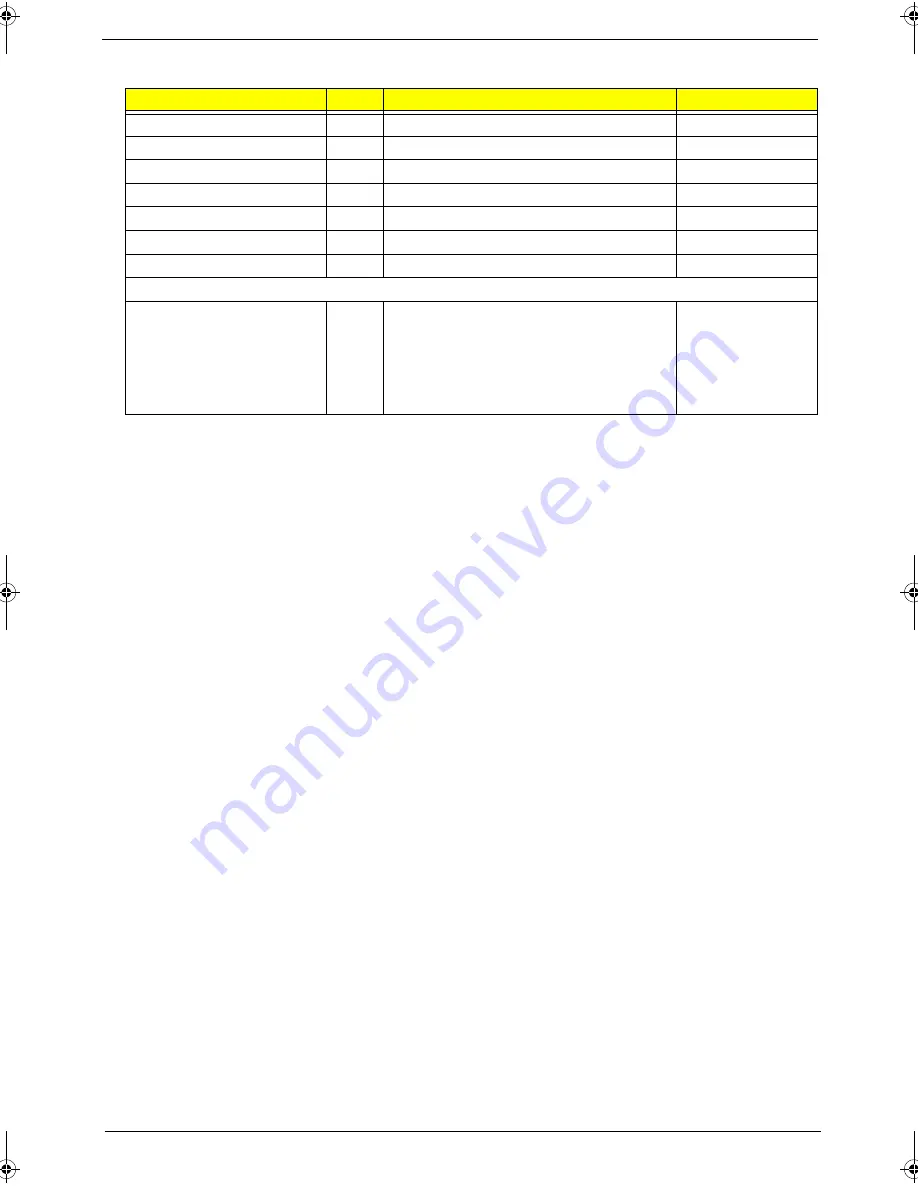
Chapter 4
129
SRW M2.5*8L B/ZN NYLOK 700
SCREW M3x4(86.9A524.4R0)
SCREW WAFER NYLOK NI 2ML3
SCRW M2*4 WAFER NI
SCRW M2.5*3 WAFER NI
SCREW NYLOK M2.5-5
SCREW M2.5*L3
Microphone
MICROPHONE
Category
No.
Part Name and Description
Acer Part No.
SG_TM4720_4320_Book.book Page 129 Friday, April 20, 2007 11:14 AM
Содержание TravelMate 4720 Series
Страница 10: ...x ...
Страница 48: ...38 Chapter 1 ...
Страница 76: ...66 Chapter 3 5 Disconnect the keyboard cable from the mainboard to remove the keyboard ...
Страница 91: ...Chapter 3 81 16 Carefully detach the speaker modules as shown ...
Страница 102: ...92 Chapter 3 ...
Страница 120: ...110 Chapter 4 ...
Страница 121: ...Chapter 5 111 System Block Diagram System Block Diagram and Connector Locations Chapter 5 ...
Страница 122: ...112 Chapter 5 Board Layout Top and Bottom View ...
Страница 126: ...116 Chapter 5 ...
Страница 128: ...118 Chapter 4 Travelmate 4720 4320 Exploded Diagram ...
Страница 141: ...131 Appendix A ...
Страница 142: ...Appendix A 132 ...
Страница 146: ...136 Appendix C ...








































