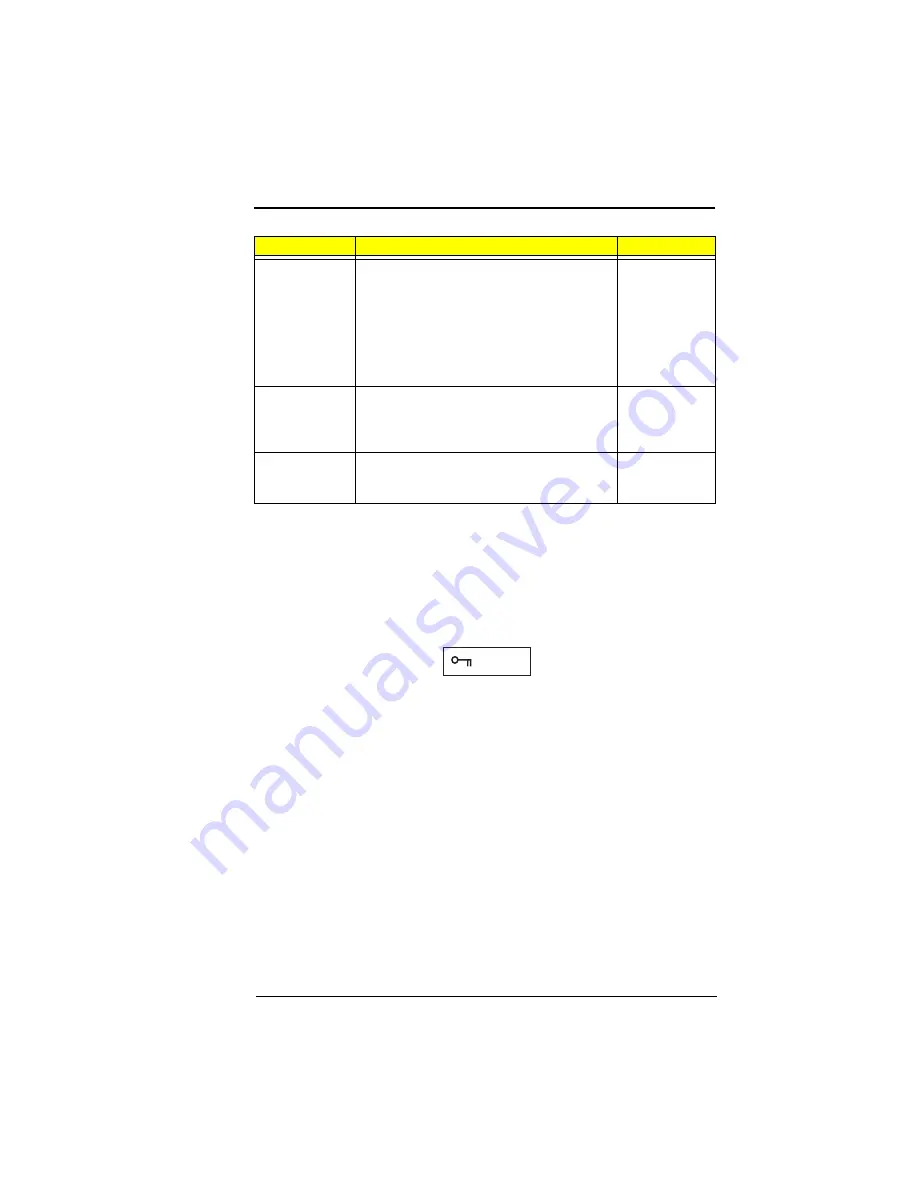
Chapter 2
51
Setting a Password
Follow these steps:
Use the cursor up/down keys to highlight a Password parameter (Setup
or Power-on) and press the Enter key. The password box appears:
Type a password. The password may consist of up to seven characters
(A-Z, a-z, 0-9).
Important: Be very careful when typing your password because the
characters do not appear on the screen.1
Press Enter. Retype the password to verify your first entry and press
Enter.
After setting the password, the computer automatically sets the chosen
password parameter to Present.
Removing a Password
Should you decide to remove a password, do the following:
Use the cursor up/down keys to highlight a Password parameter (Setup
or Power-on).
Use the cursor left or cursor right key to remove the password.
Power-on
Password
When set, this password protects the
computer from unauthorized entry. See the
following section for instructions on how to
set a password.
When Password Check on Boot and/or
Password Check During Resume is enabled,
you need to enter this password to continue
operation.
Disabled or
Enabled
Hard Disk
Password
When set, this password protects the hard
disk from unauthorized access. See the
following section for instructions on how to
set a password.
Disabled or
Enabled
Disk Drive
Control
When Floppy Drive Lockout is enabled, the
floppy drive connection is stopped and
disabled.
Disabled or
Enabled
Parameter
Description
Options
Содержание TravelMate 330 Series
Страница 5: ...V ...
Страница 42: ...42 SystemIntroductions ...
Страница 84: ...84 Removal and Replacement ...
Страница 100: ...100 Troubleshooting ...
Страница 114: ...114 Model Number and Configurations ...
Страница 118: ...118 Test Compatible Components List ...














































