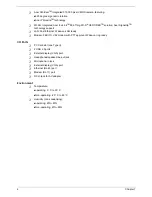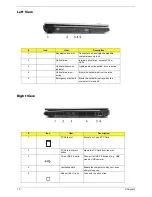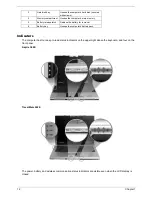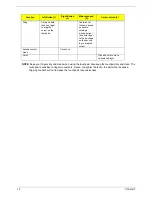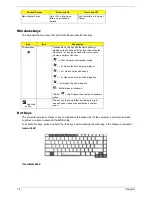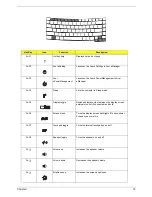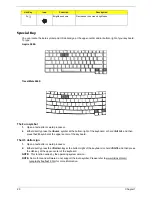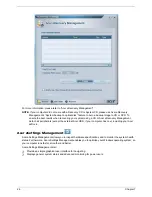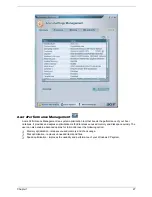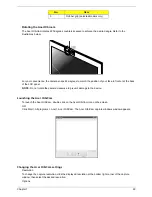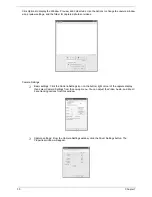16
Chapter 1
NOTE:
Keep your fingers dry and clean when using the touchpad. Also keep the touchpad dry and clean. The
touchpad is sensitive to finger movements. Hence, the lighter the touch, the better the response.
Tapping too hard will not increase the touchpad’s responsiveness.
Drag
Click and hold,
then use finger
to drag the
cursor on the
touchpad
Tap twice (at
the same speed
as double-
clicking a
mouse button)
then hold finger
to the touchpad
on the second
tap to drag the
cursor.
Access context
menu
Click once
Scroll
Click and hold to move
up/down/left/right.
Function
Left Button (1)
Right Button
(4)
Main touchpad
(2)
Center button (3)
Содержание TRAVELMATE 2440 SERIES 3640
Страница 6: ...VI ...
Страница 50: ...42 Chapter 1 ...
Страница 71: ...Chapter 3 63 16 Remove two screws fastening the LCD hinges 17 Then detach the LCD module from the main unit ...
Страница 78: ...70 Chapter 3 ...
Страница 80: ...72 Chapter 3 ...
Страница 102: ...92 Chapter 5 ...
Страница 115: ...Chapter 6 105 ...
Страница 116: ...106 Chapter 6 ...