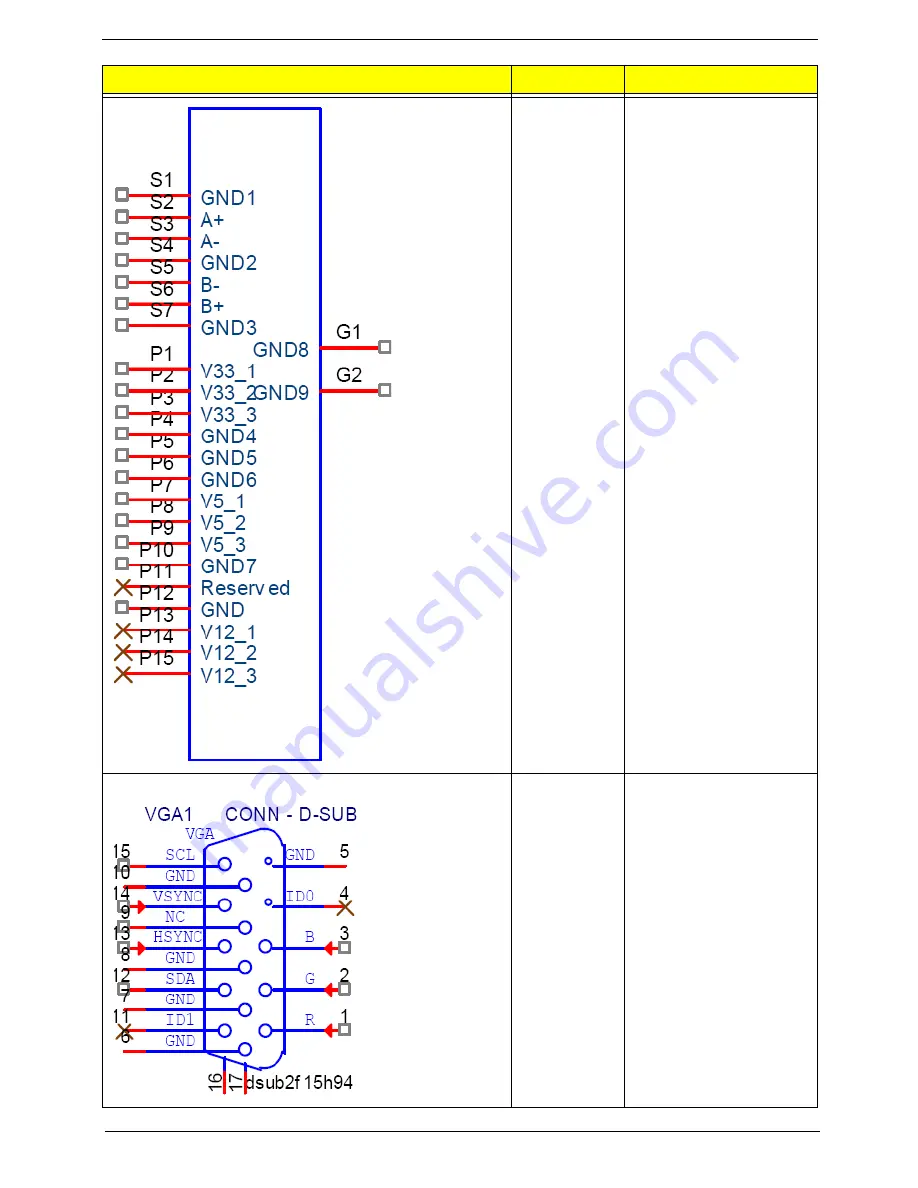
Chapter 5
60
SATA_HDD_
CONN1
S1: GND
S2: SATA_TXP0_C
S3: SATA_TXN0_C
S4: GND
S5: SATA_RXN0_C
S6: SATA_RXP0_C
S7: GND
P1: 3D3V_S0
P2: 3D3V_S0
P3: 3D3V_S0
P4: GND
P5: GND
P6: GND
P7: VCC5_SATA_HDD
P8: VCC5_SATA_HDD
P10: GND
P11: NC
P12: GND
P13: NC
P14: NC
P15: NC
VGA
VGA CONN
1: L_RED
2: L_GREEN
3: L_BLUE
4: NC
5: GND
6: GND
7: GND
8: GND
9: 5V_VGA
10: GND
11: NC
12: 5V_DDCA_DATA
13: 3V_HSYNC
14: 3V_VSYNC
15: 5V_DDCA_CLK
Header Name
Function
Definition
Содержание RL70
Страница 1: ...Acer Revo 70 Service Guide PRINTED IN TAIWAN...
Страница 12: ...4 Chapter 1 Block Diagram...
Страница 39: ...Chapter 3 31 3 Remove the ODD base cover...
Страница 40: ...32 Chapter 3 Removing the Sheet Metal 1 Remove the screws secureing the sheet matal 2 Remove the sheet matal...
Страница 42: ...34 Chapter 3 3 Disconnect fan cable from the motherboard connector...
Страница 46: ...38 Chapter 3 3 Remove the WLAN module...
Страница 50: ...42 Chapter 3 Remove the LED Lens 1 Release the two locking tabs 1 and gently pull the LED lens out 2...
Страница 54: ...46 Chapter 3 Removing the South Bridge Heat Sink 1 Detach the south bridge heat sink...
Страница 60: ...52 Chapter 3 Installing the LED Lens 1 Install LED lens on nainboard...
Страница 63: ...Chapter 3 55 Installing the IR Sensor cable 1 Install the IR Sensor cable as below picture shown...
Страница 67: ...Chapter 3 59 3 Disconnect fan cable from the motherboard...
Страница 71: ...Chapter 3 63 4 Secure the ODD bracket to the ODD base cover using two screws 5 Install the ODD base cover...
Страница 73: ...Chapter 3 65 8 Install the ODD_cover 9 Secure the ODD_cover using the screw...










































