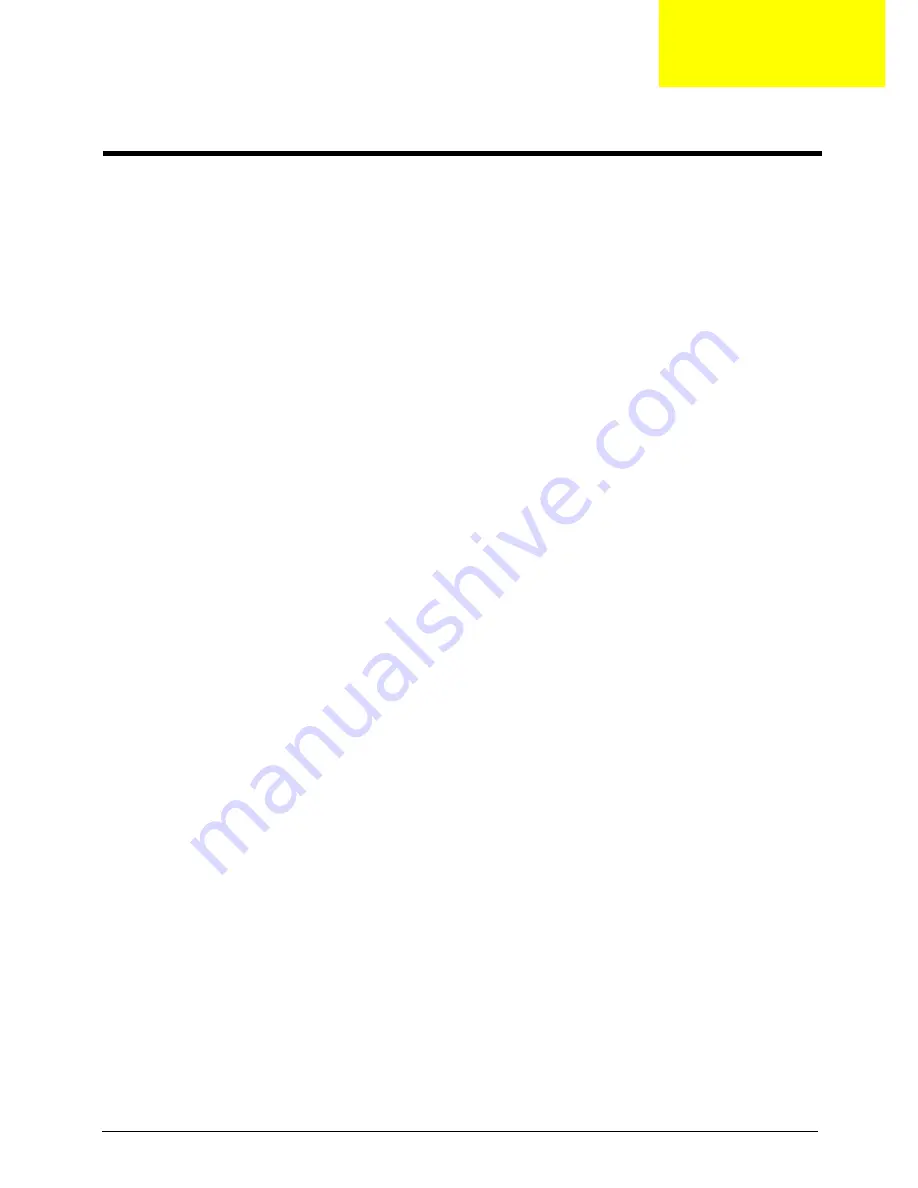
Chapter 2
11
CMOS Setup Utility
CMOS setup is a hardware configuration program built into the system ROM, called the complementary metal-
oxide semiconductor (CMOS) Setup Utility. Since most systems are already properly configured and
optimized, there is no need to run this utility. You will need to run this utility under the following conditions.
•
When changing the system configuration settings
•
When redefining the communication ports to prevent any conflicts
•
When modifying the power management configuration
•
When changing the password or making other changes to the security setup
•
When a configuration error is detected by the system and you are prompted ("Run Setup"
message) to make changes to the CMOS setup
NOTE:
If you repeatedly receive Run Setup messages, the battery may be bad. In this case, the system
cannot retain configuration values in CMOS. Ask a qualified technician for assistance.
CMOS setup loads the configuration values in a battery-backed nonvolatile memory called CMOS RAM. This
memory area is not part of the system RAM which allows configuration data to be retained when power is
turned off.
Before you run the
CMOS
Setup Utility, make sure that you have saved all open files. The system reboots
immediately after you close the Setup.
NOTE: CMOS
Setup Utility will be simply referred to as “BIOS”, "Setup", or "Setup utility" in this guide.
The screenshots used in this guide display default system values. These values may not be the same
those found in your system.
System Utilities
Chapter 2
Содержание RL70
Страница 1: ...Acer Revo 70 Service Guide PRINTED IN TAIWAN...
Страница 12: ...4 Chapter 1 Block Diagram...
Страница 39: ...Chapter 3 31 3 Remove the ODD base cover...
Страница 40: ...32 Chapter 3 Removing the Sheet Metal 1 Remove the screws secureing the sheet matal 2 Remove the sheet matal...
Страница 42: ...34 Chapter 3 3 Disconnect fan cable from the motherboard connector...
Страница 46: ...38 Chapter 3 3 Remove the WLAN module...
Страница 50: ...42 Chapter 3 Remove the LED Lens 1 Release the two locking tabs 1 and gently pull the LED lens out 2...
Страница 54: ...46 Chapter 3 Removing the South Bridge Heat Sink 1 Detach the south bridge heat sink...
Страница 60: ...52 Chapter 3 Installing the LED Lens 1 Install LED lens on nainboard...
Страница 63: ...Chapter 3 55 Installing the IR Sensor cable 1 Install the IR Sensor cable as below picture shown...
Страница 67: ...Chapter 3 59 3 Disconnect fan cable from the motherboard...
Страница 71: ...Chapter 3 63 4 Secure the ODD bracket to the ODD base cover using two screws 5 Install the ODD base cover...
Страница 73: ...Chapter 3 65 8 Install the ODD_cover 9 Secure the ODD_cover using the screw...
















































