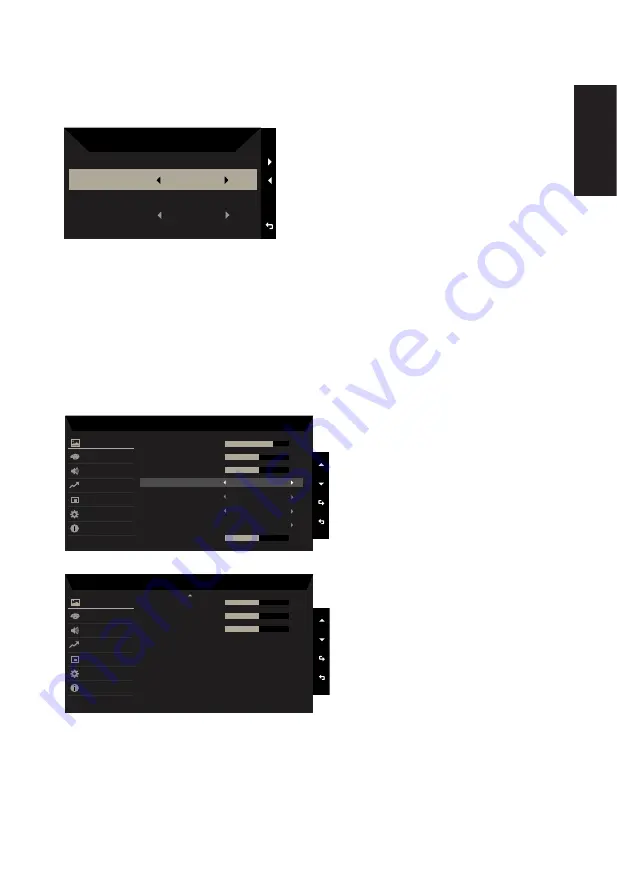
English
Selecting the input
Open the Input control and select VGA IN, HDMI , DP or Auto Source. When you are done,
press the back button to exit current page and store.
Input
HDMI
Auto Source
On
Input
Main menu
1.Press any key to open the OSD.
2.Press Menu key to select Picture from the OSD.
Modes hot key: to change mode hot key menu.
Brightness hot key: to adjust brightness.
Input source hot key: to select input source.
Picture
Mode - Standard
75
50
Off
Off
Color
Audio
Performance
OSD
System
Information
Brightness
Contrast
Picture
Black Boost
ACM
Super Sharpness
Auto Config
H.Position
5
50
Mode - Standard
50
50
V.Position
Focus
Clock
50
Off
Blue Light
Color
Audio
Performance
OSD
System
Information
Picture
1.
Press the MENU key to open the OSD.
2. Press up or down button to select Picture from the OSD. Then press enter button to
enter it.
3. Toggle to the left or right to adjust the sliding scales.
4. The Picture menu can be used to adjust the Brightness, Contrast, Black Boost, Blue
Содержание R240Y
Страница 1: ...Acer LCD Monitor User Guide ...







































