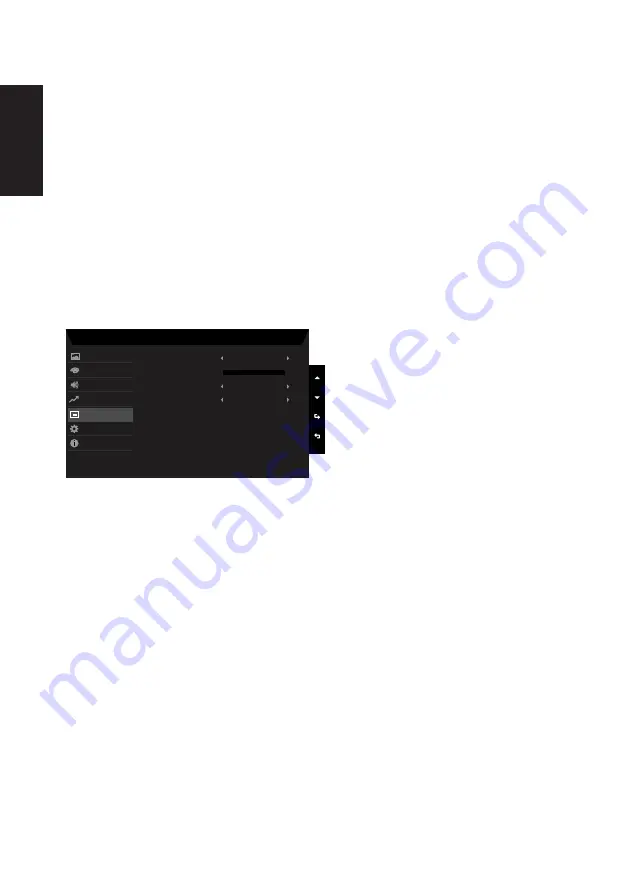
English
1.
Press the MENU key to open the OSD.
2. Press up or down button to select Performance from the OSD. Then press enter button
to enter it.
3. Toggle to the left or right to control functions.
4.
Over Drive: Select Off, Normal or Extreme.
5. FreeSync:To choose FreeSync on/off.
6. Refresh rate num: Display the panel’s current refresh rate on the screen.
Note:
If FreeSync set "On" you can see the V Frequency to changes in the OSD.
7. VRB: Select Off, Normal or Extreme. It will make the dynamic picture fine lines more
clearly,but the brightness will be reduced, default is "Off".
8. Ultra-Low Latency: The purpose is to reduce the delay display time after the pattern
isswitched.
OSD
Mode - Standard
10
English
OSD Timeout
Language
Off
Off
Transparency
OSD Lock
Color
Performance
System
Information
Picture
Audio
OSD
1.
Press the MENU key to open the OSD.
2. Press up or down button to select OSD from the OSD. Then press enter button to enter
it.
3. Toggle to the left or right to adjust the sliding scales.
4. Language: Set the OSD menu language.
5. OSD timeout: Adjust the delay before turning off the OSD menu.
6. Transparency: The transparency can be 0% (OFF), 20%, 40%, 60%, or 80%.
7.
OSD Lock: To choose OSD lock on/off.
Note:
OSD Locked:
•
Set the OSD Lock to "On" by the OSD option and press "Enter" to execute the
All Key lock function.
•
The "OSD Locked" message will be displayed in the middle of the screen.
•
LED lights will be changed from blue light to orange light.
•
Press any Key screen to prompt "OSD Locked" message.
OSD Unlocked:
Содержание R240Y
Страница 1: ...Acer LCD Monitor User Guide ...




































