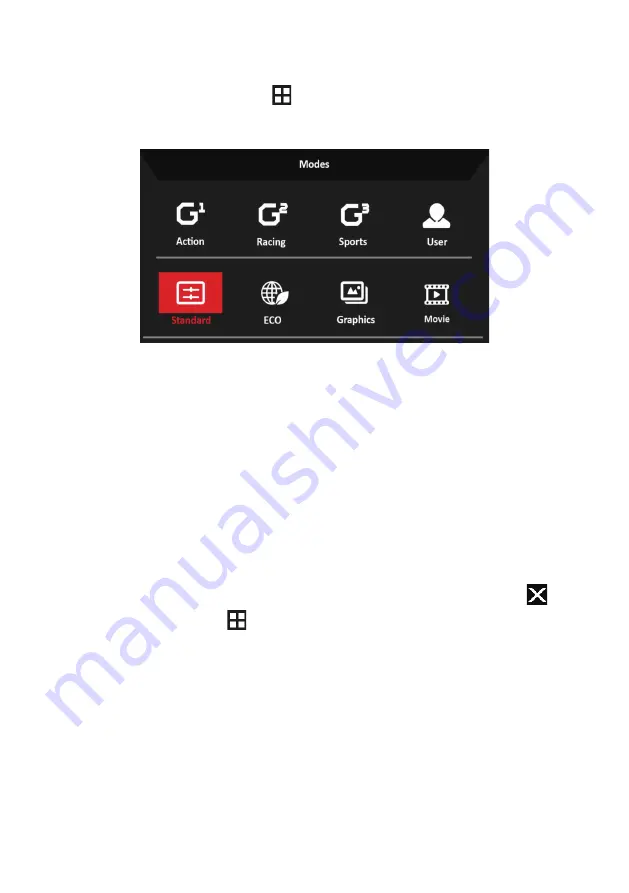
14
The button of Type 3-1
From any function page, press
to open the Modes control and select
which user-defined profile to use (please see The Function page section for
more information).
The Function page
The button of Type 1
Double-press Button 1 to select the menu function, and then use Buttons
1/2/3/4 to adjust the settings you need. When finished, use Button 4 to
return to the previous level or exit the menu.
The button of Type 2
Double-press Button 4 to select the menu function, and then use Buttons
1/2/3/4 to adjust the settings you need. When finished, use Button 4 to
return to the previous level or exit the menu.
The button of Type 3-1
Open the Function page to select a menu function, and adjust the settings
which you want using the Navi/OK button. When you are done, press
to
exit. You can also press
from any function page to select your preferred
Mode.
The button of Type 3-2
Open the Function page to select the menu function, and then use the
Button Menu/Navi/Ok to adjust the settings you need. When finished, Pull
left the Button Menu/Navi/Ok to return to the previous level or exit the
menu.
Содержание QG221Q
Страница 1: ...Acer LCD Monitor User s Guide ...
Страница 28: ...18 1 Gamma mode allows you to adjust the luminance tone The default value is 2 2 standard value for Windows ...
Страница 38: ...QG221Q xxxxxx QG221Q x 0 9 a z A Z or blank ...
Страница 39: ......
















































