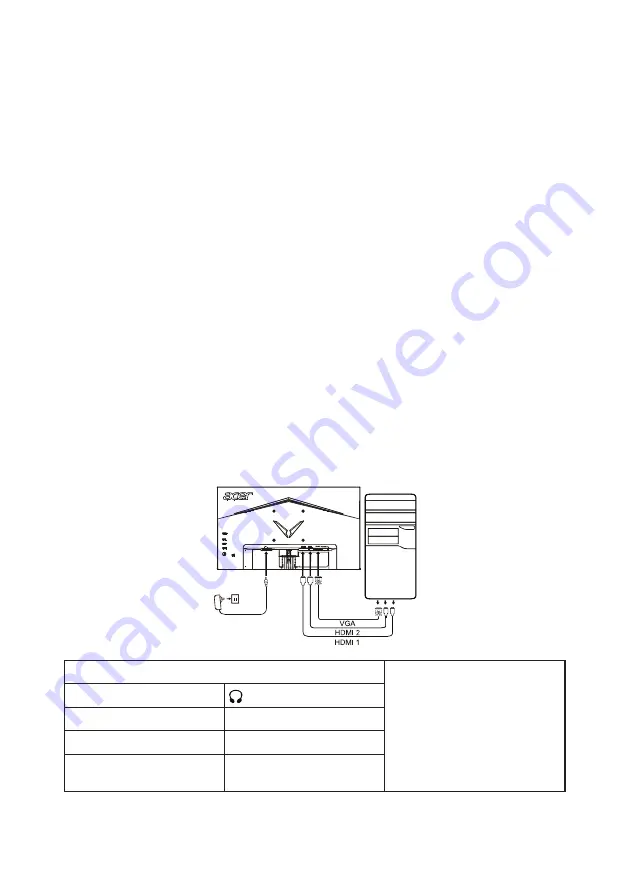
11
INSTALLATION
To install the monitor to your host system, please follow the steps as given
below:
Steps
1. Turn off your computer and unplug the power cord.
2.
2-1 Connect Video Cable
a. Make sure both the monitor and computer are powered-OFF.
b.
Connect the VGA cable to the computer. (Optional)
2-2 Connect HDMI Cable (Only HDMI-input model) (Optional)
a. Make sure both the monitor and computer are powered-OFF.
b. Connect the HDMI cable to the computer.
2-3 Connect DP Cable (Only DP-input model) (Optional)
a. Make sure both the monitor and computer are powered-OFF.
b. Connect the DP cable to the computer.
3.
Connect the Audio cable (only Audio input model) (optional)
4.
Connect the USB Type C Cable (only USB Type C input model)
(Optional)
5.
Insert the monitor power cable into the power port at the back of the
monitor.
6. Plug the power cords of your computer and your monitor into a near by
electrical outlet.
7.
Select Power-off USB charge ON/OFF to enable/disable Power-off USB
charge function. (Optional)
~
Note: The location and
names of the sockets
on the monitor may vary
according to monitor
model, and some sockets
may not available for
some models.
HDMI (optional)
(optional)
VGA IN (optional)
USB (optional)
AUDIO IN (optional)
DP (optional)
AUDIO OUT(optional) USB Type C (Optional)
Содержание QG221Q
Страница 1: ...Acer LCD Monitor User s Guide ...
Страница 28: ...18 1 Gamma mode allows you to adjust the luminance tone The default value is 2 2 standard value for Windows ...
Страница 38: ...QG221Q xxxxxx QG221Q x 0 9 a z A Z or blank ...
Страница 39: ......






























