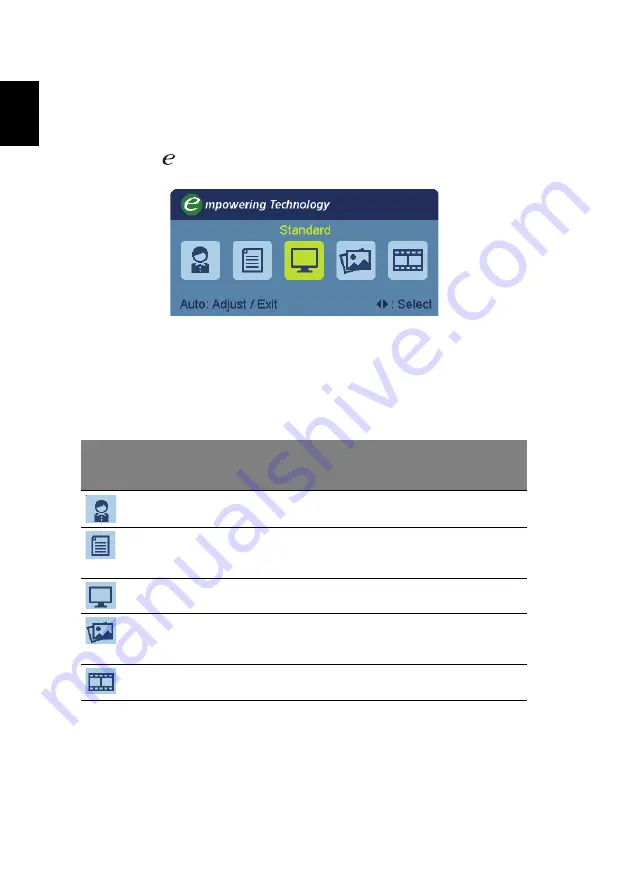
10
English
Acer eColor Management
Operation instructions
1
Press the
Empowering Key to open the Acer eColor Management OSD
and access the scenario modes.
2
Press "<" or ">" to select the mode.
3
Press the Auto-adjust button to confirm the mode and exit Acer eColor
Management.
Features and benefits
Main
menu
icon
Sub menu item
Description
User mode
User-defined. Settings can be fine-tuned to suit any
situation.
Text mode
Optimal balance of brightness and contrast to
prevent eyestrain. The most comfortable way to
read onscreen text.
Standard mode Default settings. Reflects native display capability.
Graphic mode
Enhances colors and emphasizes fine detail. Pictures
and photographs appear in vibrant colors with
sharp detail.
Movie mode
Displays scenes in clearest detail. Presents great
visuals, even in unsuitably-lit environments.
Содержание P244W
Страница 1: ...Acer LCD Monitor User Guide ...
Страница 12: ...Troubleshooting 15 VGA mode 15 DVI HDMI mode 16 ...







































