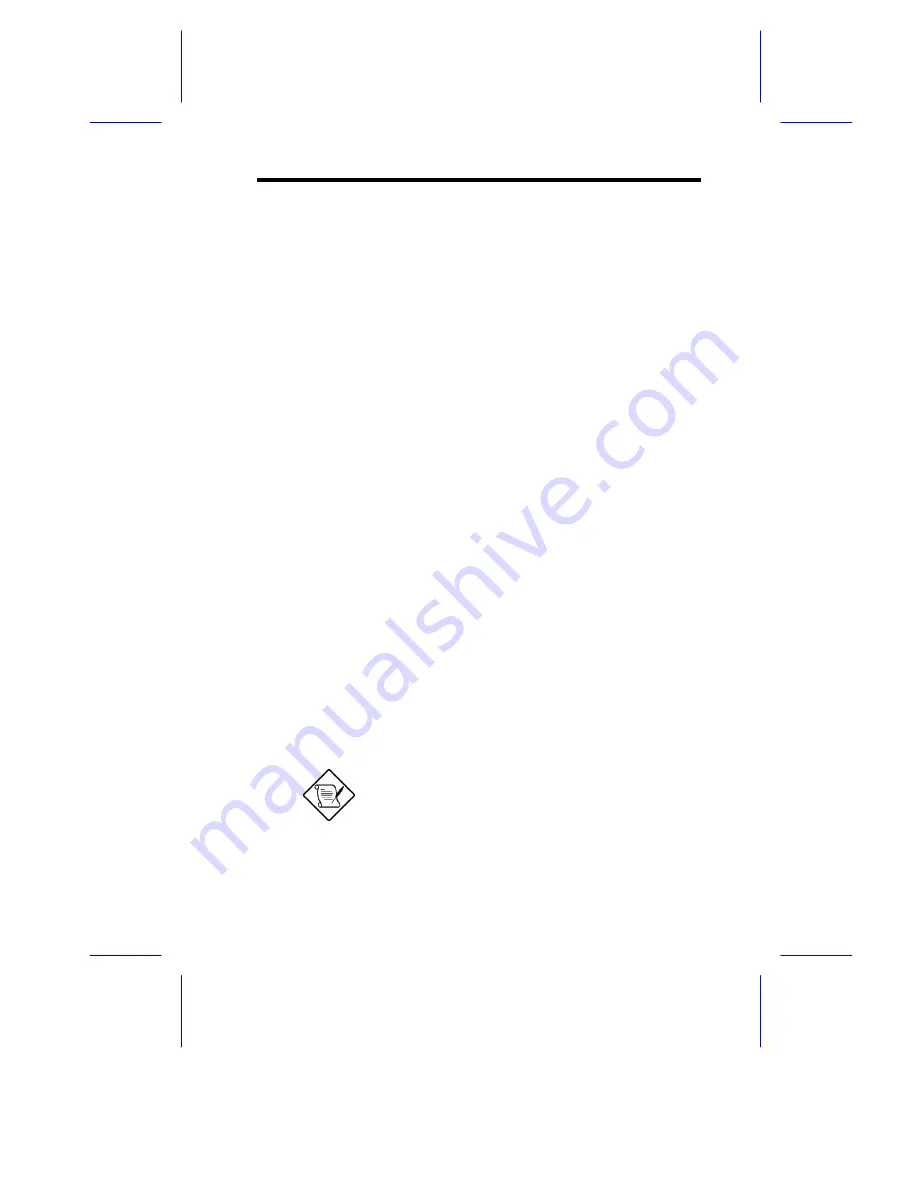
System Utilities
5-21
3.
If you are booting from ISA/EISA-based controllers and using
AHA-2940 as a secondary device, see your ISA.EISA-based
SCSI controller documentation to ensure that the SCSI controller
is at the lowest BIOS base address. ISA/EISA-based SCSI
controllers with their BIOS enabled boot before the AHA-2940.
5.2.4
Disk Drives Over 1 GByte
Extended Translation
Adaptec SCSI controller have always supported the full range of disk
drive capacities under all major operating systems. As disk drives
have recently grown beyond 1 GB in formatted capacity, they have
run up against the DOS 1024-cylinder limit.
To continue its support for all SCSI disk drive capacities under DOS,
Adaptec has included an extended translation scheme for the
AIC-7880 SCSI controllers. This feature supports disk drives of up to
8 GB capacity under DOS. The section Extended BIOS Translation
for DOS Drives > 1 GB explains how to change the setting of this
option. Most operating systems leave this option disabled.
DOS 1 GByte Limit
All current versions of DOS are limited to 1024 cylinders per drive.
The standard translation scheme for SCSI host controllers, using 64
heads and 32 sectors, gives a maximum capacity of 1 GB.
To eliminate the 1-GB limit, Adaptec’s extended translation feature
uses 255 heads and 63 sectors, extending the disk drive capacity limit
under DOS to 8 GB.
If you have already partitioned a large hard
disk drive with one translation method,
conversion to another method erases the data
on the drive. Be sure to back up your disk
drive prior to any change in the translation
method.
Содержание M9N System
Страница 1: ...M9N System User s Guide ...
































