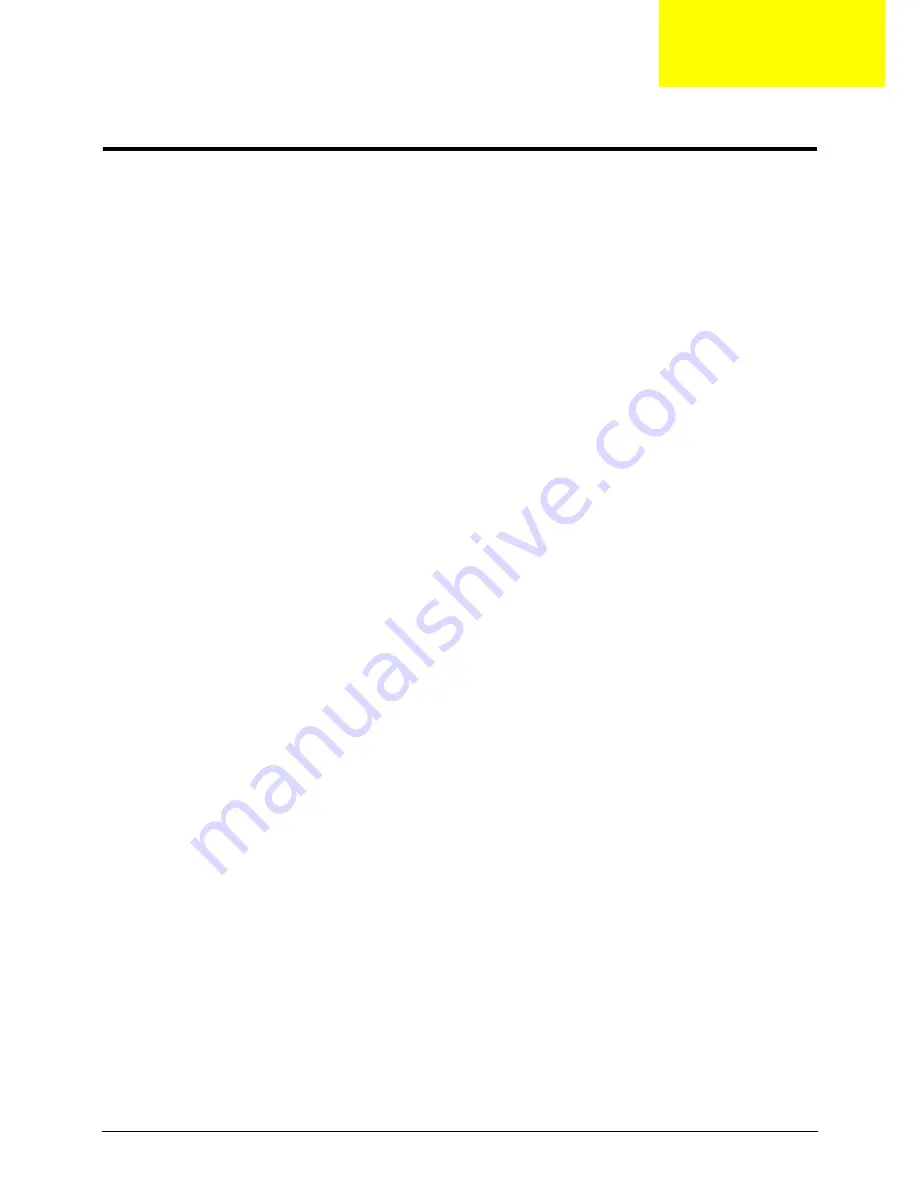
Chapter 2
25
System Utilities
BIOS Setup Utility
The BIOS Setup Utility is a hardware configuration program built into your computer’s BIOS (Basic Input/
Output System).
Your computer is already properly configured and optimized, and you do not need to run this utility. However, if
you encounter configuration problems, you may need to run Setup. Please also refer to Chapter 4
Troubleshooting when problem arises.
To activate the BIOS Utility, press
F2
during POST (when “Press <F2> to enter Setup” message is prompted
on the bottom of screen).
The default parameter of F12 Boot Menu is set to “disabled”. If you want to change boot device without
entering BIOS Setup Utility, please set the parameter to “enabled”.
Press <F12> during POST to enter multi-boot menu. In this menu, user can change boot device without
entering BIOS SETUP Utility.
Navigating the BIOS Utility
There are five menu options: Information, Main, Security, Boot, and Exit.
Follow these instructions:
•
To choose a menu, use the left and right arrow keys.
•
To choose an item, use the up and down arrow keys.
•
To change the value of a parameter, press
F5
or
F6
.
•
Press
Esc
to be prompted to exit the BIOS utility.
•
In any menu, you can load default settings by pressing
F9
. You can also press
F10
to save any
changes made and exit the BIOS Setup Utility.
NOTE:
You can change the value of a parameter if it is enclosed in square brackets. Navigation keys for a
particular menu are shown on the bottom of the screen. Help for parameters are found in the Item
Specific Help part of the screen. Read this carefully when making changes to parameter values.
Please
note that system information is subject to different models
.
Chapter 2
Содержание LX.PWJ02.001
Страница 6: ...VI ...
Страница 10: ...X Table of Contents ...
Страница 34: ...24 Chapter 1 ...
Страница 52: ...42 Chapter 2 ...
Страница 72: ...62 Chapter 3 3 Turn the computer over and disconnect the following four 4 cables from the Mainboard A B C D ...
Страница 76: ...66 Chapter 3 5 Lift the Speaker clear of the Upper Cover ...
Страница 78: ...68 Chapter 3 5 Lift the Right Speaker Module clear of the device ...
Страница 84: ...74 Chapter 3 5 Lift the USB board clear of the device ...
Страница 90: ...80 Chapter 3 11 Disconnect the Bluetooth to mainboard cable ...
Страница 92: ...82 Chapter 3 4 Carefully lift the Thermal Module clear of the Mainboard ...
Страница 103: ...Chapter 3 93 7 Disconnect the LVDS cable from the panel ...
Страница 105: ...Chapter 3 95 5 Lift the microphone set and cable clear of the LCD cover ...
Страница 114: ...104 Chapter 3 Replacing the Camera Module 1 Place the Camera in the module 2 Connect the camera cable ...
Страница 121: ...Chapter 3 111 5 Connect the fan cable ...
Страница 124: ...114 Chapter 3 6 Connect the LVDS cable to the mainboard 7 Connect the microphone cable ...
Страница 127: ...Chapter 3 117 4 Connect the USB cable to the mainboard and lock the connector ...
Страница 130: ...120 Chapter 3 4 Replace the FFC and press down as indicated to secure it to the Upper Cover ...
Страница 135: ...Chapter 3 125 3 Connect the following cables to the Mainboard 4 Connect D as shown 5 Connect C as shown A B C D ...
Страница 146: ...136 Chapter 3 ...
Страница 173: ...Chapter 6 163 Base Assembly No Description Acer P N 1 Logic Lower Door 2 3G Door 3 Lower Cover 1 2 3 ...
Страница 175: ...Chapter 6 165 Aspire 5251 5551G 5551 FRU List ...
Страница 176: ...166 Chapter 6 Screw List ...
Страница 177: ...Chapter 6 167 ...
Страница 206: ...196 Appendix C ...
Страница 210: ...200 ...






























