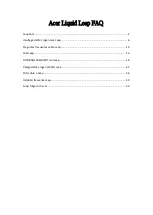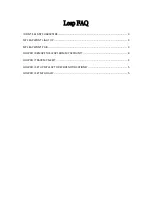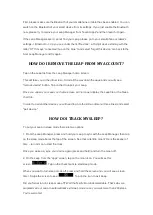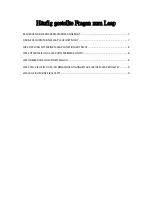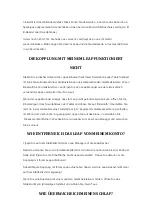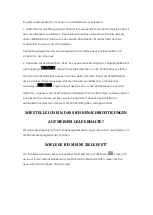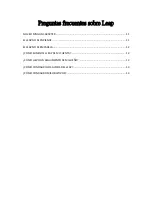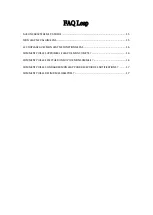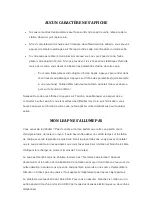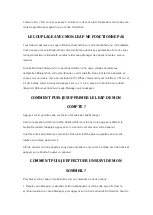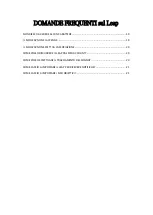First, please make sure the Bluetooth of your smartphone or tablet has been enabled. You can
switch on the Bluetooth of your smart device from its settings. If you just enable the Bluetooth
now, please try to remove your Leap Manager from "recent apps" and then launch it again.
If the Leap Manager says it cannot find your Leap, please go to your smartphone or tablet's
settings
–> Bluetooth –> do you see under the list 'Devices,' a 19-digit device starting with the
letter 'H'? If it says 'connected,' tap on the blue 'i' and select 'forget this device.' Go back to the
Acer Leap Manager and try again.
HOW DO I REMOVE THE LEAP FROM MY ACCOUNT?
Tap on the Leap tile from the Leap Manager home screen.
This will take you to the info screen. Scroll all the way down the page and you will see a
"remove device" button. Tap on that to unpair your Leap.
Once you unpair your Leap your home screen will no longer display the Leap tile or the Sleep
chart tile.
In order to pair another device you will need to go to the slide-out menu (three lines) and select
"pair device."
HOW DO I TRACK MY SLEEP?
To put your Leap in sleep mode there are two options:
1. From the Leap Manager, press and hold your Leap to sync with the Leap Manager, then tap
on the sleep mode bar at the top of the screen. See that cute little moon? He is the keeper of
time
– turn him on to start the clock.
Once you wake up, sync your device again (press and hold) and turn the moon off.
2. On the Leap, from the 'apps' screen, tap on the moon icon. You will see this
screen:
. Tap on the check mark to start sleep mode.
When you want to turn sleep mode off, press and hold the screen and you will see a sleep
timer. Swipe the screen to see:
. Tap on the icon to exit sleep.
Did you forget to turn sleep mode off? Well that's silly. But understandable. That's why we
programmed our Leap to automatically exit sleep mode once you walk more than 200 steps.
You're welcome!