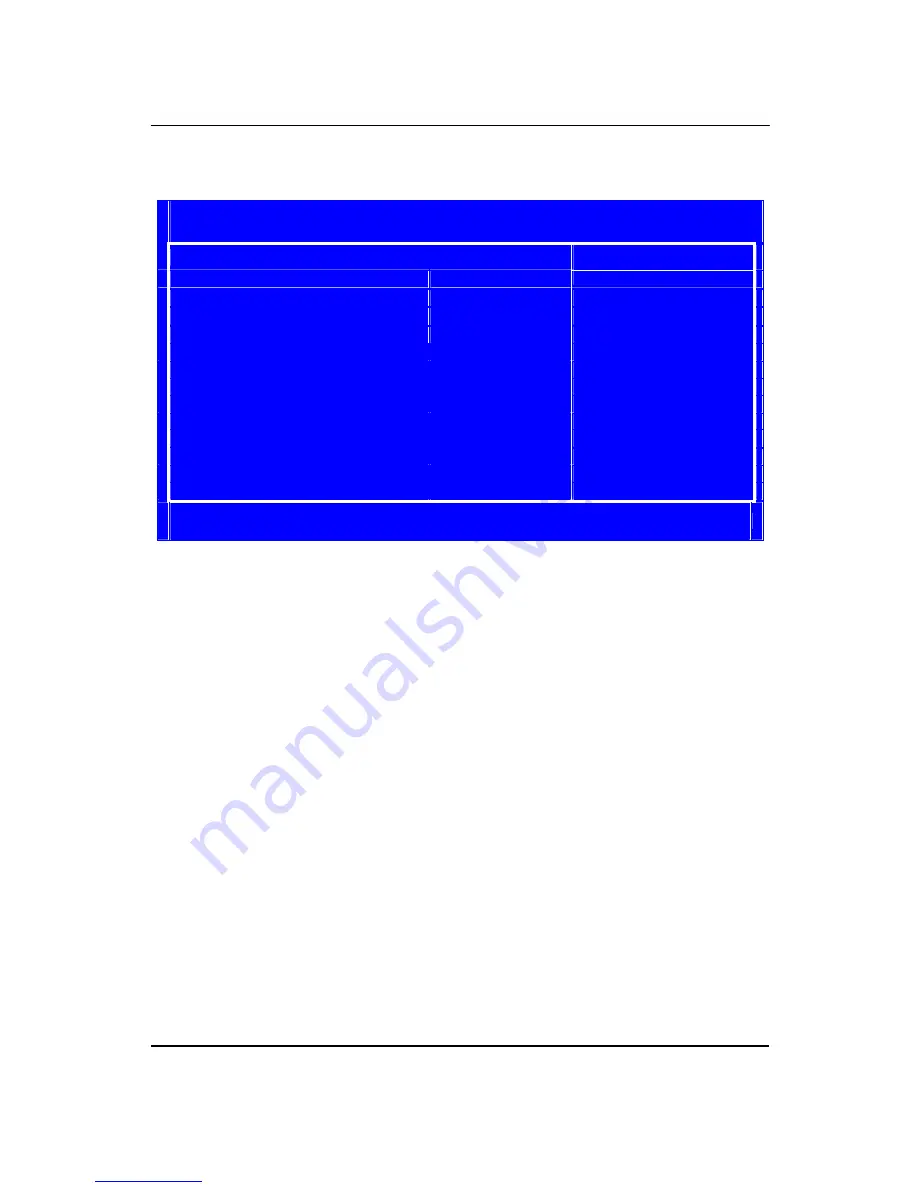
26
Power Management Setup
This page sets up some parameters for system power management operation.
CMOS Setup Utility
Power Management Setup
Power Management Setup
Item Help
ACPI Suspend Mode
S3 (STR)
Deep Power off mode
Enabled
Select the ACPI
Power On by RTC Alarm
Disabled
state used for
Power On by PCIE Devices
Disabled
System Suspend.
Power On by PCI Devices
Disabled
Wake Up by PS/2 KB/Mouse
Enabled
Wake Up by USB KB/Mouse
Enabled
Restore On AC Power Loss
Last State
↑↓:
Move Enter
:
Select +/-/
:
Value F10
:
Save ECS
:
Exit
F1
:
General Help F9
:
Load Default Settings
ACPI Suspend Type (S3 (STR))
Use this item to define how your system suspends. In the default, S1 (POS), the suspend mode is equivalent to
a software power down. If you select S3 (STR), the suspend mode is suspend to RAM, i.e., the system shuts
down with the exception of a refresh current to the system memory.
Deep Power Off Mode (Enabled)
Under ACPI (Advanced Configuration and Power management Interface) you can create a software power
down. In a software power down, the system can be resumed by Wake Up Alarms. This item lets you install a
software power down that is controlled by the power button on your system. If the item is set to Instant-Off, then
the power button causes a software power down. If the item is set to Delay 4 Sec, then you have to hold the
power button down for four seconds to cause a software power down.
Power On by RTC Alarm (Disabled)
The system can be turned off with a software command. If you enable this item, the system can automatically
resume at a fixed time based on the system
’
s RTC (realtime clock). Use the items below this one to set the date
and time of the wake-up alarm. You must use an ATX power supply in order to use this feature.
Power On by PCIE/PCI Devices (Disabled)
The system can be turned off with a software command. If you enable this item, the system can automatically
resume if there is an incoming call on the PCIE LAN card. You must use an ATX power supply in order to use
this feature. Use this item to do wake-up action if inserting the PCIE card.
Содержание ixtreme M5150
Страница 1: ...I ixtreme M5150 Service Guide PRINTED IN TAIWAN ...
Страница 11: ...5 Block Diagram ...
Страница 48: ...42 6 4 Remove the HDD Carrier 6 5 Install the HDD devices 6 6 Insert the HDD Carrier to Chassis ...
Страница 53: ...47 8 6 Connect PATA power cable 8 7 Install other add on card on motherboard 8 8 Fix the screw ...
Страница 54: ...48 8 9 Close the bracket 9 Install system fan 9 1 Insert cable housing to 3 pin in MB 9 2 Fix the four screws ...
Страница 55: ...49 10 Overview ...
Страница 99: ...93 ...
Страница 102: ...96 ...
Страница 103: ...97 FRU List The FRU list will be updated later ...
















































