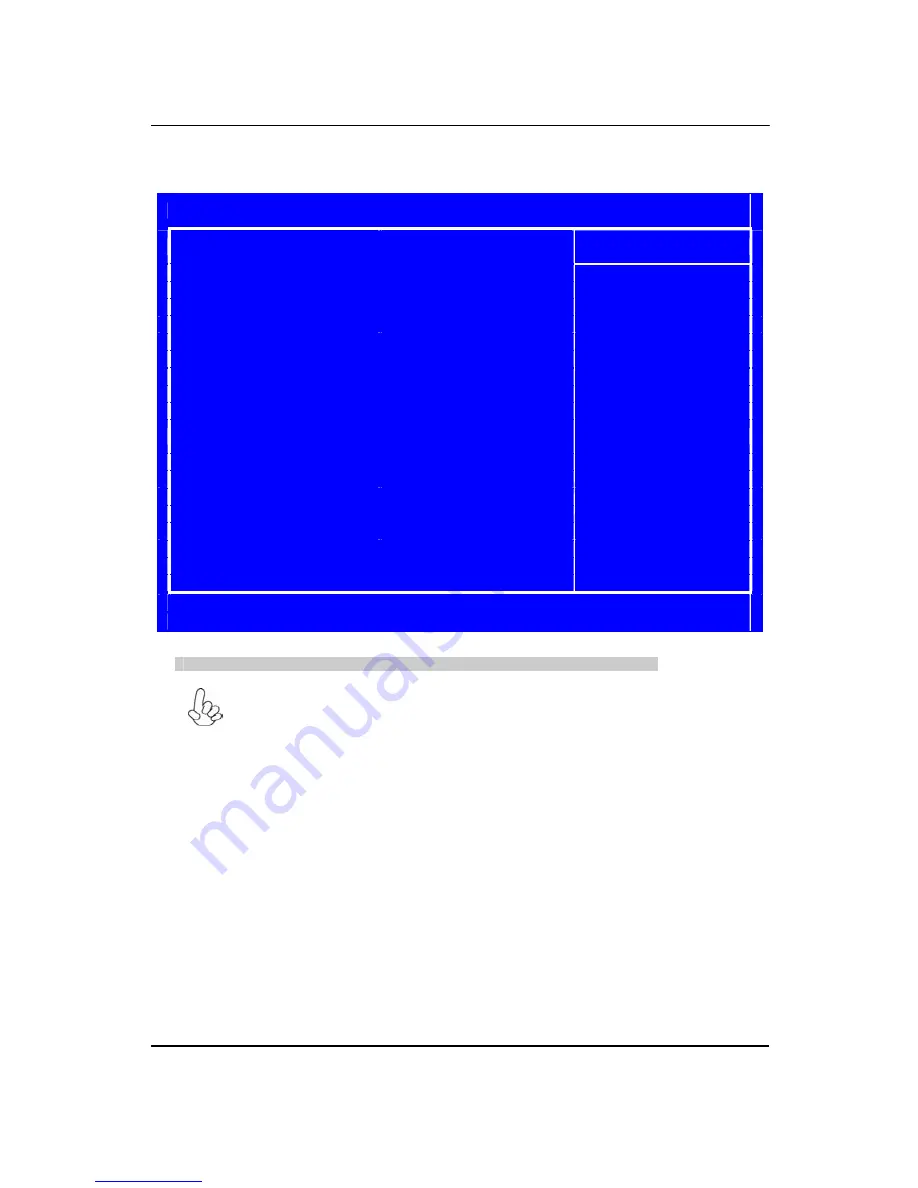
19
Product Information
This option displays basic information about your system.
CMOS Setup Utility
Product Information
Product Information
Processor Type
Item Help
AMD Athlon(tm) II X2 250
Processor
Processor Speed
3.00GHz
System Memory
2048 MB
Product Name
ixtreme M5150
System Serial Number
System BIOS Version
P01-A3
BIOS Release Date
08/10/2010
Asset Tag Number
↑↓:
Move Enter
:
Select +/-/
:
Value F10
:
Save ECS
:
Exit
F1
:
General Help F9
:
Load Default Settings
Press <ESC> to return to the main menu setting page
For the purpose of better product maintenance, the manufacture reserves the
right to change the
BIOS items presented in this manual. The BIOS setup screens
shown in this chapter are for
reference only and may differ from the actual BIOS.
Please visit the manufacture
’
s website for updated manual.
Содержание ixtreme M5150
Страница 1: ...I ixtreme M5150 Service Guide PRINTED IN TAIWAN ...
Страница 11: ...5 Block Diagram ...
Страница 48: ...42 6 4 Remove the HDD Carrier 6 5 Install the HDD devices 6 6 Insert the HDD Carrier to Chassis ...
Страница 53: ...47 8 6 Connect PATA power cable 8 7 Install other add on card on motherboard 8 8 Fix the screw ...
Страница 54: ...48 8 9 Close the bracket 9 Install system fan 9 1 Insert cable housing to 3 pin in MB 9 2 Fix the four screws ...
Страница 55: ...49 10 Overview ...
Страница 99: ...93 ...
Страница 102: ...96 ...
Страница 103: ...97 FRU List The FRU list will be updated later ...
















































