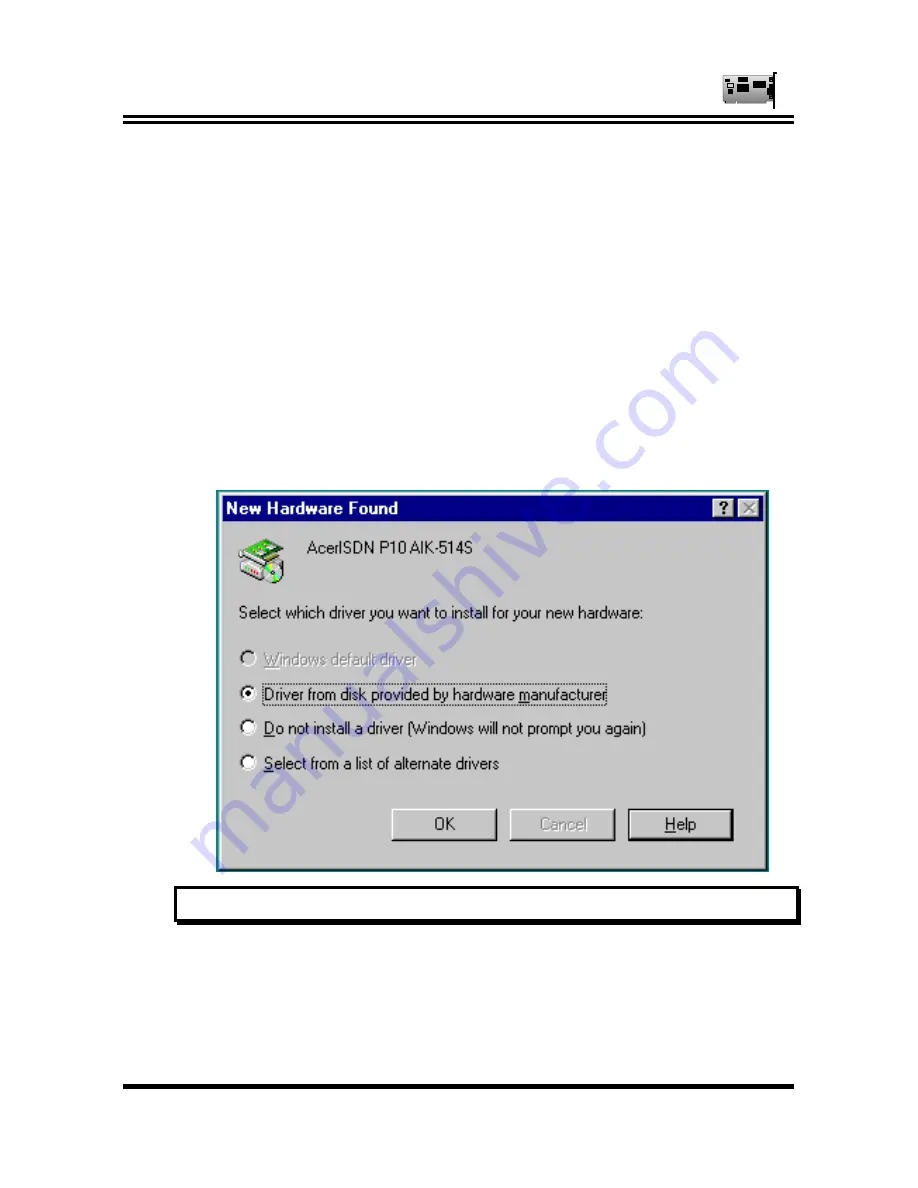
AcerISDN P10 User Manual
8
2.3 Installing the AcerISDN P10 Drivers
Because the AcerISDN P10 is fully Plug and Play compatible,
installing the card is easy and fast.
For Windows 95 and OEM Service Release 2 (OSR2):
1.
Start Windows. After the opening banner, Windows will
tell you that your AcerISDN P10 card has been detected.
You will then see the following screen for Windows 95:
F
IGURE
2-2:
A
CER
ISDN P10 P
N
P C
ARD
F
OUND IN
W
INDOWS
95













































