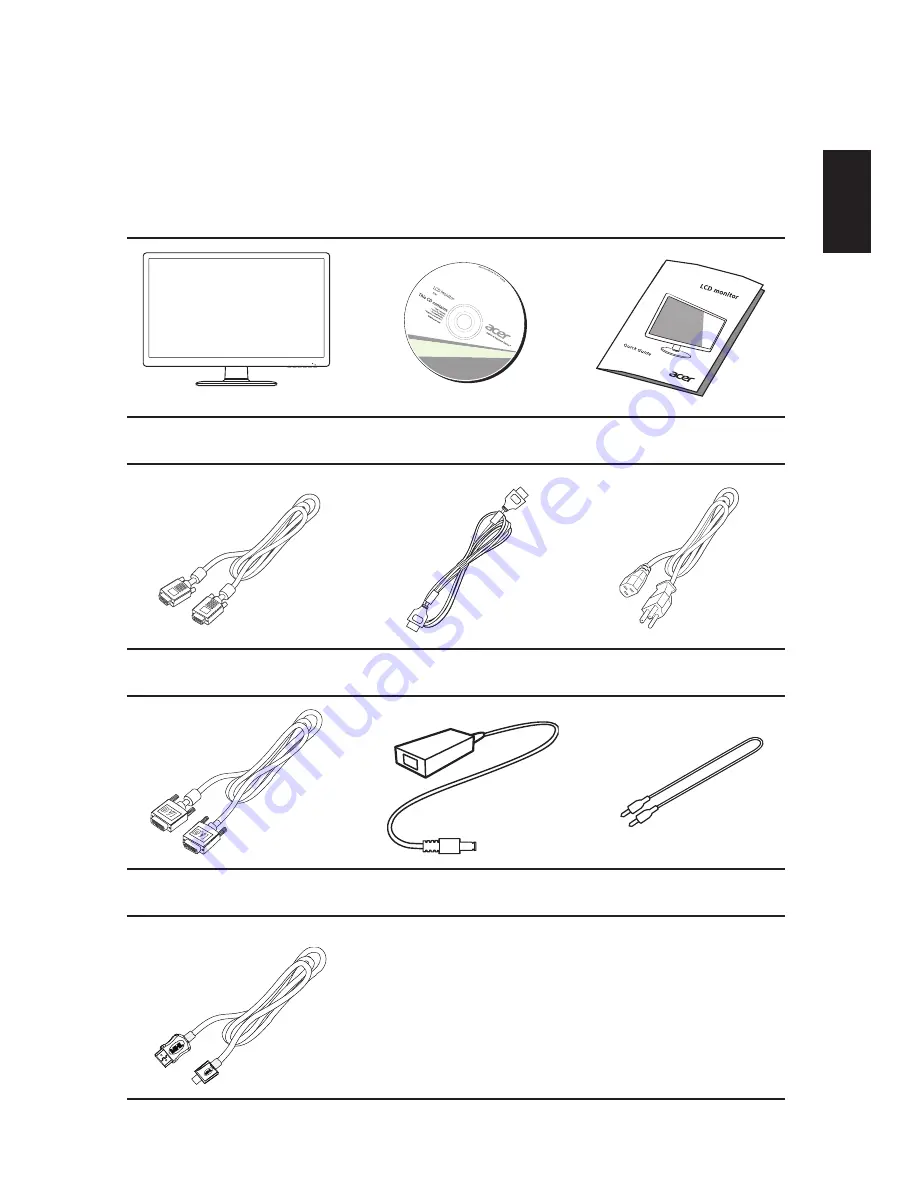
1
English
Unpacking
Please check that the following items are present when you unpack the box, and save
the packing materials in case you need to ship or transport the monitor in the future.
LCD monitor
User guide
Quick start guide
D-sub cable
HDMI cable
(Optional)
AC Power cord
DVI cable
(Optional)
AC Adapter
Audio cable
(Optional)
MHL cable
(Optional)














































