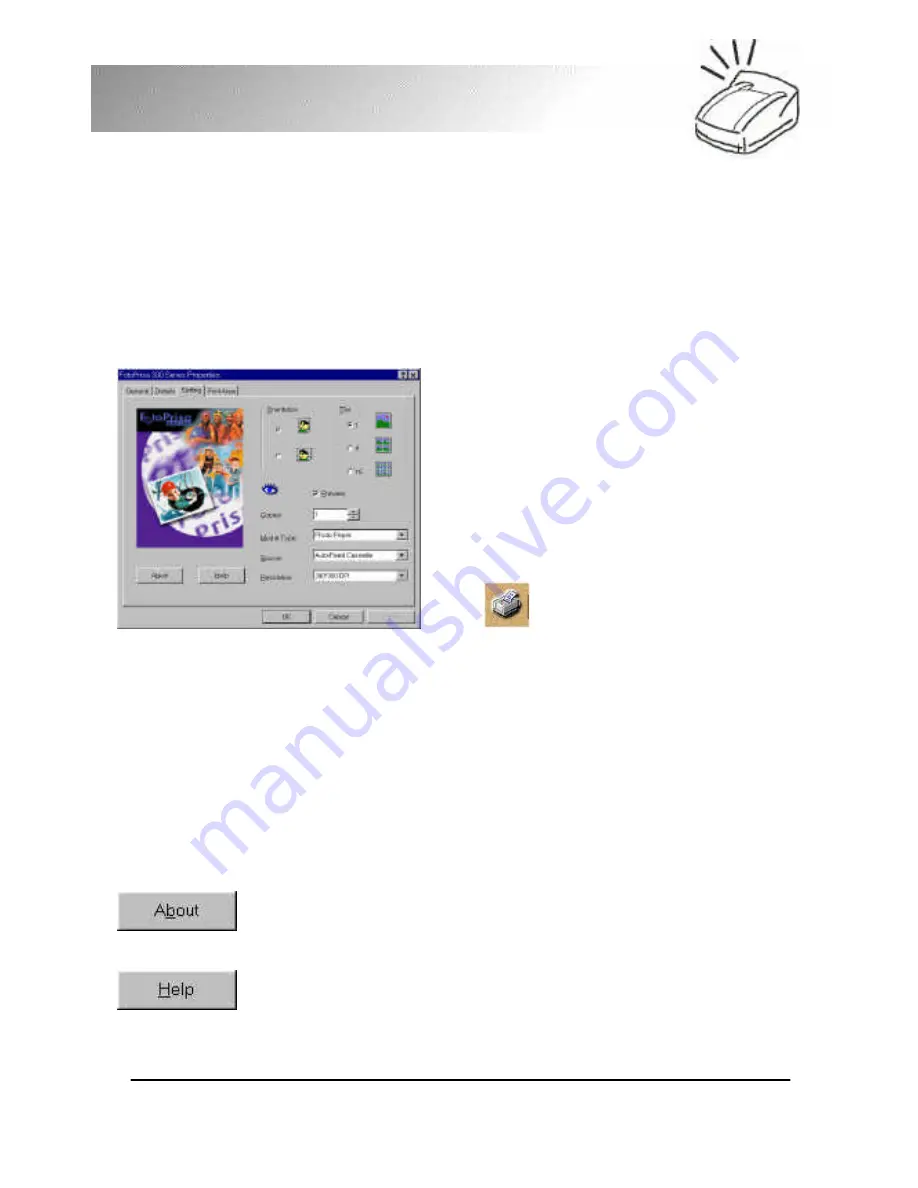
12
FotoPrisa
The FotoPrisa Printer driver can be divided into two parts:
Property Window and Preview Window.
2.2 Property Window
This is where you can adjust the print
settings and print area. After the
FotoPrisa driver is installed successfully,
there are two ways to access the
Property Window:
You can double-click the "Printer" icon in
Windows "Control Panel". On the
"FotoPrisa 300 Series" icon, right-click
your mouse and choose "Properties" in
the submenu. Or, in Photo Express, click
the
icon on the Shortcut Bar when
you print. The Property Window will pop
up automatically.
You will find two extra tabs added to the regular Printer
Properties Window:
2.2.1 The "Setting" tab
"Setting" tab contains the following printing options:
About
Displays the version number and other related information about
the driver.
Help
You can click this button to read the on-line help.
Содержание FotoPrisa 300P
Страница 1: ...FotoPrisa 300P U Photo Printer User s Manual ...
Страница 7: ...iii ...
Страница 8: ...iv ...






























