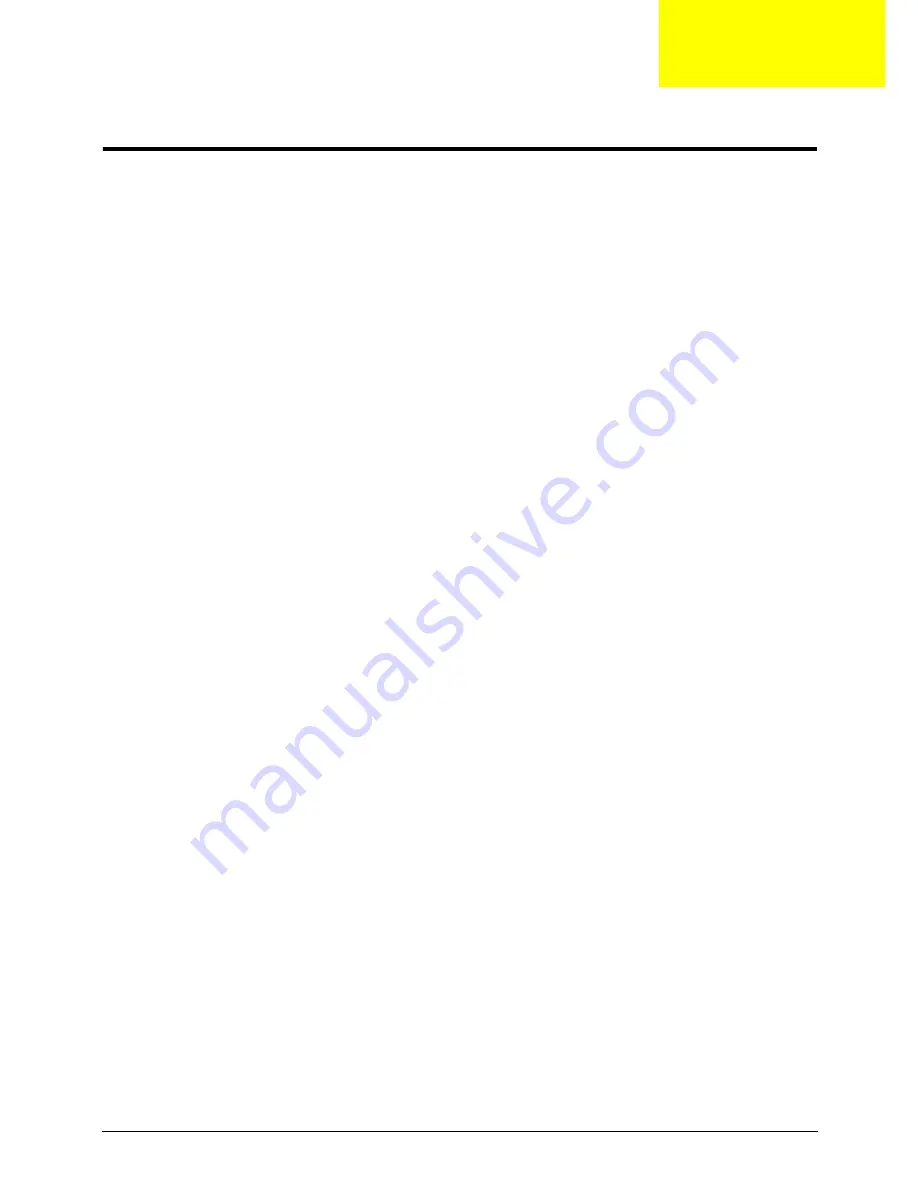
Chapter 2
23
System Utilities
BIOS Setup Utility
The BIOS Setup Utility is a hardware configuration program built into your computer’s BIOS (Basic Input/
Output System).
Your computer is already properly configured and optimized, and you do not need to run this utility. However, if
you encounter configuration problems, you may need to run Setup. Please also refer to Chapter 4
Troubleshooting when problem arises.
To activate the BIOS Utility, press
F2
during POST (when
Press <F2> to enter Setup
message is prompted
on the bottom of screen).
Press
F2
to enter setup. The default parameter of F12 Boot Menu is set to “disabled”. If you want to change
boot device without entering BIOS Setup Utility, please set the parameter to “enabled”.
Press
<F12>
during POST to enter multi-boot menu. In this menu, user can change boot device without
entering BIOS SETUP Utility.
Navigating the BIOS Utility
There are six menu options: Information, Main, Advanced, Security, Power, Boot, and Exit.
Follow these instructions:
•
To choose a menu, use the left and right arrow keys.
•
To choose an item, use the up and down arrow keys.
•
To change the value of a parameter, press
F5
or
F6
.
•
A plus sign (+) indicates the item has sub-items. Press
Enter
to expand this item.
•
Press
Esc
while you are in any of the menu options to go to the Exit menu.
•
In any menu, you can load default settings by pressing
F9
. You can also press
F10
to save any
changes made and exit the BIOS Setup Utility.
NOTE:
You can change the value of a parameter if it is enclosed in square brackets. Navigation keys for a
particular menu are shown on the bottom of the screen. Help for parameters are found in the Item
Specific Help part of the screen. Read this carefully when making changes to parameter values.
Please
note that system information is subject to different models
.
Chapter 2
Содержание Ferrari One 200
Страница 2: ...ii PRINTED IN TAIWAN ...
Страница 10: ...x Table of Contents ...
Страница 13: ...Chapter 1 3 System Block Diagram ...
Страница 48: ...38 Chapter 2 ...
Страница 60: ...50 Chapter 3 5 Lift the memory card out 6 Repeat steps 4 and 5 for the second memory card ...
Страница 63: ...Chapter 3 53 8 Remove the WLAN module ...
Страница 67: ...Chapter 3 57 4 Flip the keyboard over 5 Unlock the keyboard cable 6 Remove the keyboard cable and keyboard ...
Страница 74: ...64 Chapter 3 8 Lift the button board away ...
Страница 78: ...68 Chapter 3 8 Lift the I O board up by the inner edge and pull away on the angle ...
Страница 82: ...72 Chapter 3 7 Lift out the main board from the inside edge ...
Страница 84: ...74 Chapter 3 4 Lift the fan away from the main board ...
Страница 86: ...76 Chapter 3 2 Lift the RTC battery out of its holder ...
Страница 88: ...78 Chapter 3 4 Lift the speaker module out of the lower cover ...
Страница 90: ...80 Chapter 3 LCD Bracket Disassembly 2 2 5 4 86 TPK07 001 Step Screw Quantity Part No ...
Страница 95: ...Chapter 3 85 4 Lift the LCD panel out of the LCD module ...
Страница 100: ...90 Chapter 3 4 Remove the magnet 5 Pull the foil and antennas off the adhesive ...
Страница 108: ...98 Chapter 3 2 Press the bezel down around the edges ...
Страница 120: ...110 Chapter 3 2 Reconnect the Bluetooth cable Replacing the Button Board 1 Place the button board on the upper cover ...
Страница 124: ...114 Chapter 3 3 Press around the edges of the upper cover 4 Connect the button board cable to the main board ...
Страница 125: ...Chapter 3 115 5 Connect the IO cable to the IO card and main board ...
Страница 129: ...Chapter 3 119 2 Press the DIMM module down Replacing the 3G Module 1 Insert the 3G module ...
Страница 135: ...Chapter 3 125 Replacing the Dummy Card 1 Insert the dummy card until it clicks into place ...
Страница 136: ...126 Chapter 3 ...
Страница 156: ...146 Chapter 5 ...
Страница 168: ...158 Chapter 6 ...
Страница 180: ...170 ...
Страница 183: ...173 ...
Страница 184: ...174 ...






























