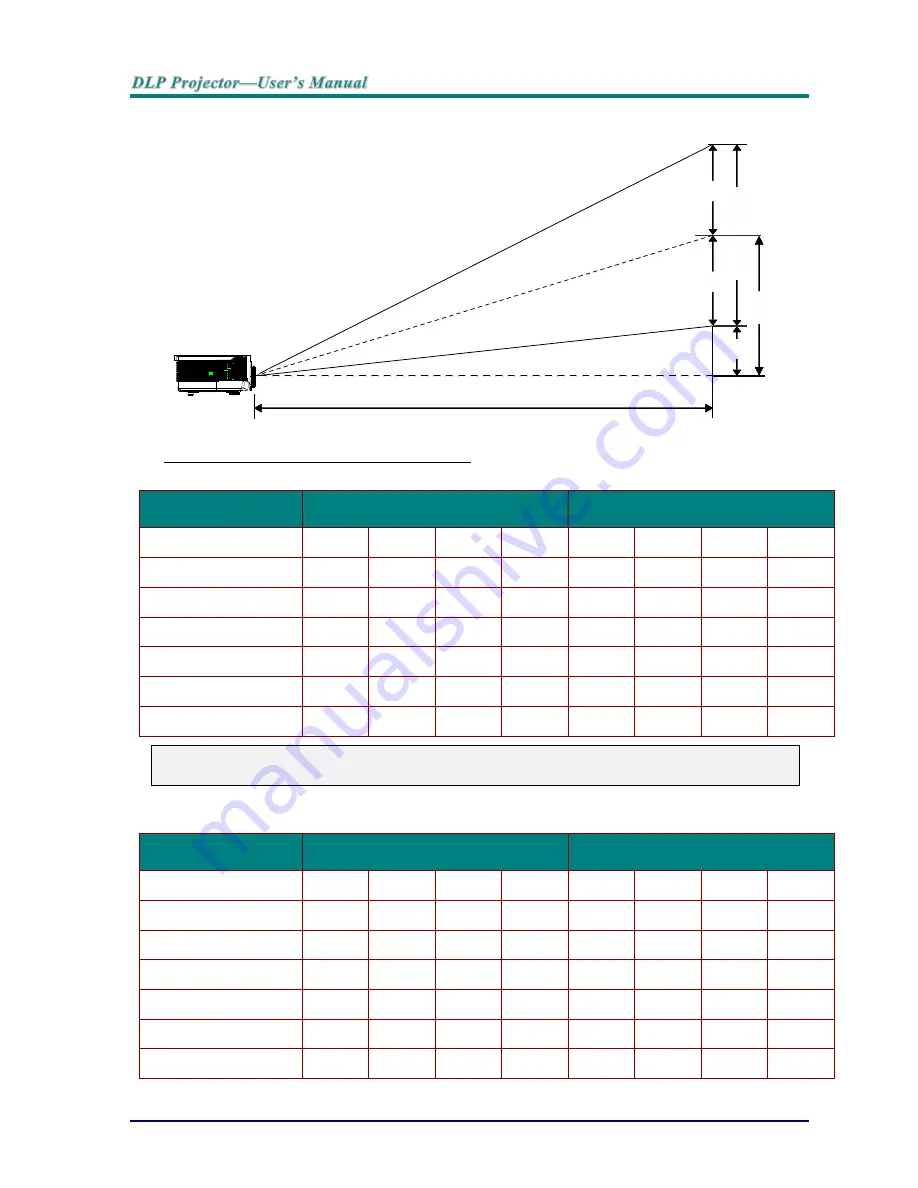
—
60
—
Projection Distance vs. Projection Size (XGA)
Projection Distance and Size Table
Standard projection lens: TR: 1.6 ~ 2; offset=50%
T
ELE
W
IDE
Distance (m)
1.50
3.25
4.06
8.13
1.63
3.25
6.50
9.75
Diagonal (")
36.9
80
100
200
50
100
200
300(*)
Image Width (mm)
750
1626
2032
4064
1016
2032
4064
6096
Image Height (mm)
562
1219
1524
3048
762
1524
3048
4572
h (mm)
281
610
762
1524
381
762
1524
2286
O (mm)
281
610
762
1524
381
762
1524
2286
A (mm)
0
0
0
0
0
0
0
0
Note:
(*) Overdrive.
Long throw projection lens: TR: 2~ 3; offset=50%
T
ELE
W
IDE
Distance (m)
2.00
6.10
12.19
20.00
2.03
6.10
12.19
20.00
Diagonal (")
32.8
100
200
328.1
50
150
300
492.1
Image Width (mm)
666
2032
4064
6667
1016
3048
6096
9999
Image Height (mm)
500
1524
3048
5000
762
2286
4572
7500
h (mm)
250
762
1524
2500
381
1143
2286
3750
O (mm)
250
762
1524
2500
381
1143
2286
3750
A (mm)
0
0
0
0
0
0
0
0
V-Sync
Projection Distance
h
h
O
Im
a
g
e
H
e
ig
h
t
A























