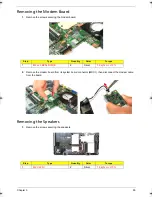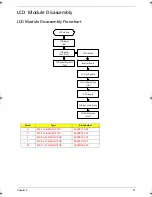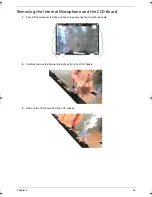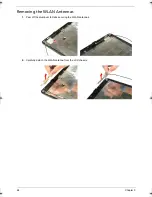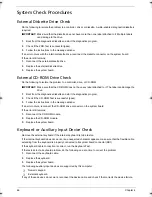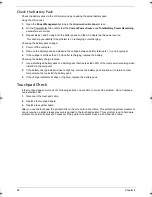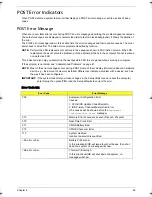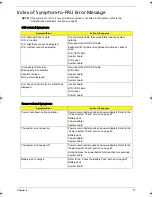Chapter 4
67
Memory Check
Memory errors might stop system operations, display error messages, or cause the system to hang up.
Make sure that the DIMM is properly installed in its slot. A loose connection can cause an error.
If the DIMM connection is correct, run the Doagmpstotics Test.
1.
Boot from the diagnostics diskette and start the Doagmpstotics program.
2.
Go to the diagnostic memory in the test items.
3.
Press
F2
in the test items.
4.
Follow the instructions in the message window.
Power System Check
To verify the cause of the power problem, power on the computer using the AC adapter, and then the battery
pack.
1.
Remove the battery pack.
2.
Connect the AC adapter and check if power is supplied.
3.
Disconnect the AC adapter and install a fully-charged battery pack, and then check if power is supplied.
t
If the failure is cause by a defective AC adapter, refer to the “Check the AC Adapter” section.
t
If the failure is cause by a defective battery pack, refer to the “Check the Battery Pack” section.
Check the AC Adapter
Unplug the AC adapter cable from the computer and measure the output voltage at the plug of the AC adapter
cable. Refer the figure below.
1.
If the voltage is not correct, replace the power adapter.
2.
If the voltage is within the range, do the following:
a.
Replace the system board.
b.
If the problem is not corrected, see the section “Undetermined Problems” on page 81.
c.
If the voltage is still not corrected, proceed to the next step.
NOTE:
An audible noise from the power adapter does not always indicate a defect.
3.
If the power indicator does not light up, check the power cord of the AC adapter for correct continuity and
installation.
4.
If the operational charge does not work, see the “Check the Battery Pack” section on the next page.
Pin 1: + 19 to +20.5V
Pin 2: OV, ground
Acer TM 4520 SG.book Page 67 Friday, June 22, 2007 5:43 PM
Содержание Extensa 4120
Страница 6: ...VI ...
Страница 10: ...X Table of Contents ...
Страница 36: ...26 Chapter 2 ...
Страница 66: ...56 Chapter 3 2 Release the speaker cable from its lower case latches 3 Remove the speakers from the lower case ...
Страница 93: ...Chapter 5 83 System Block Diagram System Block Diagram and Board Layout Chapter 5 ...
Страница 98: ...88 Chapter 6 Aspire 5910 Exploded Diagram ...
Страница 99: ...Chapter 6 89 TravelMate 4520 FRU List Category No Part Name and Description Acer Part No Audio related Boards ...
Страница 100: ...90 Chapter 6 Cables Category No Part Name and Description Acer Part No ...
Страница 101: ...Chapter 6 91 Fan Hard Disk Drive Category No Part Name and Description Acer Part No ...
Страница 102: ...92 Chapter 6 Keyboard Category No Part Name and Description Acer Part No ...
Страница 103: ...Chapter 6 93 Keyboard TM LCD Panel Category No Part Name and Description Acer Part No ...
Страница 104: ...94 Chapter 6 Mechanical parts Category No Part Name and Description Acer Part No ...
Страница 105: ...Chapter 6 95 Memory Optical Disc Drive Category No Part Name and Description Acer Part No ...
Страница 106: ...96 Chapter 6 Power related Processor Category No Part Name and Description Acer Part No ...
Страница 107: ...Chapter 6 97 Screws Miscellaneous Category No Part Name and Description Acer Part No ...
Страница 108: ...98 Chapter 6 Category No Part Name and Description Acer Part No Audio related Boards ...
Страница 109: ...Chapter 6 99 Cables Category No Part Name and Description Acer Part No ...
Страница 110: ...100 Chapter 6 Fan Hard Disk Drive Category No Part Name and Description Acer Part No ...
Страница 111: ...Chapter 6 101 Keyboard Category No Part Name and Description Acer Part No ...
Страница 112: ...102 Chapter 6 Keyboard TM LCD Panel Category No Part Name and Description Acer Part No ...
Страница 113: ...Chapter 6 103 Mechanical parts Category No Part Name and Description Acer Part No ...
Страница 114: ...104 Chapter 6 Memory Optical Disc Drive Category No Part Name and Description Acer Part No ...
Страница 115: ...Chapter 6 105 Power related Processor Category No Part Name and Description Acer Part No ...
Страница 116: ...106 Chapter 6 Screws Miscellaneous Category No Part Name and Description Acer Part No ...
Страница 122: ...112 Appendix A ...
Страница 136: ...126 Appendix C ...
Страница 143: ...Index 133 ...