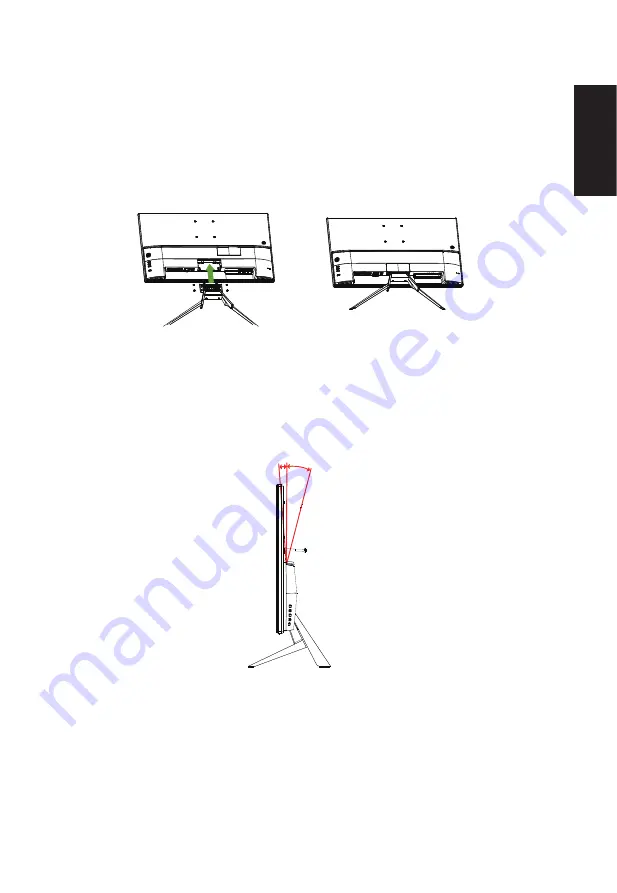
English
SCREEN POSITION ADJUSTMENT
In oder to optimize the best viewing position, you can adjust the tilt of the monitor.
•
Attaching the Base
Note: Remove the monitor and monitor base from its packaging.Carefully place the monitor
face-down on a stable surface -- use a cloth to avoid scratching the screen.
•
Tilt
Please see the illustration below for an example of the tilt range.
Only at the highest point can 13 degrees of recline be offered for the angle of elevation.
-5°
13°
Содержание ET322QU
Страница 1: ...Acer LCD Monitor User Guide ...













































