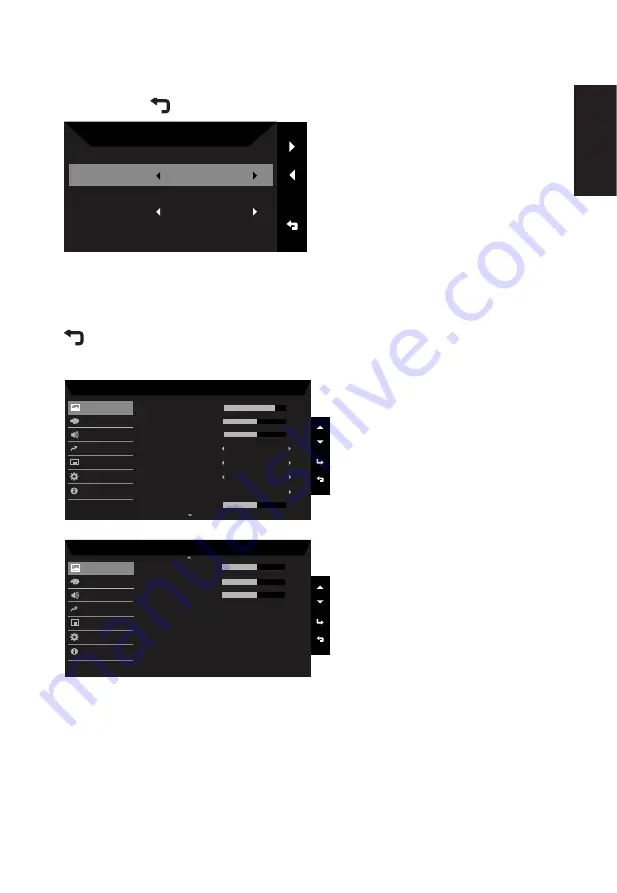
English
Selecting the input
Open the Input control and select VGA IN, HDMI, DP or Auto Source. When you
are done, use
Select and close the current menu.
Input
HDMI
Auto Source
On
Input
Main Menu
Open the Function page to adjust the Picture, Color, Audio, Performance, OSD
and System functions, settings which you want using the arrows. You can also
view your monitor’s system information from this page. When you are done, use
close the current menu or to go back previous one level.
Picture
Mode - Standard
80
Off
Off
50
50
Brightness
Contrast
Blue Light
ACM
Off
Super Sharpness
Auto Config
H. Position
5
Black Boost
Mode - Standard
Clock
Focus
50
50
50
V. Position
Picture
Color
OSD
System
Audio
Pertormance
Information
Picture
Color
OSD
System
Audio
Pertormance
Information
1. Press the Menu hot key to open the OSD.
2.
Using the ▲/▼ keys,select Picture from the OSD.Then navigate to the picture element
you wish to adjust.
3.
Use the ◄/► keys to select the setting or adjust the sliding scales.
4. The Picture menu can be used to adjust the Brightness, Contrast, Black Boost, Blue
Light, ACM,Super Sharpness,Auto Config,H. Position,V. Position,Focus and Clock.
5.
Brightness: Adjust the brightness from 0 to 100.
Содержание ET322QU
Страница 1: ...Acer LCD Monitor User Guide ...





















