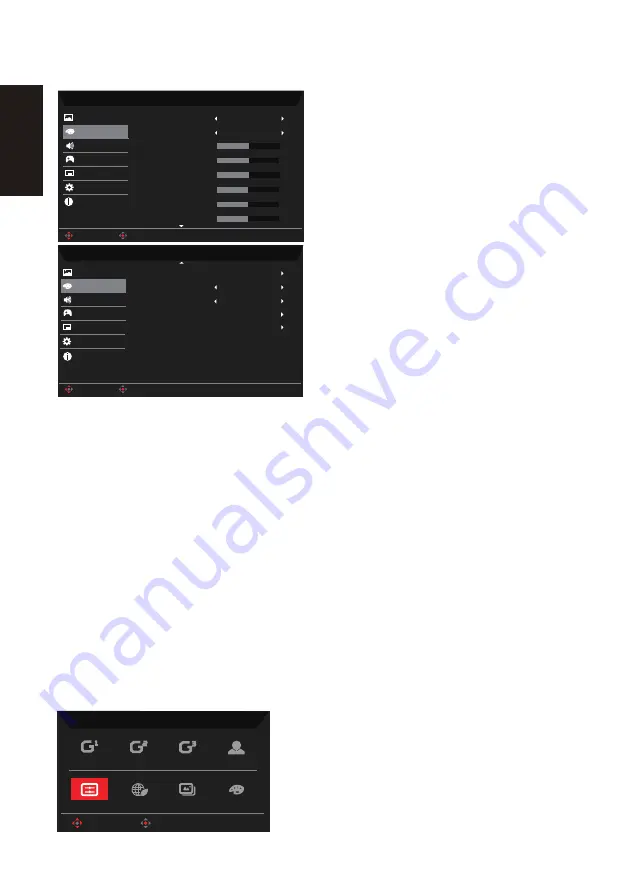
Action
Racing
Sports
User
HDR
Graphics
ECO
Standard
Modes
OK
Move
Color
Mode - User
2.2
Warm
Gamma
Color Temp.
R Gain
G Gain
B Gain
Picture
50
50
50
Mode - User
Picture
Color
R Bias
G Bias
B Bias
50
50
50
Enter
Move
Enter
Move
General
Color Space
Color
OSD
System
Audio
OSD
System
Audio
Modes
Gaming
Gaming
Grayscable Mode
6-axis Saturate
6-axis Hue
Off
1. Press the OK key to open the OSD.
2. Toggle the joystick to the up or down to select Color from the OSD.Then toggle to the
right to the function you wish to adjust and press the joystick to enter it.
3. Toggle to the left or right to adjust the sliding scales or choose function.
4. The Color menu can be used to adjust the Gamma, Color Temp, Modes, Color Space,
GrayScaler Mode, 6-Axis Hue, 6-Axis Saturate.
5. Gamma mode allows you to adjust the luminance tone.The default value is 2.2 (standard
value for Windows).Adjust range are 1.8, 2.0, 2.2, 2.4 or 2.6
6. Color temperature: You can choose color temperature as warm, Normal, cool, Low Blue light
or User.
Warm
:
Increases the color temperature.The screen appears warmer with a red/yellow tint. This is
the default preset mode.
Normal
:
Loads the monitor's normal color settings.
Cool:Decreases the color temperature.The screenappears cooler with a blue tint.
Blue light:Decreases the level of blue light emitted from the screen to make viewing more
comfortable for your eyes.
User:Allows you to manually adjust the color settings.
7. Modes:Open Modes Hot Key Menu. Detail rules please refer Modes Spec.
Action:
For better color matching representation with the Action game or movie,
Informa�on
Informa�on
English
Содержание ED343CUR
Страница 1: ...Acer LCD Monitor User Guide ...
Страница 35: ...Product Information for EU Energy ...