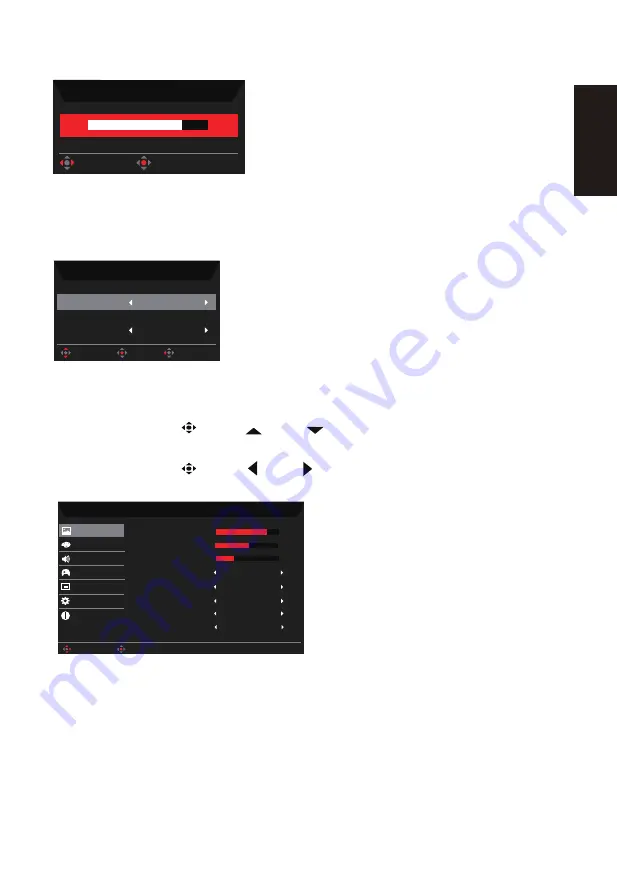
English
Brightness
70
OK
Adjust
Input Switch Hot Key
Open the Input control and select HDMI1(2.0), HDMI2(2.0), DP1(1.4), DP2(1.4),Auto Source.
When you are done, press the left joystick to exit current page or press OK button into function
control.
HDMI1 (2.0)
Auto Source
On
OK
Move
Exit
Input
Input
Main Menu Hot Key
1. Press the OK key to open the OSD.
2. Toggle the joystick
to the up
or down
to select Picture from the OSD. The
toggle to the right to the function you wish to adjust and press the joystick to enter it.
3. Toggle the joystick
to the left
or right to adjust the sliding scales or choose
function.
Mode - User
70
Standard
Off
50
Brightness
Contrast
Low Blue Light
ACM
Auto
HDR
Off
Super Sharpness
On
Max Brightness
Picture
Enter
Move
5
Black Boost
Color
OSD
System
Audio
Gaming
Informa�on
Содержание ED343CUR
Страница 1: ...Acer LCD Monitor User Guide ...
Страница 35: ...Product Information for EU Energy ...