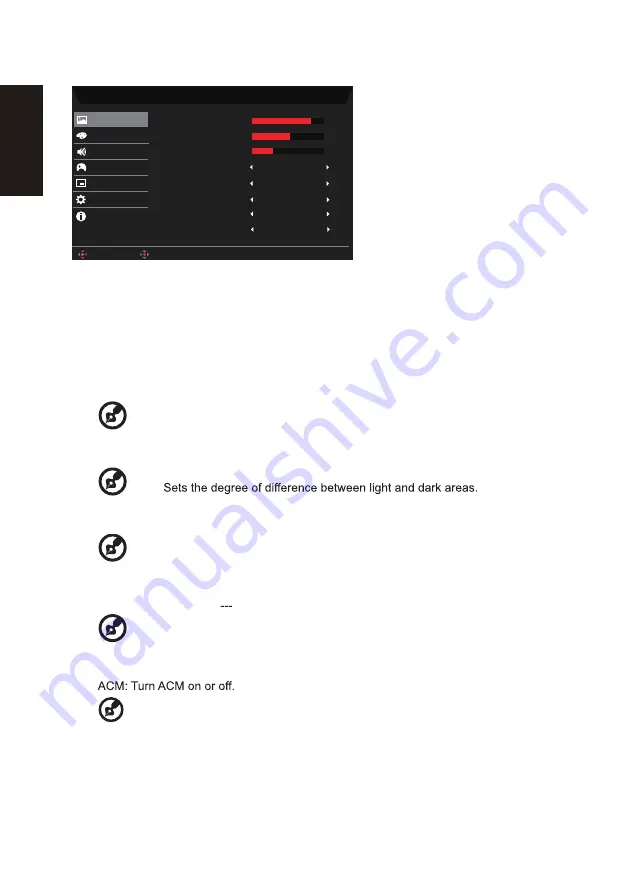
English
Main Menu
1. Press the OK key to open the OSD.
2. Toggle the joystick to the up or down to select Picture from the OSD.Then toggle to the
right to the function you wish to adjust and press the joystick to enter it.
3. Toggle to the left or right to adjust the sliding scales or choose function.
4. The Picture menu can be used to adjust the Brightness, Contrast, Black Boost, Low Blue
Light, ACM, HDR, Super Sharpness, Max Brightness.
5. Brightness: Adjust the brightness from 0 to 100.
-----------------------------------------------------------------------------------------------------------
Note:
Adjusts the balance between light and dark shades.
Default Brightness will vary depending on the sales area
.
6. Contrast: Adjust the contrast from 0 to 100.
-----------------------------------------------------------------------------------------------------------
Note:
7. Black Boost: Adjust the black level from 0 to 10. Enhances shadows by increasing the
brightness without changing lighter shades.
-----------------------------------------------------------------------------------------------------------
Note:
If the image is very bright or has few shadow aresa
,
adjusting this setting
may not result in any noticeable changes to the image
.
8. Low Blue Light: Filters out low blue light to protect your eyes by adjusting how much
low blue light is shown Standard, Level1, Level2, Level3, Level4.
-----------------------------------------------------------------------------------------------------------
Note: Higher values allow more blue light through. For the best protection select
a lower value.When “LOW Blue Light” is on, Brightness & Contrast will show
each level of “LOW Blue Light” value.
9.
-----------------------------------------------------------------------------------------------------------
Note:
Set to "On", will be based on the current screen to dynamic contrast adjustment.
Mode - User
70
Standard
Off
50
Brightness
Contrast
Low Blue Light
ACM
Auto
HDR
Off
Super Sharpness
On
Max Brightness
Picture
Enter
Move
5
Black Boost
Color
OSD
System
Audio
Gaming
Informa�on
Содержание ED343CUR
Страница 1: ...Acer LCD Monitor User Guide ...
Страница 35: ...Product Information for EU Energy ...