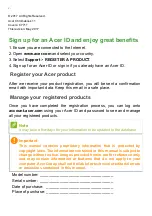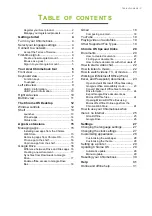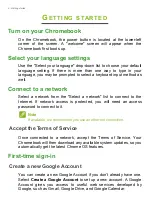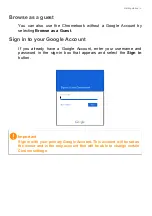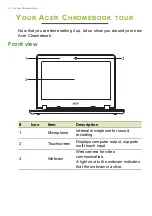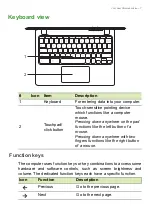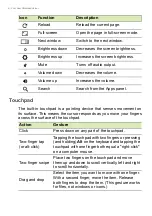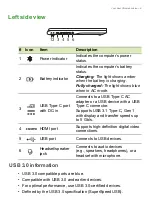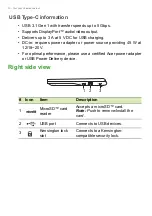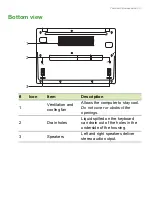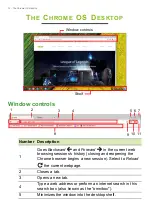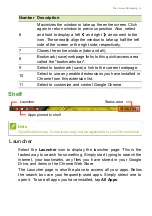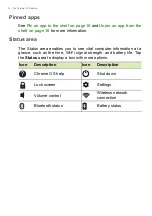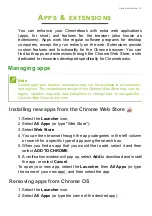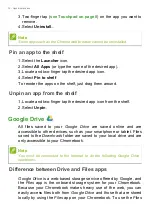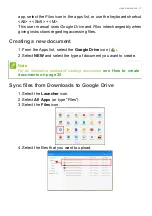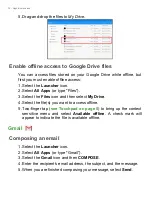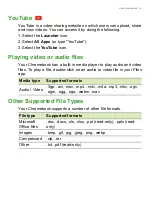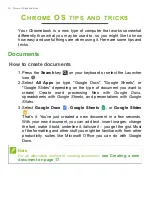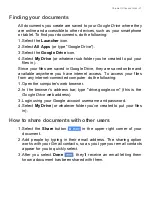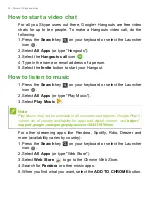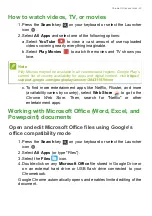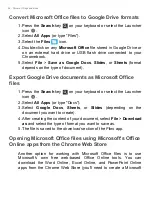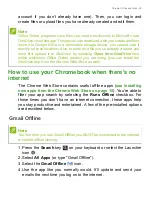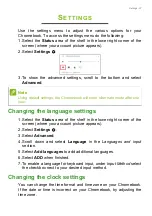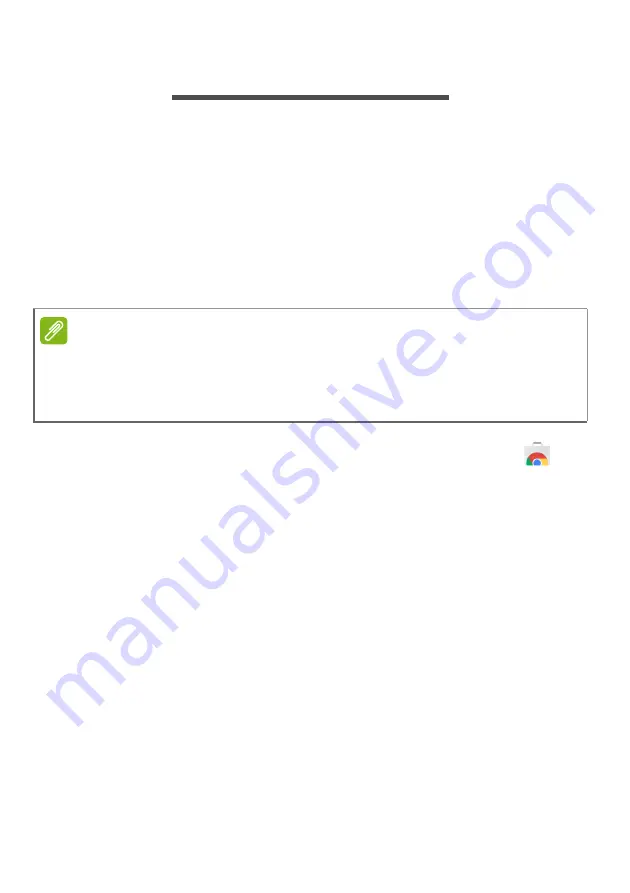
Apps & extensions - 15
A
PPS
&
EXTENSIONS
You can enhance your Chromebook with extra web applications
(apps, for short) and features for the browser (also known as
extensions). Apps work like regular software programs for desktop
computers, except they run entirely on the web. Extensions provide
custom features and functionality for the Chrome browser. You can
find both apps and extensions through the Chrome Web Store, a site
dedicated to resources developed specifically for Chromebooks.
Managing apps
Installing new apps from the Chrome Web Store
1. Select the
Launcher
icon.
2. Select
All Apps
(or type "Web Store").
3. Select
Web Store
.
4. You can then browse through the app categories in the left column
or search for a specific type of app using the search box.
5. When you find an app that you would like to add, select it and then
select
ADD TO CHROME
.
6. A verification window will pop up, select
Add
to download and install
the app, or select
Cancel
.
To open your new app, select the
Launcher
, then
All Apps
(or type
the name of your new app), and then select the app.
Removing apps from Chrome OS
1. Select the
Launcher
icon
.
2. Select
All Apps
(or type the name of the desired app).
Note
Certain apps and browser extensions may not be available in all countries
and regions. The contents and design of the Chrome Web Store may vary by
region. Updates may add new categories or change how to navigate the
Chrome Web Store at any time.
Содержание C771T-C2GR
Страница 1: ......