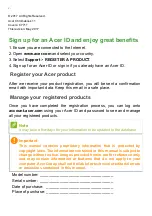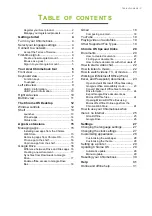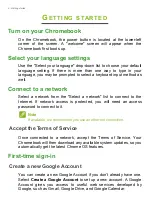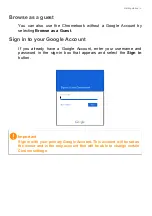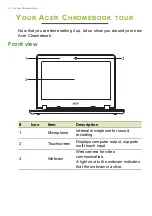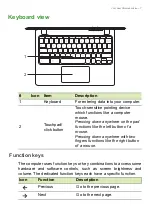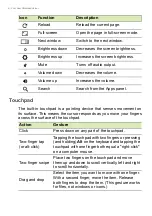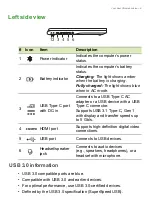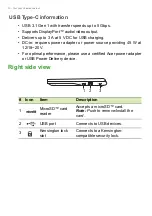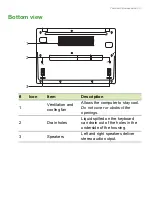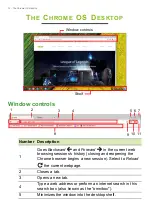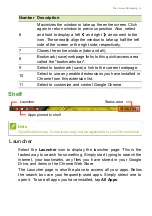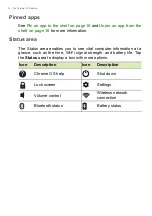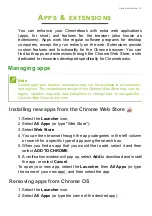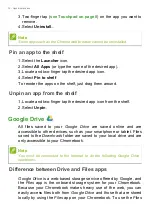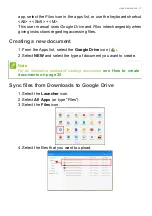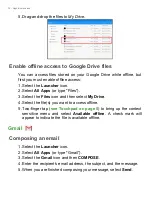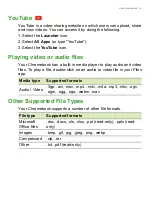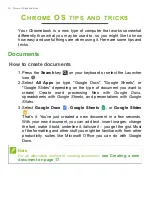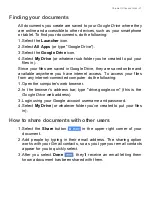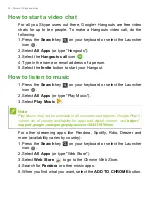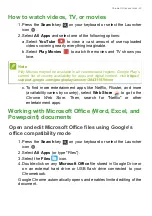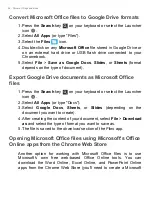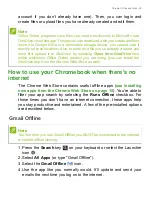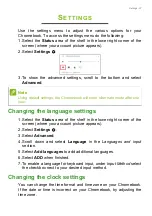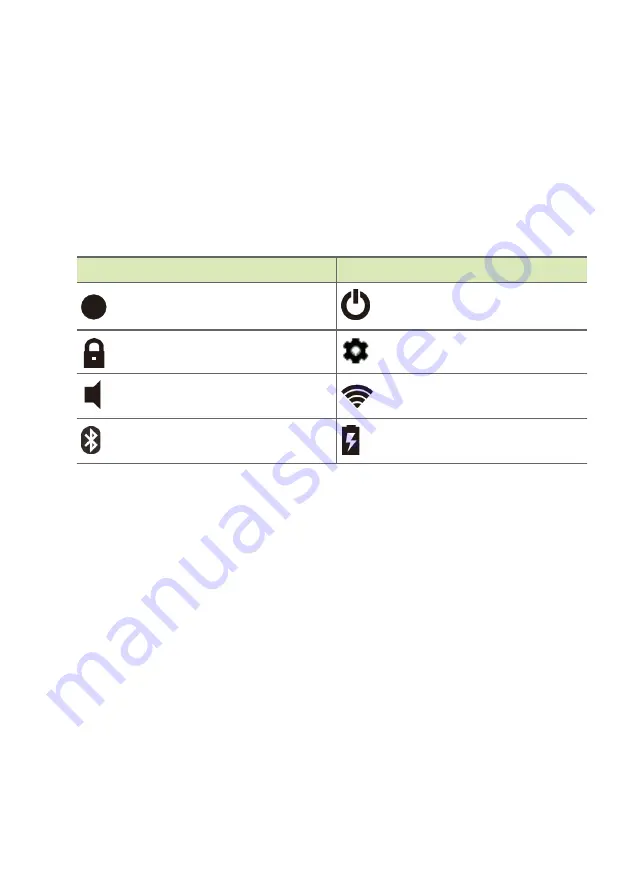
14 - The Chrome OS Desktop
Pinned apps
Pin an app to the shelf on page 16
Status area
The Status area enables you to see vital computer information at a
glance, such as the time, Wi-Fi signal strength, and battery life. Tap
the
Status
area to display a box with more options.
Icon
Description
Icon
Description
Chrome OS help
Shut down
Lock screen
Settings
Volume control
Wireless network
connection
Bluetooth status
Battery status
?
Содержание C771T-C2GR
Страница 1: ......