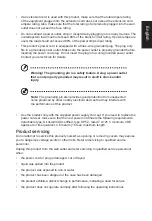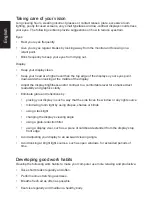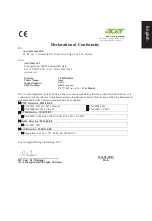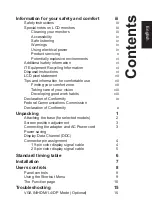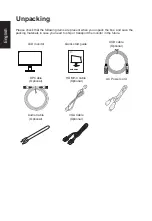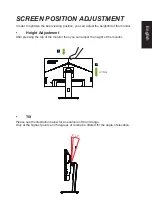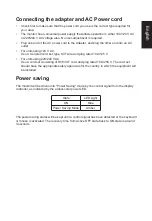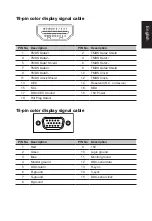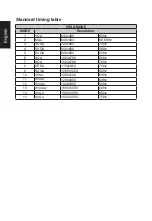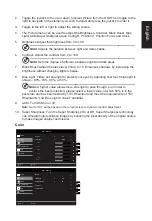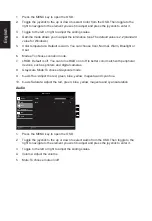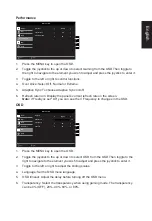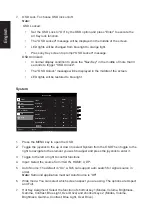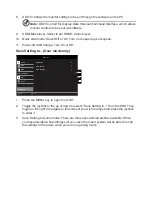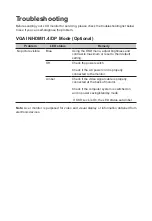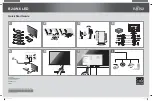English
Installation
1. Turn off your computer and unplug your computer's power cord.
2.
Connect the signal cable to the VGA and /or HDMI1.4 (optional) and /or DP (optional) input socket of the monitor,
and the VGA and /or HDMI1.4 (optional) and /or DP (optional) output socket of the graphics card on the computer.
Then tighten the thumbscrews on the signal cable connector.
3.
Connect the USB Cable(Optional)
Connect the USB 3.0 cable to port for fast charge.
Connect the USB 3.0 cable to port.
4.
Optional: Connect the audio input socket (AUDIO IN) of the LCD monitor and the line-out port on the computer with
the audio cable.
5.
Insert the monitor power cable into the power port at the back of the monitor.
6. Connect the power adapter and power cord to the monitor, then to a properly grounded AC outlet.
USB
USB
VGA
VGA
Note: Audio output is only for audio output model. Please check user manual for more instruction.
Содержание B247Y
Страница 1: ...Acer LCD Monitor User Guide...