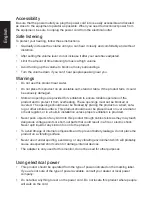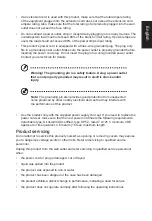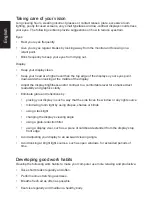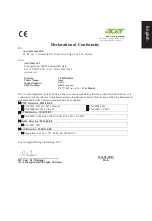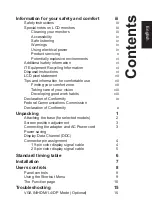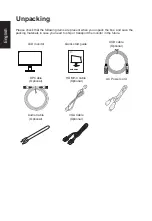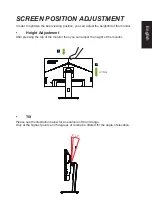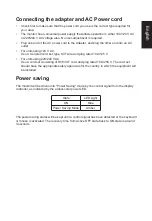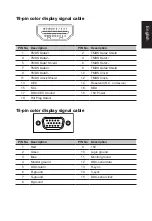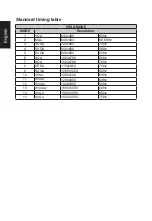English
Information for your safety and
comfort
Safety instructions
Read these instructions carefully. Keep this document for future reference. Follow all
warnings and instructions marked on the product.
Special notes on LCD monitors
The following are normal with the LCD monitor and do not indicate a problem.
• Due to the nature of the fluorescent light, the screen may flicker during initial use. Turn
off the power switch and then turn it on again to make sure the flicker disappears.
• You may find slightly uneven brightness on the screen depending on the desktop pattern
you use.
•
The LCD screen has 99.99% or more effective pixels. It may include blemishes of 0.01%
or less such as a missing pixel or pixel lit all the time.
•
Due to the nature of the LCD screen, an afterimage of the previous screen may remain
after switching the image, when the same image is displayed for hours. In this case, the
screen is recovered slowly by changing the image or turning off the power switch for a
few hours.
Cleaning your monitor
Please carefully follow these guidelines when cleaning the monitor:
•
Always unplug the monitor before cleaning.
•
Use a soft cloth to wipe the screen and cabinet front and sides.
Содержание B247Y
Страница 1: ...Acer LCD Monitor User Guide...