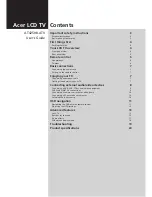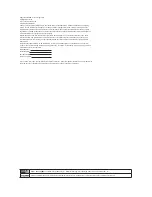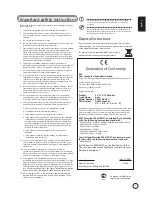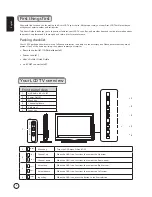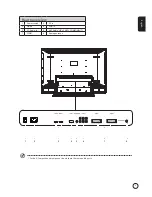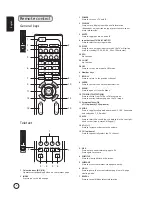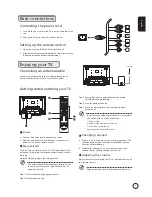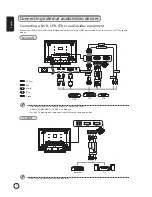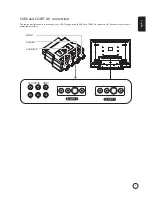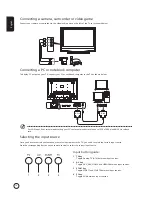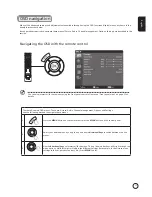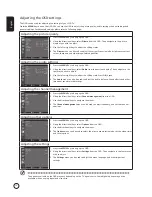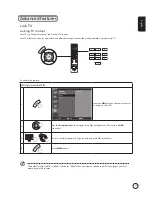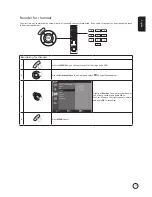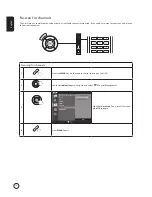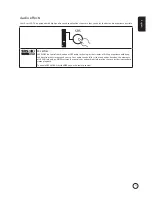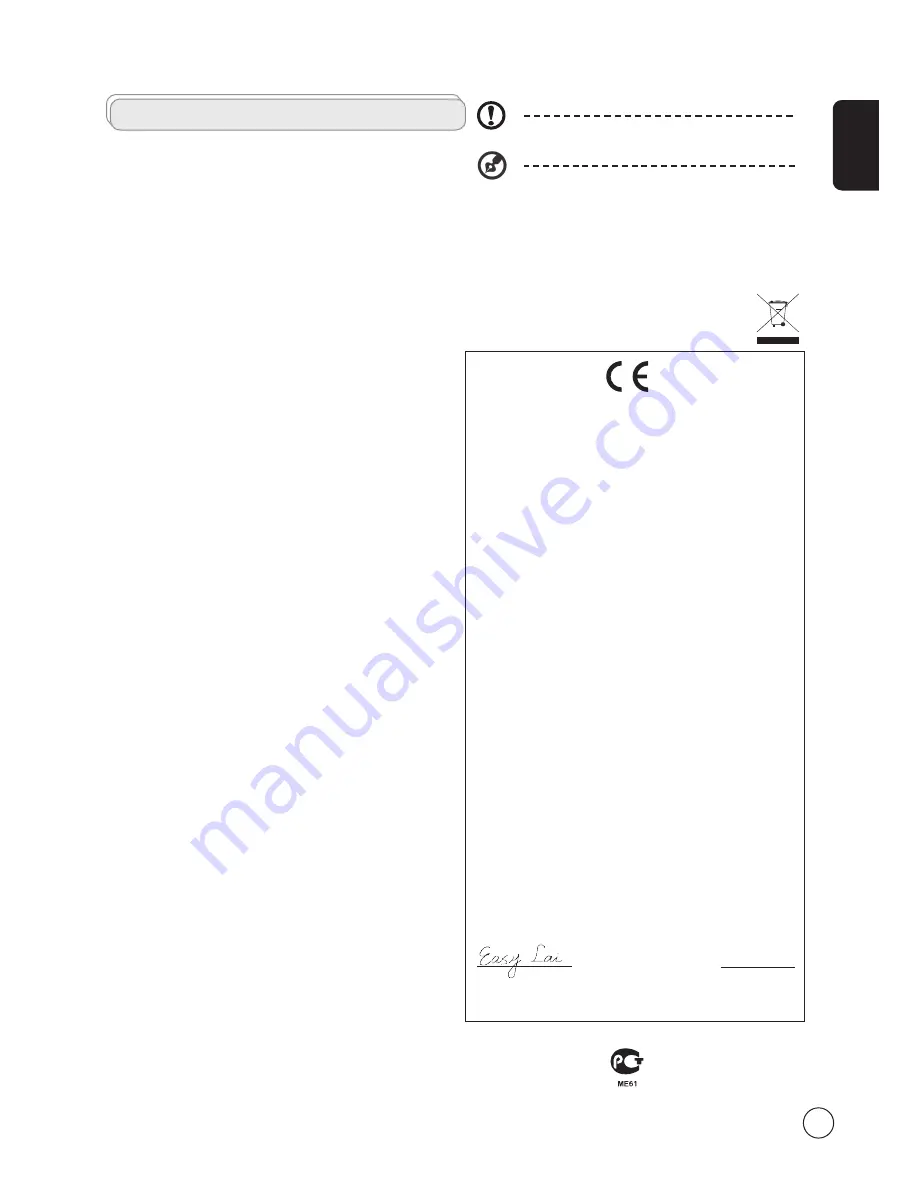
English
3
Important safety instructions
Read these instructions carefully. Please put them somewhere safe for
future reference.
1 Follow all warnings and instructions marked on the product.
2 Unplug this product from the wall outlet before cleaning. Do
not use liquid cleaners or aerosol cleaners. Use a damp cloth for
cleaning.
3 Do not use this product near water.
4 Do not place this product on an unstable cart, stand or table. The
product may fall, sustaining serious damage.
5 Slots and openings are provided for ventilation; to ensure reliable
operation of the product and to protect it from overheating,
these openings must not be blocked or covered. The openings
should never be blocked by placing the product on a bed, sofa,
rug or other similar surface. This product should never be placed
near or over a radiator or heat register or in a built-in installation
unless proper ventilation is provided.
6 This product should be operated from the type of power
indicated on the marking label. If you are not sure of the type of
power available, consult your dealer or local power company.
7 Do not allow anything to rest on the power cord. Do not locate
this product where the cord will be stepped on.
8 If an extension cord is used with this product, make sure that the
total ampere rating of the equipment plugged into the extension
cord does not exceed the extension cord ampere rating. Also,
make sure that the total rating of all products plugged into the
wall outlet does not exceed the fuse rating.
9 Never push objects of any kind into this product through cabinet
slots as they may touch dangerous voltage points or short-out
parts, which could result in a fire or electric shock. Never spill
liquid of any kind on the product.
10 Do not attempt to service this product yourself, as opening or
removing covers may expose you to dangerous voltage points or
other risks. Refer all servicing to qualified service personnel.
11 Unplug this product from the wall outlet and refer servicing to
qualified service personnel under the following conditions:
a. When the power cord or plug is damaged or frayed.
b. If liquid has been spilled into the product.
c. If the product has been exposed to rain or water.
d. If the product does not operate normally when the operating
instructions are followed. Adjust only those controls that are
covered by the operating instructions.Improper adjustment
of other controls could result in damage; extensive work by
a qualified technician might then be required to restore the
product to normal condition.
e. If the product has been dropped or the case has been
damaged.
f. If the product exhibits a distinct change in performance,
indicating a need for service.
12 Use only the proper type of power supply cord set (provided in
your accessories box) for this unit. Always disconnect the power
cord from the wall outlet before servicing or disassembling this
equipment.
13. Do not overload an electrical AC outlet, power strip, or
convenience receptical. The overall system load must not exceed
80% of the branch circuit rating. If power strips are used, the load
should not exceed 80% of the power strip input rating.
14 Some products are equipped with a three-wire electrical
grounding-type plug that has a third pin for grounding. This plug
only fits into a grounded electrical outlet. This is a safety feature.
Make sure the AC outlet is properly grounded. Do not defeat the
safety purpose of the grounding-type plug by trying to insert it
into a non-grounded outlet. If you cannot insert the plug into the
outlet, contact your electrician to replace the obsolete outlet.
15 Do not use this LCD TV in the workplace, and maintain ample
distance from it when watching. Watching a big-screen TV too
close can cause eyestrain.
Disposal instructions
Do not throw this electronic device into the rubbish bin / container
when discarding. To minimize pollution and ensure utmost protection
of the global environment, please recycle.
For more information regarding WEEE, please refer to
http://global.acer.com/about/environmental.htm
Declaration of Conformity
We,
Acer Computer (Shanghai) Limited
3F, No. 168 Xizang medium road, Huangpu District, Shanghai, China
Contact Person: Mr. Easy Lai
Tel: 886-2-8691-3089 Fax: 886-2-8691-3120
E-mail: [email protected]
Hereby declare that:
Product:
32” LCD TV Monitor
Trade Name:
Acer
Model Number: AT4250B-ATV
SKU Number:
AT4250xxxxxx
(“x” = 0~9, a ~ z, or A ~ Z)
Is compliant with the essential requirements and other relevant provi-
sions of the following EC directives, and that all the necessary steps
have been taken and are in force to assure that production units of
the same product will continue comply with the requirements.
EMC Directive 2004/108/EC as attested by conformity
with the following harmonized standards:
-. EN55022:1998 + A1:2000 + A2:2003, AS/NZS CISPR22:2002, Class B
-. EN55024:1998 + A1:2001 + A2:2003
-. EN55013:2001 + A1:2003
-. EN55020:2002 + A1:2003
-. EN61000-3-2:2000 +A2:2005, Class D
-. EN61000-3-3:1995 + A1:2001
Low Voltage Directive 2006/95/EC as attested by con-
formity with the following harmonized standard:
-. EN60065:2002
RoHS Directive 2002/95/EC on the Restriction of the
Use of certain Hazardous Substances in Electrical and
Electronic Equipment
June 15, 2007
Easy Lai / Director
Date
Acer Computer (Shanghai) Limited
The grounding pin is an important safety feature. It is possible
to receive an electric shock from a system that is not properly
grounded
The grounding pin is also providing good immunity ability against
unexpected noise that interferes performance of this product and is
produced by other nearby electrical devices.
Compliant with Russian
regulatory certification