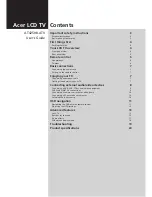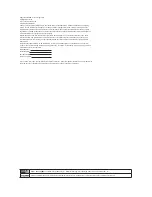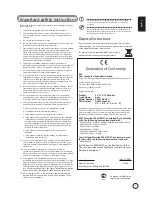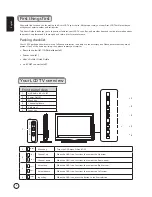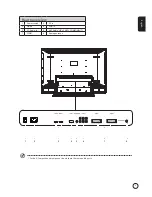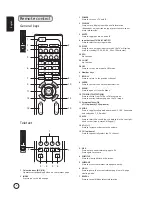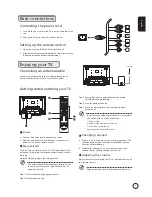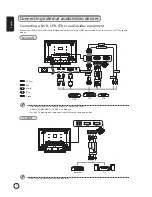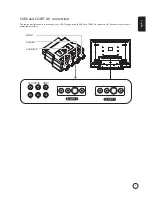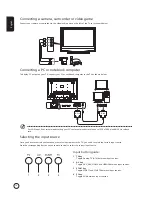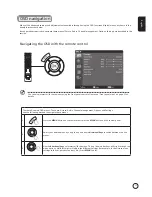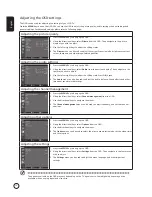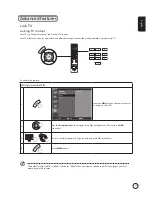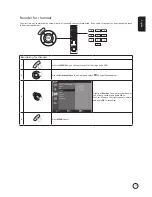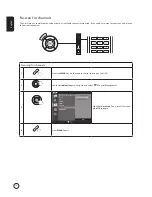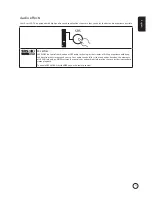Отзывы:
Нет отзывов
Похожие инструкции для AT4250B series

IC754CBF15CTD
Бренд: Qualitrol Страницы: 38

AMX Modero X Series
Бренд: Harman Страницы: 2

VTP-BC100
Бренд: Visam Страницы: 30

AMX MODERO S MSD-1001-L
Бренд: Harman Страницы: 2

32C110U
Бренд: Toshiba Страницы: 2

24SL410U
Бренд: Toshiba Страницы: 1

37A3000A
Бренд: Toshiba Страницы: 28

24SL410U
Бренд: Toshiba Страницы: 2

19SL410U
Бренд: Toshiba Страницы: 2

15DL72
Бренд: Toshiba Страницы: 1

14VL43U
Бренд: Toshiba Страницы: 2

36A13
Бренд: Toshiba Страницы: 35

34HF84
Бренд: Toshiba Страницы: 35

32JW8UA
Бренд: Toshiba Страницы: 32

40BL702B
Бренд: Toshiba Страницы: 50

32BV500B
Бренд: Toshiba Страницы: 38

32BV700B
Бренд: Toshiba Страницы: 41

14VL43U
Бренд: Toshiba Страницы: 32