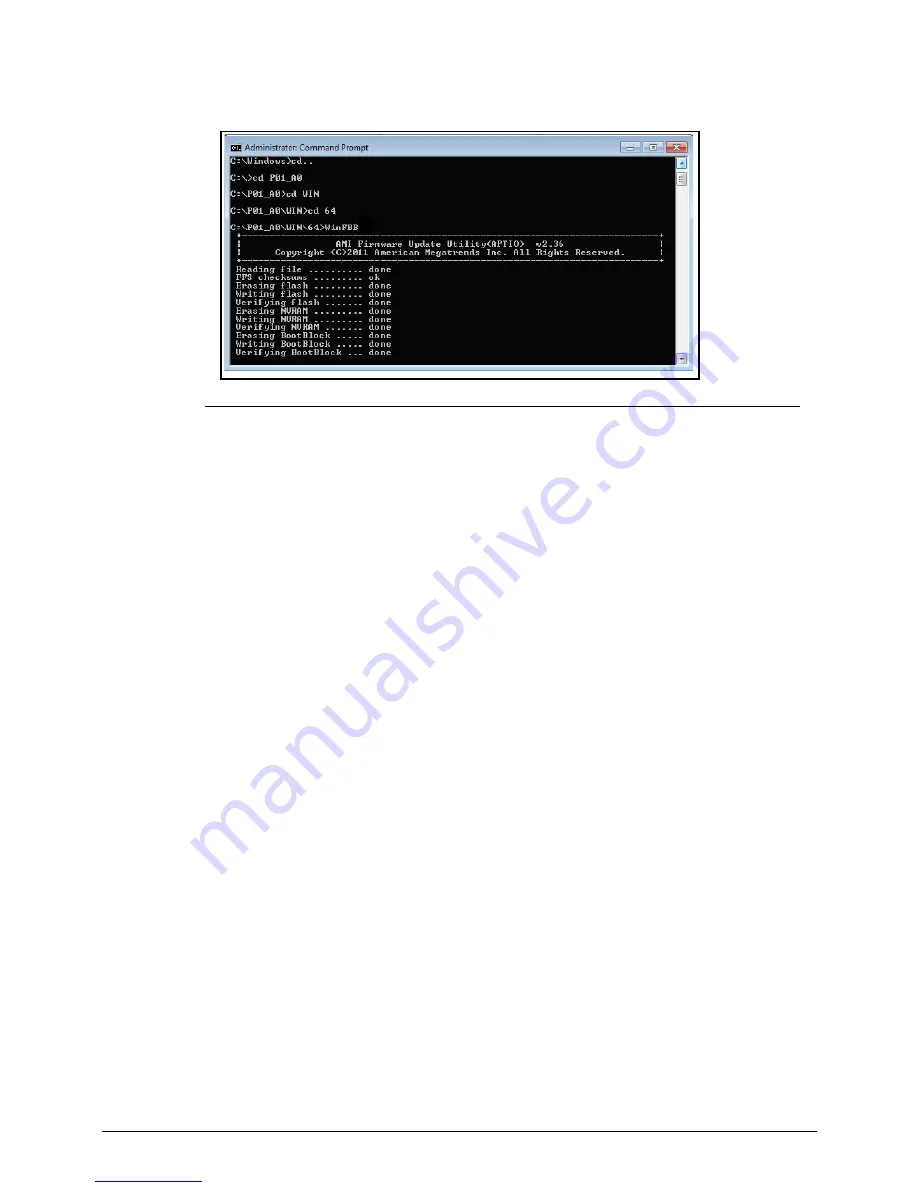
2-20
System Utilities
8.
Execute
WinFBB
to flash BIOS. (Figure 2-23)
Figure 2-23.
Flashing BIOS
9.
Restart system after flash has completed.
10. Press DEL to enter setup when the splash screen displays.
11. Check to see if BIOS is correct.
12. Press F9 to load default settings.
13. Press F10 to save the default settings and exit BIOS setup.
Содержание Aspire Z3801
Страница 1: ...i Aspire Z3801 SERVICE GUIDE ...
Страница 10: ...x ...
Страница 11: ...CHAPTER 1 Hardware Specifications ...
Страница 14: ...1 4 ...
Страница 27: ...Hardware Specifications and Configurations 1 17 System Block Diagram 0 Figure 1 7 System Block Diagram ...
Страница 45: ...CHAPTER 2 System Utilities ...
Страница 71: ...CHAPTER 3 Machine Maintenance Procedures ...
Страница 74: ...3 4 ...
Страница 120: ...3 50 Machine Maintenance Procedures ...
Страница 121: ...CHAPTER 4 Troubleshooting ...
Страница 143: ...CHAPTER 5 Jumper and Connector Locations ...
Страница 144: ...5 2 Mainboard 5 3 Clearing Password and BIOS Recovery 5 5 Clearing Password 5 5 BIOS Recovery by Crisis Disk 5 6 ...
Страница 150: ...5 8 Jumper and Connector Locations ...
Страница 151: ...CHAPTER 6 FRU Field Replaceable Unit List ...
Страница 152: ...6 2 Exploded Diagram 6 4 Main Assembly 6 4 FRU List 6 6 Screw List 6 7 ...
Страница 173: ...CHAPTER 7 Online Support Information ...
Страница 174: ...7 2 Support Service 7 3 ...
Страница 176: ...7 4 Online Support Information ...
















































