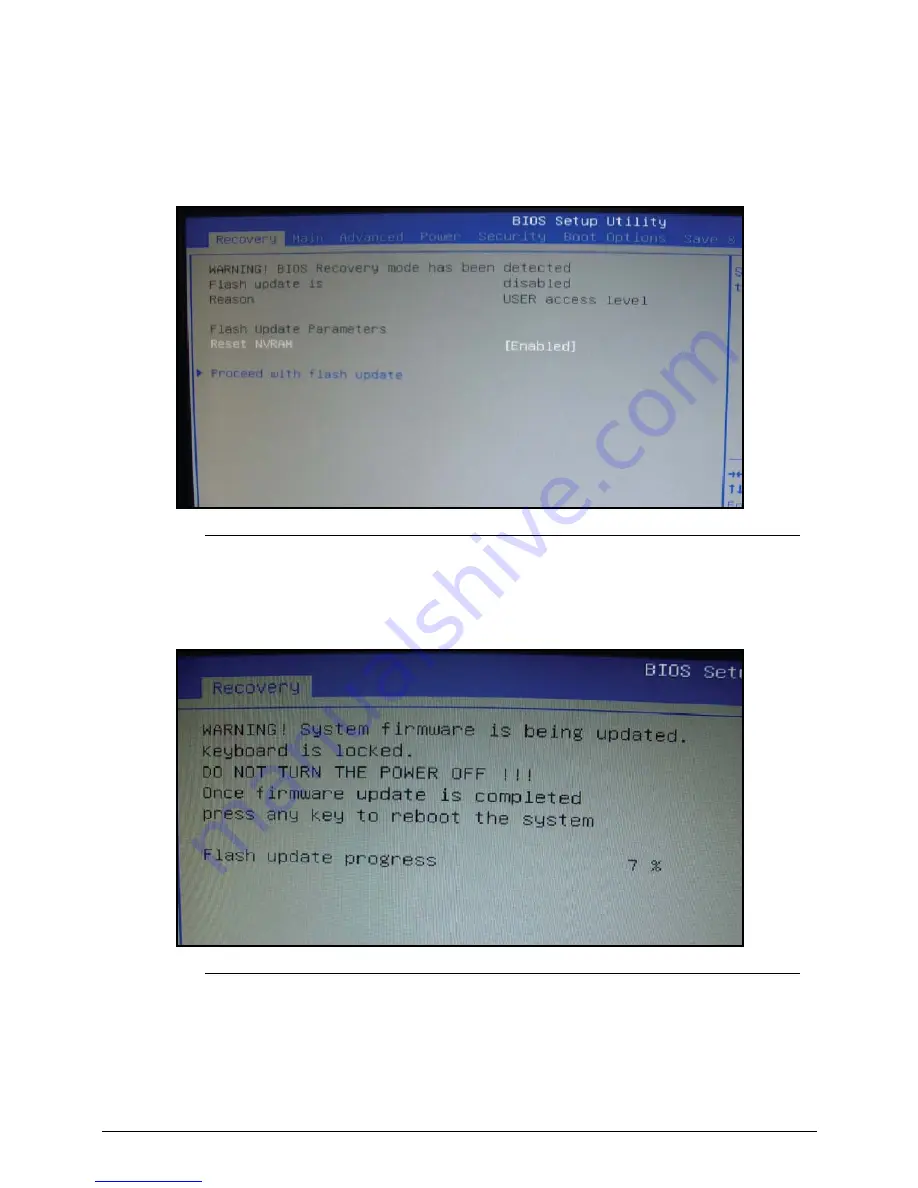
Jumper and Connector Locations
5-7
3.
Change name of desired BIOS ROM file to
AMIBOOT.rom
.
4.
Copy
AMIBOOT.rom
file to USB HDD.
5.
Press Power button.
6.
After several minutes, BIOS Setup Utility screen will appear as shown in Figure 5-4.
Figure 5-4.
BIOS Recovery Screen
7.
Select Proceed with flash update.
8.
Press Enter button to initiate BIOS Recovery mode. Flash will begin. (Figure 5-5)
Figure 5-5.
Flash Update Progress
9.
When BIOS Recovery is complete, press F10 to save and exit.
10. Press Del to return to BIOS setup menu.
Update the latest BIOS version for this machine by the regular BIOS flashing process.
Содержание Aspire Z3801
Страница 1: ...i Aspire Z3801 SERVICE GUIDE ...
Страница 10: ...x ...
Страница 11: ...CHAPTER 1 Hardware Specifications ...
Страница 14: ...1 4 ...
Страница 27: ...Hardware Specifications and Configurations 1 17 System Block Diagram 0 Figure 1 7 System Block Diagram ...
Страница 45: ...CHAPTER 2 System Utilities ...
Страница 71: ...CHAPTER 3 Machine Maintenance Procedures ...
Страница 74: ...3 4 ...
Страница 120: ...3 50 Machine Maintenance Procedures ...
Страница 121: ...CHAPTER 4 Troubleshooting ...
Страница 143: ...CHAPTER 5 Jumper and Connector Locations ...
Страница 144: ...5 2 Mainboard 5 3 Clearing Password and BIOS Recovery 5 5 Clearing Password 5 5 BIOS Recovery by Crisis Disk 5 6 ...
Страница 150: ...5 8 Jumper and Connector Locations ...
Страница 151: ...CHAPTER 6 FRU Field Replaceable Unit List ...
Страница 152: ...6 2 Exploded Diagram 6 4 Main Assembly 6 4 FRU List 6 6 Screw List 6 7 ...
Страница 173: ...CHAPTER 7 Online Support Information ...
Страница 174: ...7 2 Support Service 7 3 ...
Страница 176: ...7 4 Online Support Information ...






























