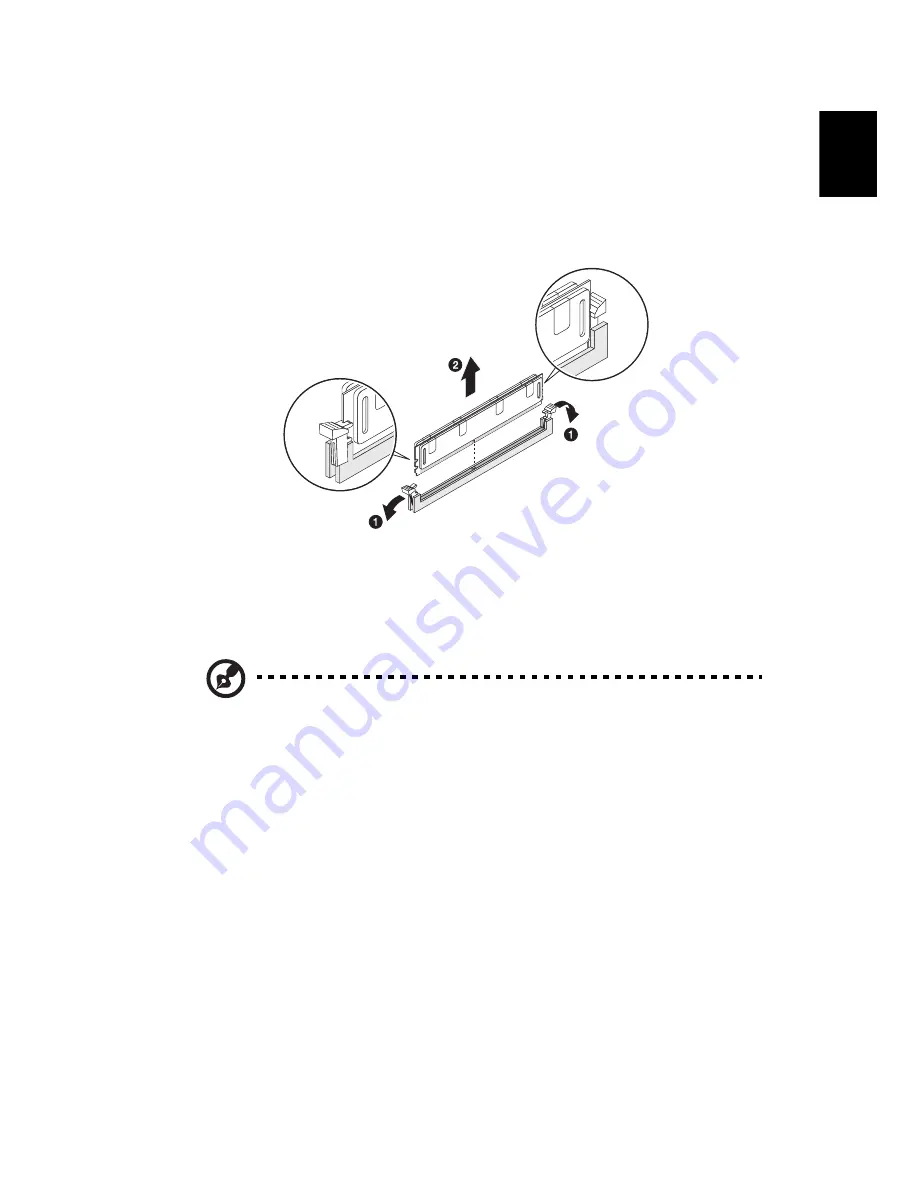
97
English
To remove a memory module:
1
Observe the ESD precautions described on page 84.
2
Lay the system on its side (components showing).
3
Press the holding clips on both sides of the DIMM slot outward to release
the DIMM (1).
4
Gently pull the DIMM upward to remove it from the DIMM slot (2).
5
If you intend to install a new memory module, proceed to the next section
for related procedure, then observe the post-installation instructions
described on page 85.
To install a memory module:
Note: DIMM slots on the mainboard must be installed only in certain
configurations. Numbers next to DIMM slots correspond to installation
sequence. DIMMs may be installed in pairs and in the correct order. See the
population sequence table on page 96.
1
Perform steps 1 and 2 of the previous section.
2
Select an empty DIMM slot.
3
Open the holding clips on the DIMM slot.
If you are replacing an existing DIMM, install the new DIMM in the same
slot where you removed the DIMM.
If you are adding a new DIMM, note that the system supports dual channel
configuration. The total size of the DIMMs installed in the channel A slots
must match the total size of the DIMMs in channel B slots.
4
Remove the new DIMM from its protective packaging, handling it by the
edges.
Содержание Aspire Predator G7700 Series
Страница 1: ...User s Guide...
Страница 8: ...viii...
Страница 12: ...xii communication devices RSS 210 118 Federal Communications Commission Declaration of Conformity 119 Index 123...
Страница 13: ...1 First things first...
Страница 18: ...1 First things first 6 English...
Страница 19: ...2 System tour...
Страница 20: ...2 System tour 8 English External and internal structure Closed front panel...
Страница 21: ...9 English No Component 1 Hinge screws x 4 2 Door hinges x 4 3 Bezel door...
Страница 22: ...2 System tour 10 English Front panel...
Страница 26: ...2 System tour 14 English Rear panel...
Страница 28: ...2 System tour 16 English Internal components...
Страница 30: ...2 System tour 18 English System board Mainboard...
Страница 41: ...3 Setting up your computer...
Страница 51: ...4 Using your desktop...
Страница 59: ...47 English jack green jack located on the front and rear of the computer...
Страница 69: ...5 Advanced hardware setup...
Страница 94: ...5 Advanced hardware setup 82 English...
Страница 95: ...6 Upgrading your computer...
Страница 115: ...7 Frequently asked questions...
Страница 122: ...7 Frequently asked questions 110 English...
Страница 123: ...8 Regulations and safety notices...
Страница 134: ...8 Regulations and safety notices 122 English...
















































