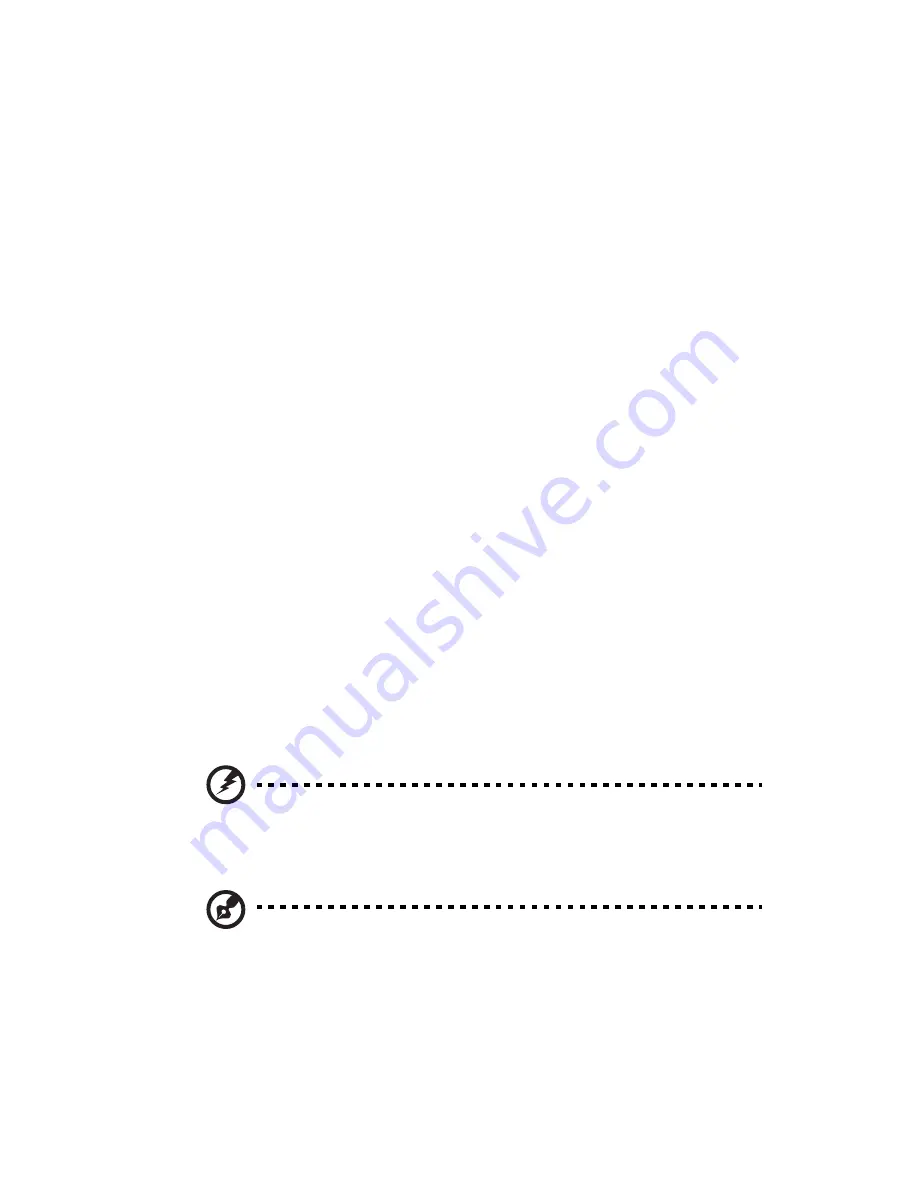
vii
•
Give your eyes regular breaks by looking away from the monitor and
focusing on a distant point.
•
Blink frequently to keep your eyes from drying out.
Display
•
Keep your display clean.
•
Keep your head at a higher level than the top edge of the display so your
eyes point downward when looking at the middle of the display.
•
Adjust the display brightness and/or contrast to a comfortable level for
enhanced text readability and graphics clarity.
•
Eliminate glare and reflections by:
•
placing your display in such a way that the side faces the window or
any light source
•
minimizing room light by using drapes, shades or blinds
•
using a task light
•
changing the display's viewing angle
•
using a glare-reduction filter
•
using a display visor, such as a piece of cardboard extended from the
display's top front edge
•
Avoid adjusting your display to an awkward viewing angle.
•
Avoid looking at bright light sources, such as open windows, for extended
periods of time.
Developing good work habits
Develop the following work habits to make your computer use more relaxing
and productive:
•
Take short breaks regularly and often.
•
Perform some stretching exercises.
•
Breathe fresh air as often as possible.
•
Exercise regularly and maintain a healthy body.
Warning! We do not recommend using the computer on a couch
or bed. If this is unavoidable, work for only short periods, take
breaks regularly, and do some stretching exercises.
Note: For more information, please refer to “FCC notice” on page
112.
Содержание Aspire Predator G7700 Series
Страница 1: ...User s Guide...
Страница 8: ...viii...
Страница 12: ...xii communication devices RSS 210 118 Federal Communications Commission Declaration of Conformity 119 Index 123...
Страница 13: ...1 First things first...
Страница 18: ...1 First things first 6 English...
Страница 19: ...2 System tour...
Страница 20: ...2 System tour 8 English External and internal structure Closed front panel...
Страница 21: ...9 English No Component 1 Hinge screws x 4 2 Door hinges x 4 3 Bezel door...
Страница 22: ...2 System tour 10 English Front panel...
Страница 26: ...2 System tour 14 English Rear panel...
Страница 28: ...2 System tour 16 English Internal components...
Страница 30: ...2 System tour 18 English System board Mainboard...
Страница 41: ...3 Setting up your computer...
Страница 51: ...4 Using your desktop...
Страница 59: ...47 English jack green jack located on the front and rear of the computer...
Страница 69: ...5 Advanced hardware setup...
Страница 94: ...5 Advanced hardware setup 82 English...
Страница 95: ...6 Upgrading your computer...
Страница 115: ...7 Frequently asked questions...
Страница 122: ...7 Frequently asked questions 110 English...
Страница 123: ...8 Regulations and safety notices...
Страница 134: ...8 Regulations and safety notices 122 English...








































