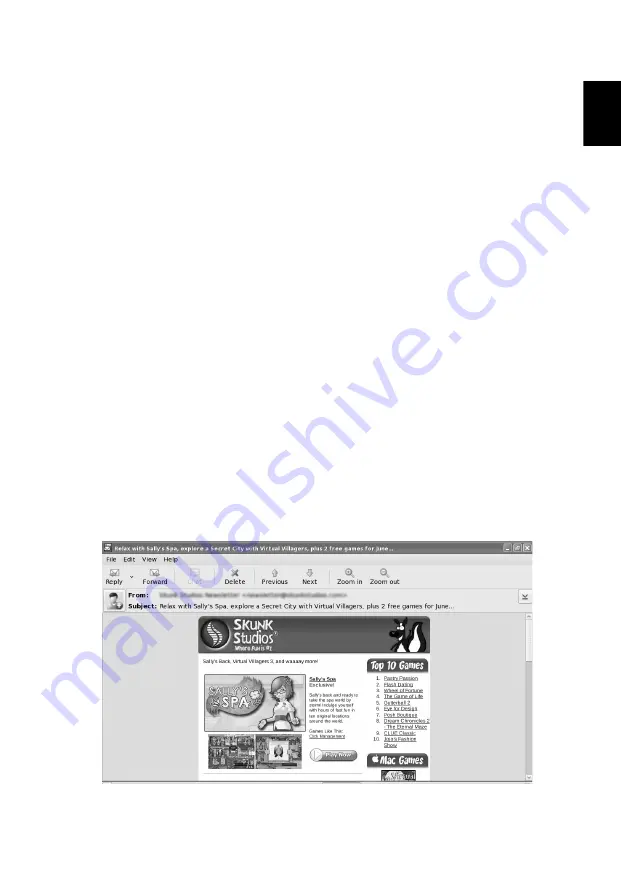
13
Eng
lis
h
7
Enter your user name, e.g., my email.
8
Select Incoming server type, e.g., Domino Web Access (IBM Notes Web)
9
Enter the Domino Web Access URL, e.g., http://myhost.com/mail/
memail.nsf.
10 Press Next.
Setup an account to access Microsoft Exchange webmail
1
Select Tools -> Account... in the Aspire oneMail menu bar.
2
Select Add... in Accounts dialog.
3
Enter your account name, e.g., my email.
4
Enter your email address, e.g., [email protected]
5
Enter your email password (Password displayed as * for security).
6
Press Next.
7
Enter your user name, e.g., my email.
8
Select Incoming server type, e.g., Exchange Web Access (Microsoft
Exchange).
9
Enter the Exchange URL, e.g., http://myhost.com/exchange.
10 Press Next.
Read mail
Double click an email to view its contents. Click on the arrowhead icon to view
message details and the clip icon to see a list of attachments. Use the Previous
and Next buttons to navigate your email, and View -> Zoom-in/Zoom-out to
zoom-in or zoom-out on email contents.
Содержание Aspire ONE A110
Страница 1: ...Aspire one Series Application Manual ...
Страница 14: ...xiv ...
Страница 16: ......
Страница 24: ...8 English 4 Select WLAN and click Next 5 Click Select ...
Страница 25: ...9 English 6 Choose the wireless access point you want to connect to and click OK 7 Click Next ...
















































