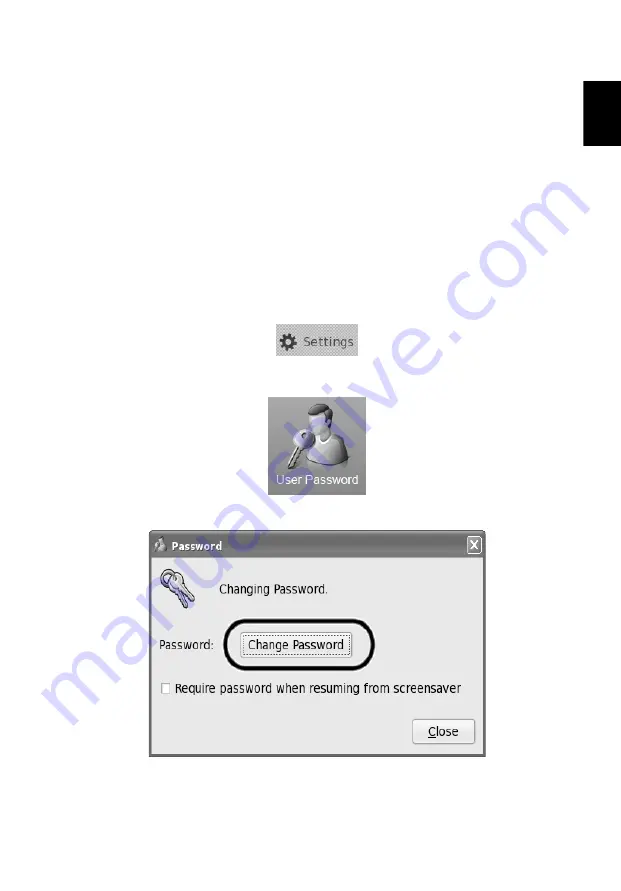
5
Eng
lis
h
For system security
You must set your password which is also known as system password. You may
also set your BIOS password to enhance the system protection.
There are 3 levels of password protection you may chose to enable or disable:
•
Screen saver
•
Sleep mode
•
System power on
Setting your system password
1
Click the Settings tab.
2
Click User Password.
3
You will see this dialog. Click on Change Password.
Содержание Aspire ONE A110
Страница 1: ...Aspire one Series Application Manual ...
Страница 14: ...xiv ...
Страница 16: ......
Страница 24: ...8 English 4 Select WLAN and click Next 5 Click Select ...
Страница 25: ...9 English 6 Choose the wireless access point you want to connect to and click OK 7 Click Next ...






























