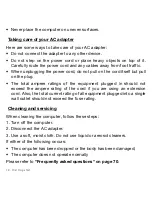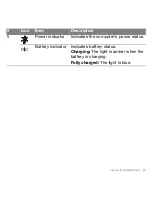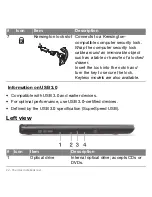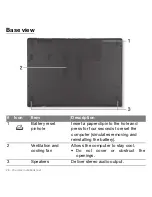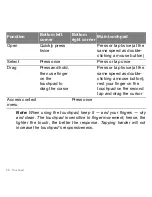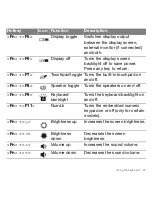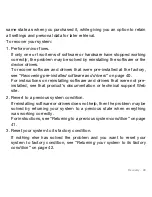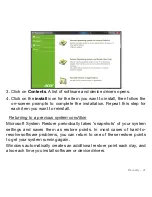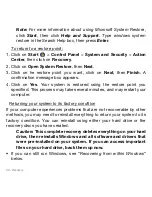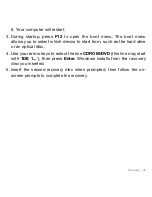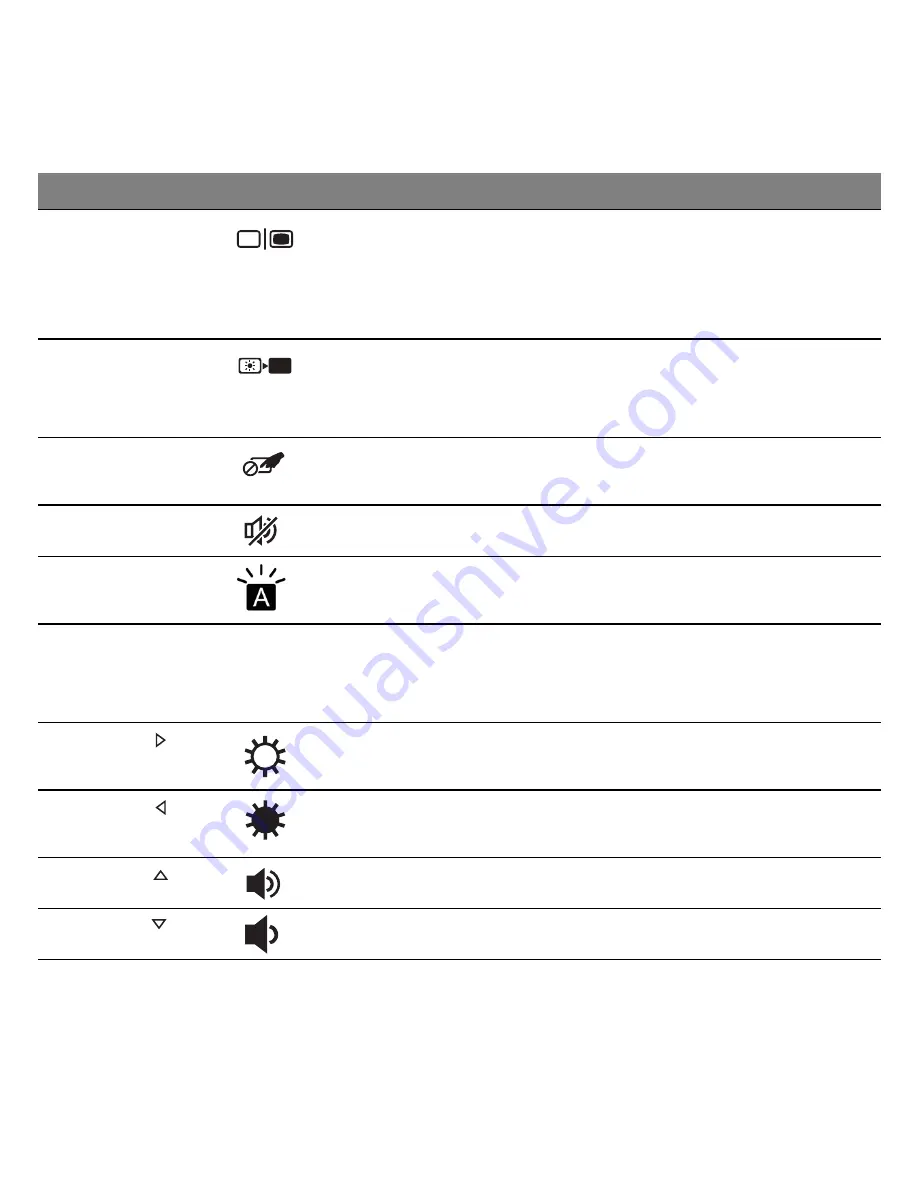
Using the keyboard - 31
<
Fn
> + <
F5
>
Display toggle
Switches display output
between the display screen,
external monitor (if connected)
and both.
<
Fn
> + <
F6
>
Display off
Turns the display screen
backlight off to save power.
Press any key to return.
<
Fn
> + <
F7
>
Touchpad toggle Turns the built-in touchpad on
and off.
<
Fn
> + <
F8
>
Speaker toggle
Turns the speakers on and off.
<
Fn
> + <
F9
>
Keyboard
backlight
Turns the keyboard backlight on
and off.
<
Fn
> + <
F11
>
NumLk
Turns the embedded numeric
keypad on or off (only for certain
models).
<
Fn
> + < >
Brightness up
Increases the screen brightness.
<
Fn
> + < >
Brightness
down
Decreases the screen
brightness.
<
Fn
> + < >
Volume up
Increases the sound volume.
<
Fn
> + < >
Volume down
Decreases the sound volume.
Hotkey
Icon Function
Description
Содержание Aspire M5-481
Страница 1: ...Aspire Series User s Manual ...