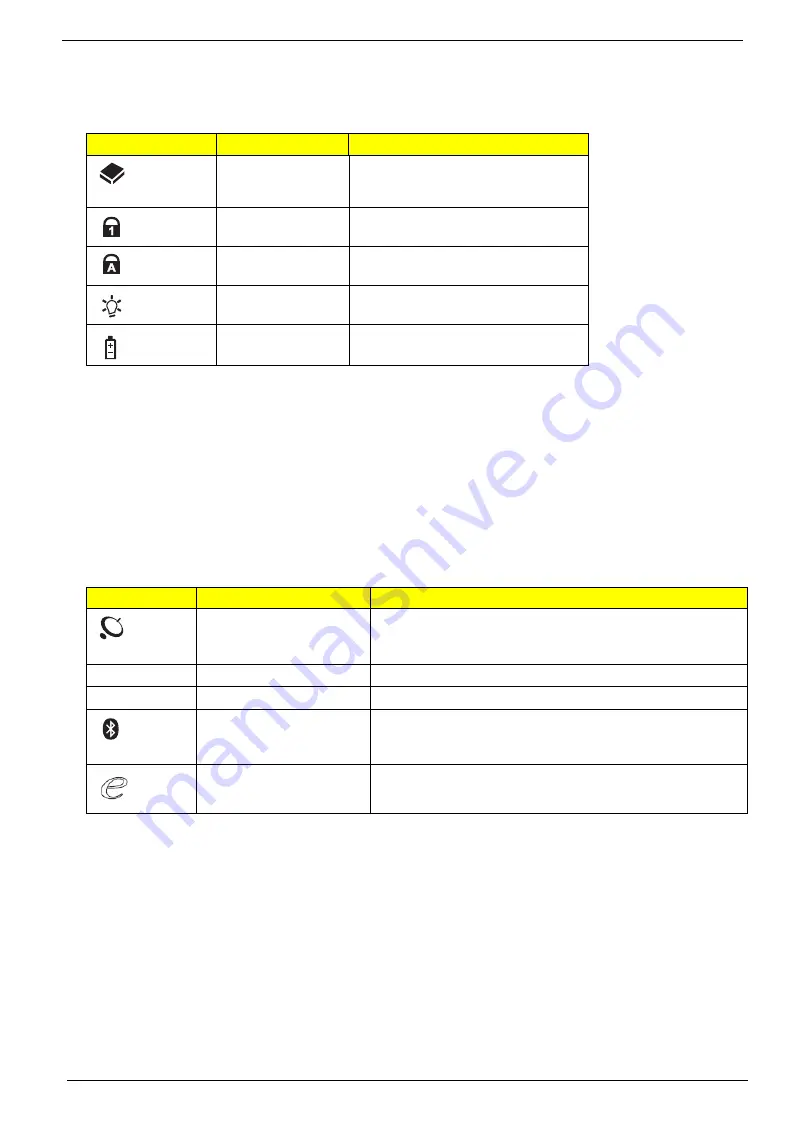
10
Chapter 1
Indicators
The computer has several easy-to-read status indicators. The front panel indicators are visible even when the
computer cover is closed.
NOTE:
1.
Charging:
The light shows amber when the battery is charging. 2.
Fully charged:
The light shows
green when in AC mode.
Easy-Launch Buttons
Located beside the keyboard are application buttons. These buttons are called easy-launch buttons. They are:
WLAN, Internet, email, Bluetooth, Arcade and Acer Empowering Technology.
The mail and Web browser buttons are pre-set to email and Internet programs, but can be reset by users. To
set the Web browser, mail and programmable buttons, run the Acer Launch Manager.You can access the
Launch Manager by clicking on Start, All Programs, and then Launch Manager to start the application.
Icon
Function
Description
HDD
Indicates when the hard disk drive is
active.
Num Lock
Lights up when Num Lock is
activated.
Caps Lock
Lights up when Caps Lock is
activated.
Power
Indicates the computer's power
status.
Battery
Indicates the computer's battery
status.
Icon
Function
Description
Wireless communication
button/indicator
(manufacturing option)
Enables/disables the wireless function. Indicates the status
of wireless LAN communication.
VOL+
Volume up
Increases the sound volume.
VOL-
Volume down
Decreases the sound volume.
Bluetooth communication
button/indicator
(manufacturing option)
Enables/disables the Bluetooth function. Indicates the
status of Bluetooth communication.
Acer Empowering
Technology
Launch Acer Empowering Technology (user-
programmable)
Содержание Aspire 8735
Страница 6: ...VI ...
Страница 10: ...4 Chapter 1 System Block Diagram ...
Страница 54: ...50 Chapter 2 ...
Страница 71: ...Chapter 3 67 2 Remove the two captive screws securing the hard disk drive cover ...
Страница 81: ...Chapter 3 77 5 Disconnect the power board cable from PWCN1 connector on the system to remove it ...
Страница 94: ...90 Chapter 3 19 Disconnect the Media console cable from LEDB1 on the main board ...
Страница 112: ...108 Chapter 3 21 Remove the USB board module from the lower case ...
Страница 118: ...114 Chapter 3 13 Detach any adhesive tapes and any cable that is glued to the LCD panel ...
Страница 119: ...Chapter 3 115 14 Disconnect the FPC cable from the LCD panel ...
Страница 136: ...132 Chapter 4 F5h Boot to Mini DOS F6h Clear Huge Segment F7h Boot to Full DOS Code Beeps ...
Страница 143: ...Chapter 4 139 ...
Страница 144: ...140 Chapter 4 ...
Страница 145: ...Chapter 5 139 Motherboard Jumper and Connector Locations Chapter 5 ...
Страница 146: ...140 Chapter 5 ...
Страница 148: ...142 Chapter 5 try again NOTE The steps are only for clearing BIOS Password Supervisor Password and User Password ...
Страница 150: ...144 Chapter 5 ...
Страница 152: ...146 Chapter 6 Aspire 8735 8735G 8735ZG Series Exploded Diagram ...
Страница 170: ...158 Appendix B ...
Страница 172: ...160 Appendix C ...
















































