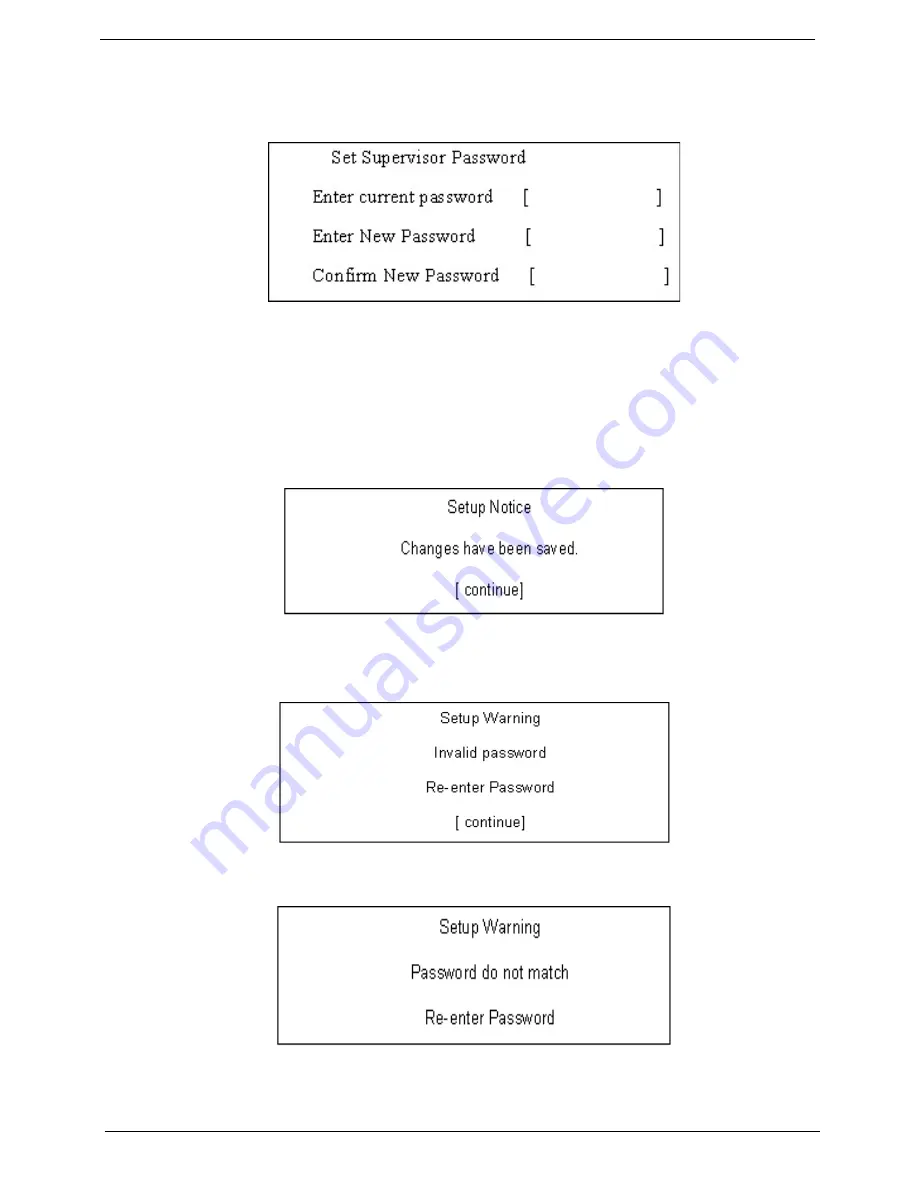
34
Chapter 2
Changing a Password
1.
Use the
↑
and
↓
keys to highlight the Set Supervisor Password parameter and press the
Enter
key. The
Set Password box appears.
2.
Type the current password in the Enter Current Password field and press
Enter
.
3.
Type a password in the Enter New Password field. Retype the password in the Confirm New Password
field.
4.
Press
Enter
. After setting the password, the computer sets the User Password parameter to “Set”.
5.
If desired, you can enable the Password on boot parameter.
6.
When you are done, press F10 to save the changes and exit the BIOS Setup Utility.
If the verification is OK, the screen will display as following.
The password setting is complete after the user presses
Enter
.
If the current password entered does not match the actual current password, the screen will show you the
Setup Warning.
If the new password and confirm new password strings do not match, the screen will display the following
message.
Содержание Aspire 7730 Series
Страница 6: ...VI ...
Страница 14: ...4 Chapter 1 System Block Diagram ...
Страница 36: ...26 Chapter 1 Normal voltage 11 1V Charge voltage 16 0V Item Specification ...
Страница 52: ...42 Chapter 2 3 Reboot the system and key in the selected string qjjg9vy 07yqmjd etc for the BIOS user password ...
Страница 84: ...74 Chapter 3 9 Grasp the cover by the opposite edge and lift up to remove the Upper Cover ...
Страница 90: ...80 Chapter 3 4 Remove the module as shown Step Size Quantity Screw Type Speaker M2 3 NL 2 ...
Страница 94: ...84 Chapter 3 4 Lift the ExpressCard module away from the upper cover ...
Страница 105: ...Chapter 3 95 4 Remove the LCD brackets by pulling away from the LCD Panel as shown ...
Страница 108: ...98 Chapter 3 8 Connect the left and right Inverter cables 9 Connect the camera cable ...
Страница 120: ...110 Chapter 3 6 Connect the MIC and speaker cables 7 Gently pull the Antenna Cables through the HDD housing ...
Страница 124: ...114 Chapter 3 6 Angle the keyboard plate to insert 7 Tighten the captive screw on the keyboard plate Connect E as shown ...
Страница 136: ...126 Chapter 3 ...
Страница 170: ...160 Chapter 6 Aspire 7730 7730G Exploded Diagrams Upper Cover Number Description Part Number 1 2 3 4 5 6 7 ...
Страница 171: ...Chapter 6 161 Lower Cover Number Description Part Number 1 2 3 4 ...
Страница 172: ...162 Chapter 6 LCD Panel Number Description Part Number 1 2 3 4 5 6 7 8 9 10 ...
Страница 202: ...Appendix A 192 ...
Страница 208: ...198 Appendix C ...






























