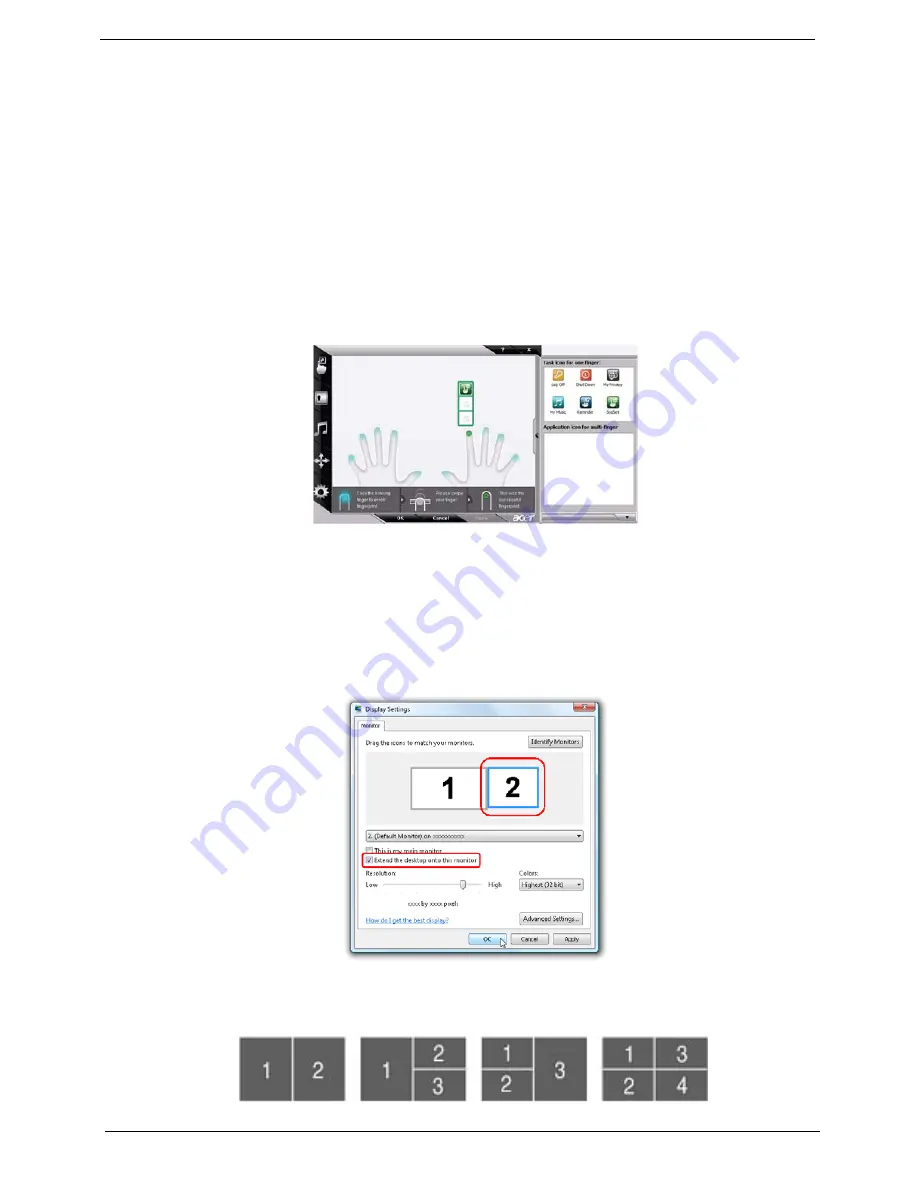
16
Chapter 1
Using the System Utilities
Acer Bio-Protection (only for certain models) Acer Bio-Protection Fingerprint Solution is a multi-purpose
fingerprint software package integrated with the Microsoft Windows operating system. Utilizing the uniqueness
of one's fingerprint features, Acer Bio-Protection Fingerprint Solution has incorporated protection against
unauthorized access to your computer with centralized password management with Password Bank, easy
music player launching with Acer MusicLaunch, secure Internet favorites via Acer MyLaunch, and fast
application/website launching and login with Acer FingerLaunch, while Acer ProfileLaunch can launch up to
three applications/websites from a single finger swipe.
Acer Bio-Protection Fingerprint Solution also allows you to navigate through web browsers and documents
using Acer FingerNav. With Acer Bio-Protection Fingerprint Solution, you can now enjoy an extra layer of
protection for your personal computer, as well as the convenience of accessing your daily tasks with a simple
swipe of your finger!
For more information refer to the Acer Bio-Protection help files.
Acer GridVista (dual-display compatible)
NOTE:
This feature is only available on certain models.
To enable the dual monitor feature of the notebook, first ensure that the second monitor is connected, then
select
Start, Control Panel, Display
and click on
Settings
. Select the secondary monitor
(2)
icon in the
display box and then click the check box
Extend my windows desktop onto this monitor
. Finally, click
Apply
to confirm the new settings and click
OK
to complete the process.
Acer GridVista is a handy utility that offers four pre-defined display settings so you can view multiple windows
on the same screen. To access this function, please go to
Start
´
All Programs
and click on
Acer GridVista
.
You may choose any one of the four display settings indicated below:
Содержание Aspire 7730 Series
Страница 6: ...VI ...
Страница 14: ...4 Chapter 1 System Block Diagram ...
Страница 36: ...26 Chapter 1 Normal voltage 11 1V Charge voltage 16 0V Item Specification ...
Страница 52: ...42 Chapter 2 3 Reboot the system and key in the selected string qjjg9vy 07yqmjd etc for the BIOS user password ...
Страница 84: ...74 Chapter 3 9 Grasp the cover by the opposite edge and lift up to remove the Upper Cover ...
Страница 90: ...80 Chapter 3 4 Remove the module as shown Step Size Quantity Screw Type Speaker M2 3 NL 2 ...
Страница 94: ...84 Chapter 3 4 Lift the ExpressCard module away from the upper cover ...
Страница 105: ...Chapter 3 95 4 Remove the LCD brackets by pulling away from the LCD Panel as shown ...
Страница 108: ...98 Chapter 3 8 Connect the left and right Inverter cables 9 Connect the camera cable ...
Страница 120: ...110 Chapter 3 6 Connect the MIC and speaker cables 7 Gently pull the Antenna Cables through the HDD housing ...
Страница 124: ...114 Chapter 3 6 Angle the keyboard plate to insert 7 Tighten the captive screw on the keyboard plate Connect E as shown ...
Страница 136: ...126 Chapter 3 ...
Страница 170: ...160 Chapter 6 Aspire 7730 7730G Exploded Diagrams Upper Cover Number Description Part Number 1 2 3 4 5 6 7 ...
Страница 171: ...Chapter 6 161 Lower Cover Number Description Part Number 1 2 3 4 ...
Страница 172: ...162 Chapter 6 LCD Panel Number Description Part Number 1 2 3 4 5 6 7 8 9 10 ...
Страница 202: ...Appendix A 192 ...
Страница 208: ...198 Appendix C ...






























