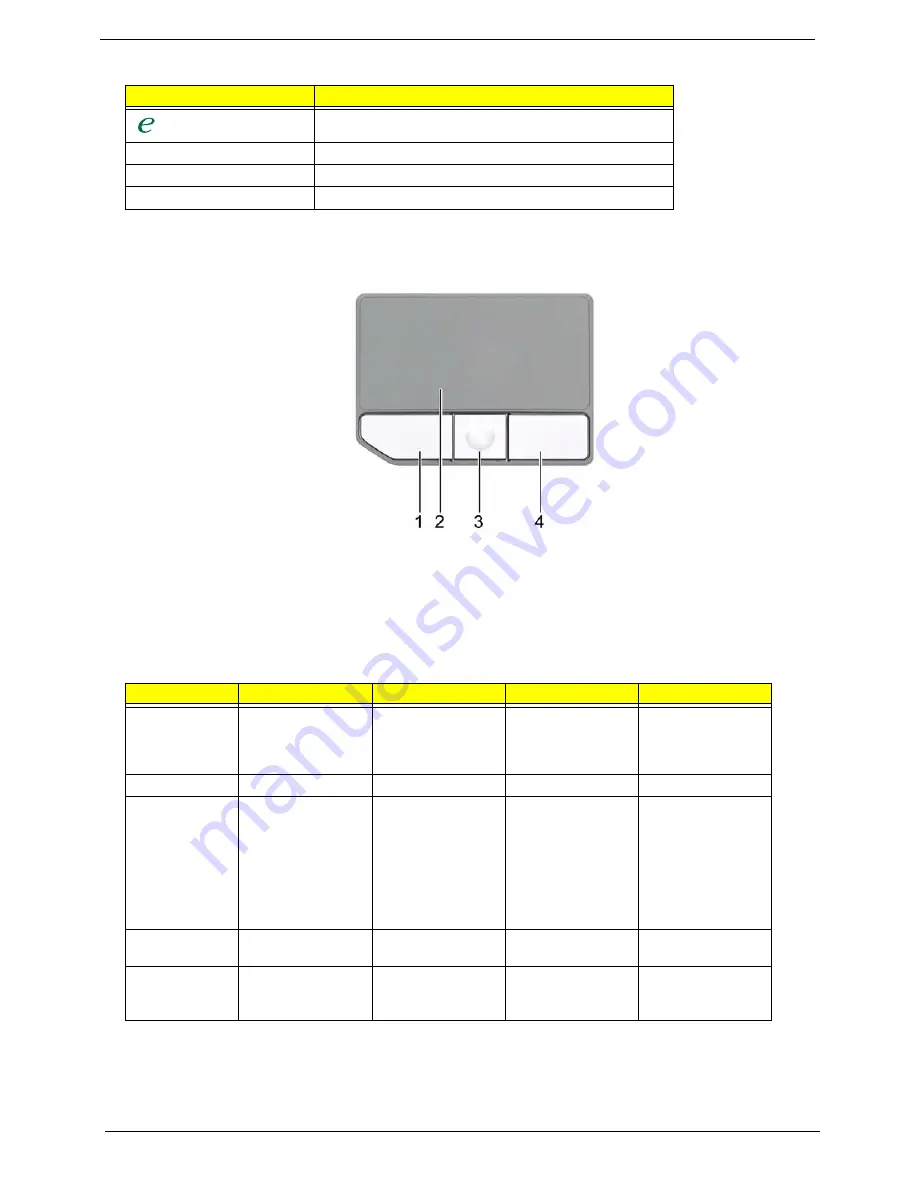
14
Chapter 1
Touchpad Basics
The following teaches you how to use the touchpad:
q
Move your finger across the touchpad (2) to move the cursor.
q
Press the left (1) and right (4) buttons located beneath the touchpad to perform selection and
execution functions. These two buttons are similar to the left and right buttons on a mouse.
Tapping on the touchpad is the same as clicking the left button.
q
The center (3) button to mimics your cursor pressing on the right scroll bar of Windows
applications.
NOTE:
When using the touchpad, keep it - and your fingers - dry and clean. The touchpad is sensitive to finger
movements; hence, the lighter the touch, the better the response. Tapping too hard will not increase the
touchpad’s responsiveness.
Launch Button
Default application
Acer Empowering Technology (user-programmable)
Web browser
Internet browser (user-programmable)
Email application (user-programmable)
Acer Arcade
Launches the Acer Arcade application
Function
Left Button (1)
Right Button (4)
Main touchpad (2)
Center button (3)
Execute
Click twice quickly
Tap twice (at the
same speed as
double-clicking the
mouse button)
Select
Click once
Tap once
Drag
Click and hold, then
use finger on the
touchpad to drag
the cursor.
Tap twice (at the
same speed as
double-clicking a
mouse button); rest
your finger on the
touchpad on the
second tap and
drag the cursor.
Access context
menu
Click once
Scroll
Click and hold to
move up/down/left/
right.
Содержание Aspire 7220 Series
Страница 6: ......
Страница 11: ...Chapter 1 5 System Block Diagram ...
Страница 31: ...Chapter 1 25 ...
Страница 43: ...Chapter 1 37 Subwoofer Yes 2W Optional Audio Interface Item Specification ...
Страница 70: ...64 Chapter 2 ...
Страница 83: ...Chapter 3 69 ...
Страница 88: ......
Страница 120: ......
















































