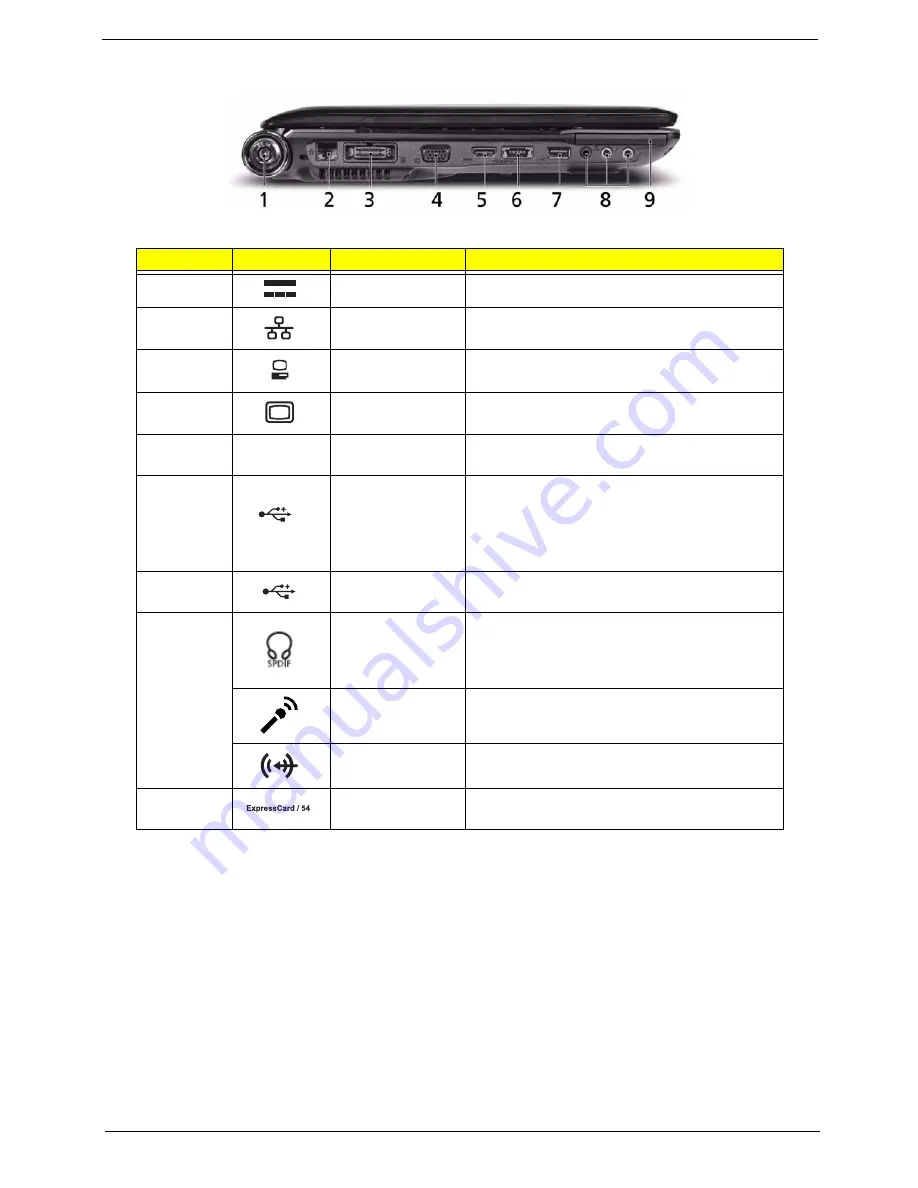
Chapter 1
7
Left View
No.
Icon
Item
Description
1
DC in jack
Connects to an AC adapter
2
Ethernet (RJ-45)
port
Connects to an Ethernet 10/100/1000-based
network.
3
Acer EasyPort IV
connector
Connects to Acer EasyPort IV (only for certain
models).
4
External display
(VGA) port
Connects to a display device
(e.g. external monitor, LCD projector).
5
HDMI
HDMI port
Supports high definition digital video
connections (only for certain models).
6
/
e SATA
USB 2.0 /
e SATA port
Connects to USB 2.0 or eSATA devices (only
for certain models).
Note:
If you plug an eSATA device you will
have three USB ports available in the mean
time.
7
USB 2.0 port
Connect to USB 2.0 devices
(e.g. USB mouse, USB camera).
8
Headphones/
speaker/line-out
jack with S/PDIF
support
Connects to audio line-out devices
(e.g., speakers, headphones).
Microphone jack
Accepts inputs from external microphones.
Line-in jack
Accepts audio line-in devices (e.g., audio CD
player, stereo walkman, mp3 player).
9
ExpressCard/54
slot
Accepts one ExpressCard/54 module.
Содержание Aspire 6930 Series
Страница 6: ...VI ...
Страница 10: ...X Table of Contents ...
Страница 42: ...32 Chapter 1 ...
Страница 55: ...Chapter 2 45 3 Reboot the system and key in the selected string qjjg9vy 07yqmjd etc for the BIOS user password ...
Страница 56: ...46 Chapter 2 ...
Страница 70: ...60 Chapter 3 5 Lift the HDD carrier to remove 6 Grasp the HDD connector and pull firmly to remove ...
Страница 91: ...Chapter 3 81 4 Grasp the module by the right side and lift up to remove ...
Страница 99: ...Chapter 3 89 7 Disconnect the Mic cable and remove the LCD bezel ...
Страница 110: ...100 Chapter 3 4 Replace the ten securing screws and screw caps on the LCD bezel ...
Страница 112: ...102 Chapter 3 3 Connect fan cable to the mainboard as shown ...
Страница 126: ...116 Chapter 3 7 Turn the computer over and replace the ten screws as shown ...
Страница 234: ...224 Appendix B ...
Страница 236: ...226 Appendix C ...
Страница 239: ...www s manuals com ...
















































