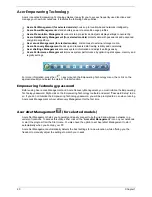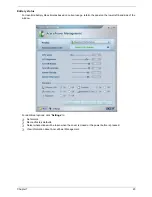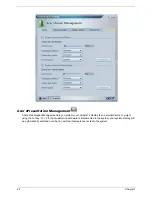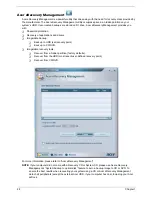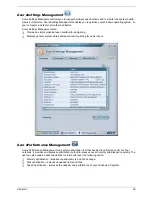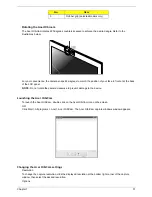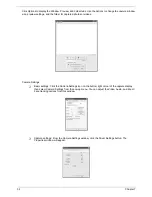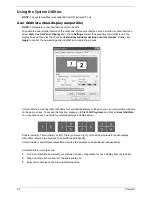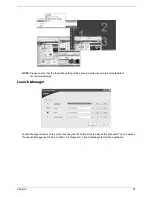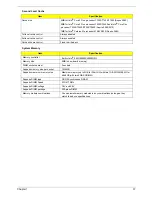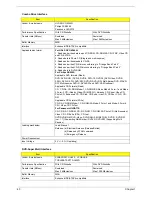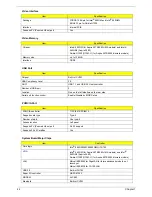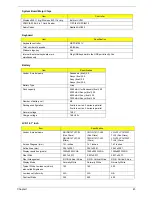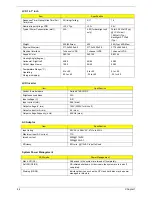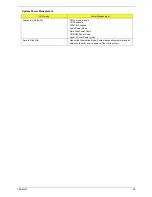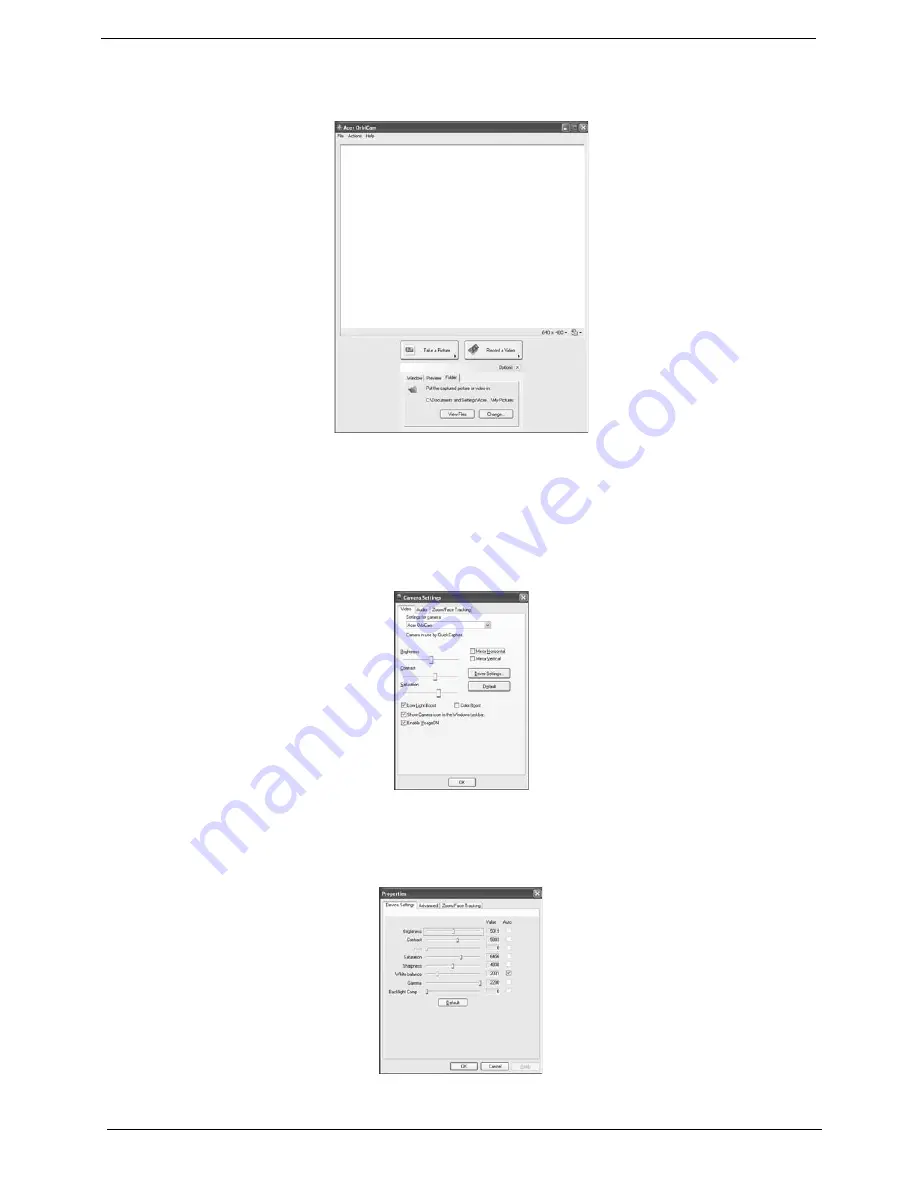
32
Chapter 1
Click Options to display the Window, Preview, and Folder tabs. Use the options to change the capture window
size, preview settings, and the folder for captured photos or videos.
Camera Settings
T
Basic settings: Click the Camera Settings icon on the bottom right corner of the capture display,
then select Camera Settings from the pop-up menu. You can adjust the Video, Audio, and Zoom/
Face tracking options from this window.
T
Capture settings: From the Camera Settings window, click the Driver Settings button. The
Properties window will appear.
Options
Window, Preview
Folder
Camera Settings
Video, Audio
Zoom/Face tracking
Driver Settings
Properties
Device Settings
Advanced Settings
Zoom/Face Track Settings
Camera Settings
Video, Audio
Zoom/Face tracking
Driver Settings
Properties
Device Settings
Advanced Settings
Zoom/Face Track Settings
Содержание ASPIRE 5570
Страница 6: ...VI...
Страница 34: ...26 Chapter 1...
Страница 54: ...46 Chapter 1...
Страница 71: ...Chapter 2 63...
Страница 72: ...64 Chapter 2...
Страница 86: ...78 Chapter 3...
Страница 108: ...100 Chapter 5...
Страница 110: ...102 Chapter 6 Aspire 3680 5570 5580 Exploded Diagram...
Страница 142: ...134 Appendix B...
Страница 144: ...136 Appendix C...
Страница 147: ...Index 107...