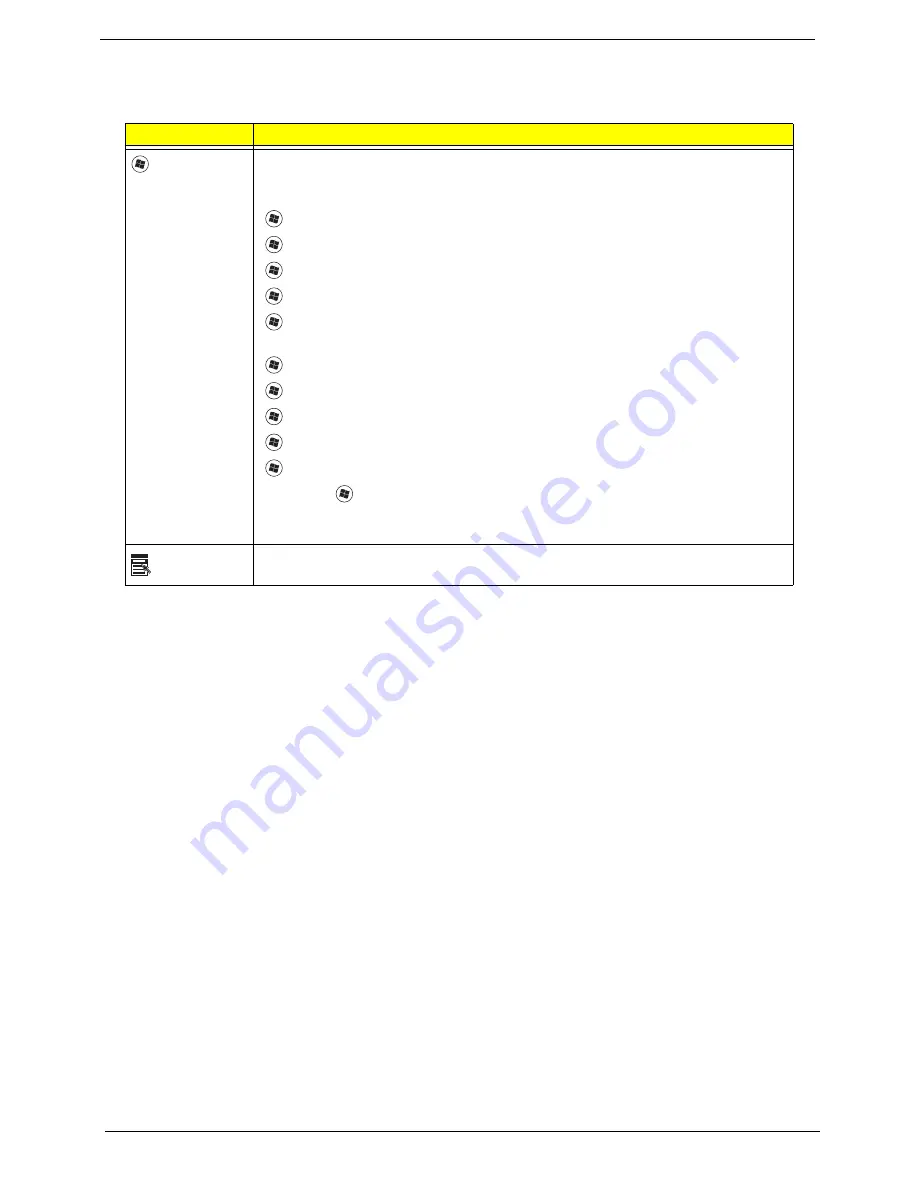
12
Chapter 1
Windows Keys
The keyboard has two keys that perform Windows-specific functions.
Key
Description
Windows key
Pressed alone, this key has the same effect as clicking on the Windows Start button;
it launches the Start menu. It can also be used with other keys to provide a variety of
functions:
<
>
:
Open or close the Start menu
<
>
+ <D>:
Display the desktop
<
>
+ <E>:
Open Windows Explore
<
>
+ <F>:
Search for a file or folder
<
>
+ <L>:
Lock your computer (if you are connected to a network domain), or
switch users (if you're not connected to a network domain)
<
>
+ <M>:
Minimizes all windows
<
>
+ <R>:
Open the Run dialog box
<
>
+ <U>:
Open Ease of Access Center
<
>
+ <BREAK>:
Display the System Properties dialog box
<
>
+ <TAB>:
Cycle through programs on the taskbar
<CTRL> +
<
>
+ <F>:
Search for computers (if you are on a network)
Note:
Depending on your edition of Windows XP, some shortcuts may not function
as described.
Application
key
This key has the same effect as clicking the right mouse button; it opens the
application's context menu.
Содержание Aspire 5538 Series
Страница 6: ...VI ...
Страница 10: ...X Table of Contents ...
Страница 51: ...Chapter 2 41 ...
Страница 64: ...Chapter 3 54 8 Remove the DIMM ...
Страница 67: ...57 Chapter 3 6 Remove the WLAN Board from the Mainboard ...
Страница 80: ...Chapter 3 70 4 Slide the Touchpad Bracket out from the slots in the upper cover ...
Страница 98: ...Chapter 3 88 4 Lift the fan away from the Mainboard ...
Страница 110: ...Chapter 3 100 5 Lift the Microphone Module upward to detach the adhesive holding it in place ...
Страница 160: ...Chapter 3 150 2 Slide the battery lock unlock latch to the lock position ...
Страница 161: ...151 Chapter 3 ...
Страница 217: ...207 Appendix A ...
Страница 226: ...216 ...
















































