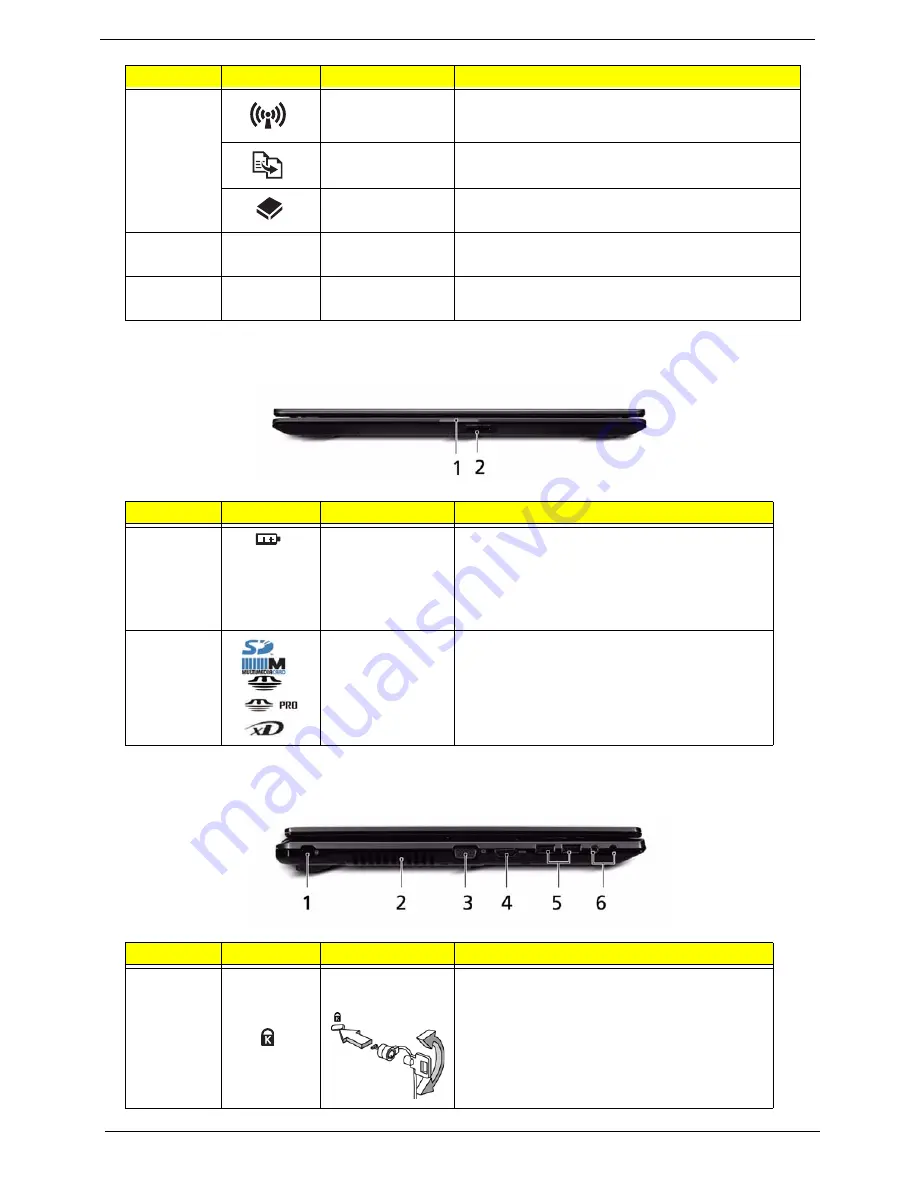
6
Chapter 1
Closed Front View
Left View
10
Communication
key
Enables / disables the WLAN function.
Backup key
Launches Acer Backup Management for
three-step data backup.
HDD
Indicates when the hard disk drive is
active.
7
Eject button
Presses to eject the optical disk from the
drive.
8
Speakers
Left and right speakers deliver stereo
audio output.
No.
Icon
Item
Description
1
Battery Indicator
Indicates the computer's battery status.
1. Charging: The light shows amber
when the battery is charging.
2. Fully charged: The light shows blue
when in AC mode.
2
5-in-1 card
reader
Accepts Secure Digital (SD), MultiMediaCard
(MMC), Memory Stick (MS), Memory Stick
PRO (MS PRO), xD Picture Card (xD).
Note: Push to remove/install the card. Only one
card can operate at any given time.
No.
Icon
Item
Description
1
Kensington Lock
Slot
Connects to a Kensington-compatible
computer security lock.
Note
: Wrap the computer security lock cable
around an immovable object such as a table or
handle of a locked drawer. Insert the lock into
the notch and turn the key to secure the lock.
Some keyless models are also available.
No.
Icon
Item
Description
Содержание Aspire 5538 Series
Страница 6: ...VI ...
Страница 10: ...X Table of Contents ...
Страница 51: ...Chapter 2 41 ...
Страница 64: ...Chapter 3 54 8 Remove the DIMM ...
Страница 67: ...57 Chapter 3 6 Remove the WLAN Board from the Mainboard ...
Страница 80: ...Chapter 3 70 4 Slide the Touchpad Bracket out from the slots in the upper cover ...
Страница 98: ...Chapter 3 88 4 Lift the fan away from the Mainboard ...
Страница 110: ...Chapter 3 100 5 Lift the Microphone Module upward to detach the adhesive holding it in place ...
Страница 160: ...Chapter 3 150 2 Slide the battery lock unlock latch to the lock position ...
Страница 161: ...151 Chapter 3 ...
Страница 217: ...207 Appendix A ...
Страница 226: ...216 ...
















































