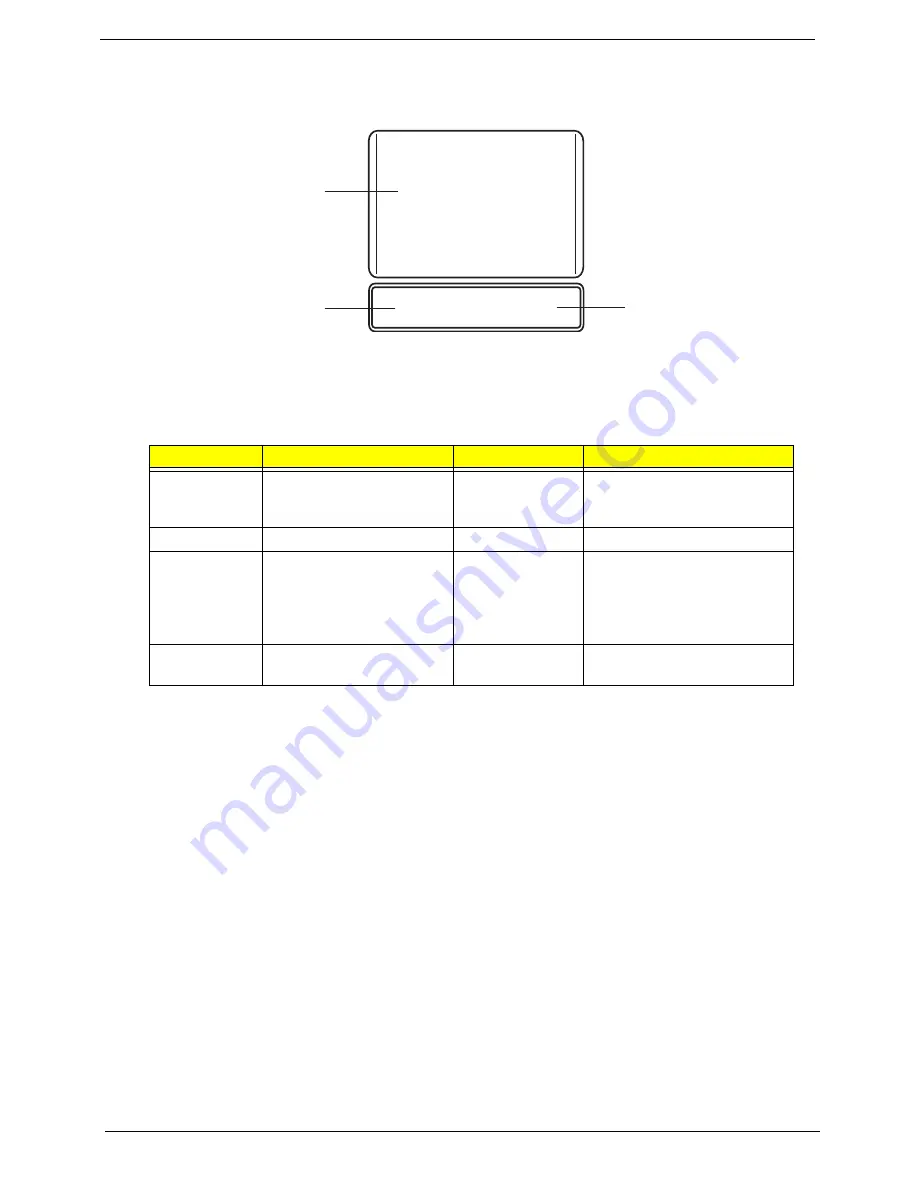
10
Chapter 1
TouchPad Basics
The following items show you how to use the TouchPad:
•
Move your finger across the TouchPad (1) to move the cursor.
•
Press the left (2) and right (3) buttons located beneath the TouchPad to perform selection and
execution functions. These two buttons are similar to the left and right buttons on a mouse.
Tapping on the TouchPad is the same as clicking the left button.
NOTE:
When using the TouchPad, keep it - and your fingers - dry and clean. The TouchPad is sensitive to
finger movement; hence, the lighter the touch, the better the response. Tapping too hard will not
increase the TouchPad’s responsiveness.
Function
Left Button (2)
Right Button (3)
Main TouchPad (1)
Execute
Quickly click twice.
Tap twice (at the same speed
as double-clicking a mouse
button).
Select
Click once.
Tap once.
Drag
Click and hold, then use
finger on the TouchPad to
drag the cursor.
Tap twice (at the same speed
as double-clicking a mouse
button); rest your finger on
the TouchPad on the second
tap and drag the cursor.
Access
context menu
Click once.
1
2
3
Содержание Aspire 5538 Series
Страница 6: ...VI ...
Страница 10: ...X Table of Contents ...
Страница 51: ...Chapter 2 41 ...
Страница 64: ...Chapter 3 54 8 Remove the DIMM ...
Страница 67: ...57 Chapter 3 6 Remove the WLAN Board from the Mainboard ...
Страница 80: ...Chapter 3 70 4 Slide the Touchpad Bracket out from the slots in the upper cover ...
Страница 98: ...Chapter 3 88 4 Lift the fan away from the Mainboard ...
Страница 110: ...Chapter 3 100 5 Lift the Microphone Module upward to detach the adhesive holding it in place ...
Страница 160: ...Chapter 3 150 2 Slide the battery lock unlock latch to the lock position ...
Страница 161: ...151 Chapter 3 ...
Страница 217: ...207 Appendix A ...
Страница 226: ...216 ...






























