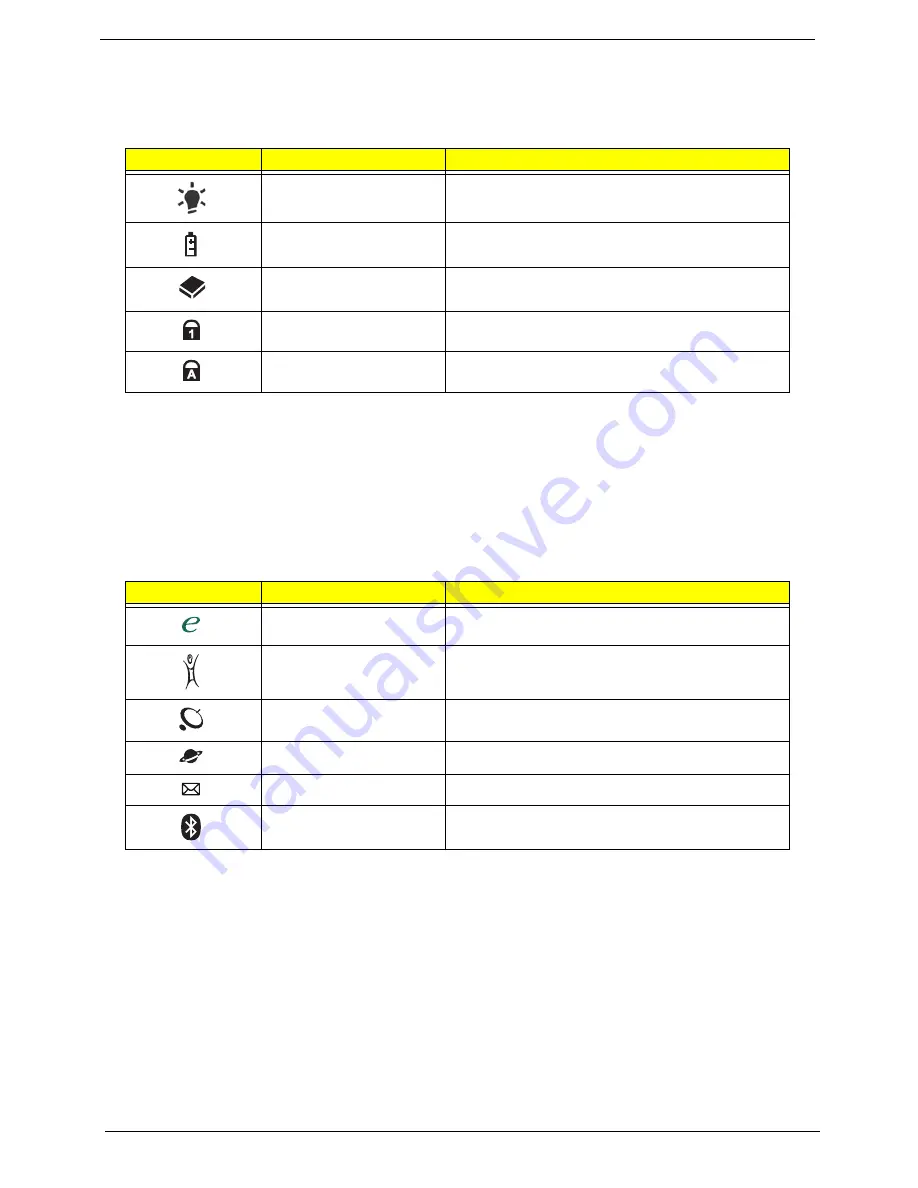
10
Chapter 1
Indicators
The computer has several easy-to-read status indicators:
The front panel indicators are visible even when the computer cover is closed.
NOTE:
1.
Charging:
The light shows amber when the battery is charging. 2.
Fully charged:
The light shows
green when in AC mode.
Easy-Launch Buttons
Located beside the keyboard are application buttons. These buttons are called easy-launch buttons. They are:
WLAN, Internet, email, Bluetooth, Arcade and Acer Empowering Technology.
The mail and Web browser buttons are pre-set to email and Internet programs, but can be reset by users. To
set the Web browser, mail and programmable buttons, run the Acer Launch Manager.
Icon
Function
Description
Power
Indicates the computer's power status.
Battery
Indicates the computer's battery status.
HDD
Indicates when the hard disk drive is active.
Num Lock
Lights up when Num Lock is activated.
Caps Lock
Lights up when Caps Lock is activated.
Icon
Function
Description
Empowering Technology
Launch Acer Empowering Technology.
(user-programmable)
Acer Arcade
Launch Acer Arcade utility
Wireless communication
button/indicator
Enables/disables the wireless function. Indicates
the status of wireless LAN communication.
Web browser
Internet browser (user-Programmable)
Email application (user-Programmable)
Bluetooth communication
button/indicator
Enables/disables the Bluetooth function. Indicates
the status of Bluetooth communication.
Содержание Aspire 5530 Series
Страница 6: ...VI ...
Страница 14: ...4 Chapter 1 System Block Diagram ...
Страница 36: ...26 Chapter 1 ...
Страница 62: ...52 Chapter 3 6 Remove the HDD cover as shown 7 Remove the WLAN cover as shown ...
Страница 83: ...Chapter 3 73 6 Turn the upper cover over The upper cover appears as follows ...
Страница 104: ...94 Chapter 3 7 Lift the Thermal Module clear of the Mainboard ...
Страница 110: ...100 Chapter 3 6 Disconnect the left and right Inverter board cables as shown ...
Страница 124: ...114 Chapter 3 3 Replace the RJ 11 cable in its housing ...
Страница 135: ...Chapter 3 125 2 Replace the bracket as shown 3 Replace the single securing screw ...
Страница 138: ...128 Chapter 3 2 Connect the seven cables on the mainboard as shown B C D E F G A ...
Страница 144: ...134 Chapter 3 7 Replace the adhesive strip to secure the cable 8 Replace bracket and secure with provided screw ...
Страница 150: ...140 Chapter 3 ...
Страница 178: ...168 Chapter 5 ...
Страница 193: ...Chapter 6 183 ...
Страница 196: ...Appendix A 186 ...
Страница 202: ...192 Appendix B ...
Страница 204: ...194 Appendix C ...
Страница 207: ...197 Windows 2000 Environment Test 188 Wireless Function Failure 154 WLAN Board 54 ...
Страница 208: ...198 ...
















































